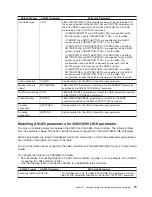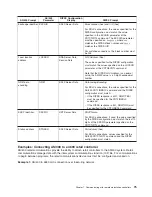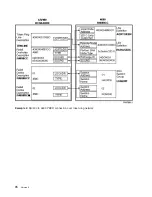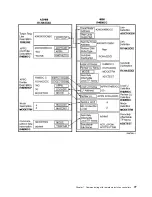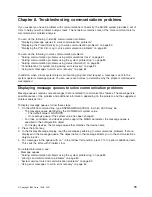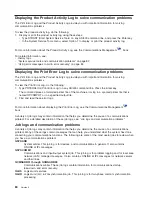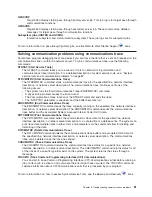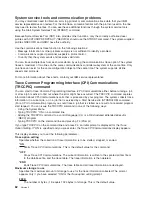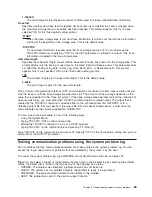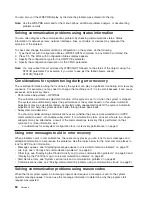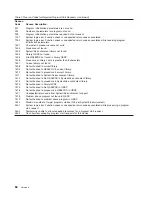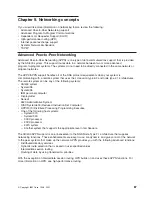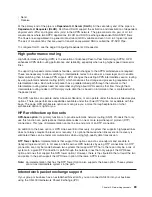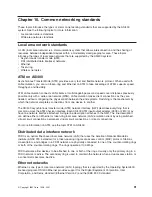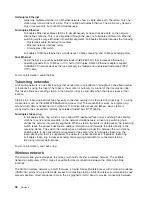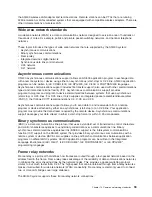System service tools and communication problems
You may sometimes need to obtain an error log printout or communications trace data that your IBM
service representative can review. For the line trace, someone familiar with the protocol used on the line
may need to review the files. You can use these additional functions through the system service tools,
using the Start System Services Tool (STRSST) command.
Because System Service Tool (SST) also provides other functions, only the correctly authorized user
profiles with CRTUSRPRF SPCAUT (*SERVICE) should use the STRSST command. The system-supplied
profiles QSECOFR and QSRV have this authority.
Use the communications trace function in the following situations:
v
Message information or other problem analysis is not sufficient to identify a problem
v
Communications support personnel suspects a protocol error
v
To verify that the system sends and receives valid data
You can trace multiple lines from each workstation by using the communications trace option. The system
traces a maximum of two lines on the same communications controller subsystem at the same time. Only
one trace can exist for the same configuration object at the same time. The system supports all line
speeds and protocols.
For more information about these tests, contact your IBM service representative.
Trace Common Programming Interface (CPI) Communications
(TRCCPIC) command
You can start to trace Common Programming Interface (CPI) Communications either before running a job
or after a job is active to find out where the error might have occurred. The TRCCPIC command captures
information about CPI-Communications calls that is processed by your program. The system collects trace
information in a current job, or in a job that is serviced by a Start Service Job (STRSRVJOB) command.
(For a CPI Communication program you could trace a job that is started as a result of a received program
start request.) You can issue the TRCCPIC command in one of the following ways:
v
Using the System Menu
v
Typing TRCCPIC *ON on a command line
v
Adding the TRCCPIC command to a control language (CL) or a REstructured eXtended eXecutor
(REXX) program
v
Typing TRCCPIC on the command line and pressing F4 (Prompt)
If you type TRCCPIC on the command line and press F4, an initial prompt is displayed for the
Trace
Option Setting
. If *ON is specified and you press enter, the Trace CPI Communications display appears.
This display enables you to set the following parameters:
Trace option setting
Specifies whether the collection of trace information is to be started, stopped, or ended.
*ON
Starts Trace CPI Communications. This is the default value for the command.
*OFF
Stops Trace CPI Communications. The current information is written to the spooled printer file or
to the database file, and the trace table. The trace information is then deleted.
*END
Ends Trace CPI Communications. The trace table and all trace information are destroyed.
Maximum storage to use
Specifies the maximum amount of storage to use for the trace information collected. The prompt
appears only if you have selected *ON for the
Trace option setting
prompt.
200 K
The number of bytes (1 K equals 1024 bytes) of storage. This is the default value.
82
Version 5
Summary of Contents for AS/400
Page 1: ...iSeries Networking iSeries Communications Management ERserver...
Page 2: ......
Page 3: ...iSeries Networking iSeries Communications Management ERserver...
Page 8: ...2 Version 5...
Page 10: ...4 Version 5...
Page 12: ...6 Version 5...
Page 22: ...For more information about creating subsystems see the Work Management book 16 Version 5...
Page 26: ...20 Version 5...
Page 34: ...Example 3 AS 400 system for DLUR support with the host system 28 Version 5...
Page 36: ...30 Version 5...
Page 46: ...40 Version 5...
Page 57: ...Chapter 7 Communicating with remote workstation controllers 51...
Page 63: ...Chapter 7 Communicating with remote workstation controllers 57...
Page 82: ...Example 2 AS 400 to 4690 PEER connection over token ring network 76 Version 5...
Page 83: ...Chapter 7 Communicating with remote workstation controllers 77...
Page 84: ...78 Version 5...
Page 102: ...96 Version 5...
Page 103: ......
Page 104: ...Printed in U S A...