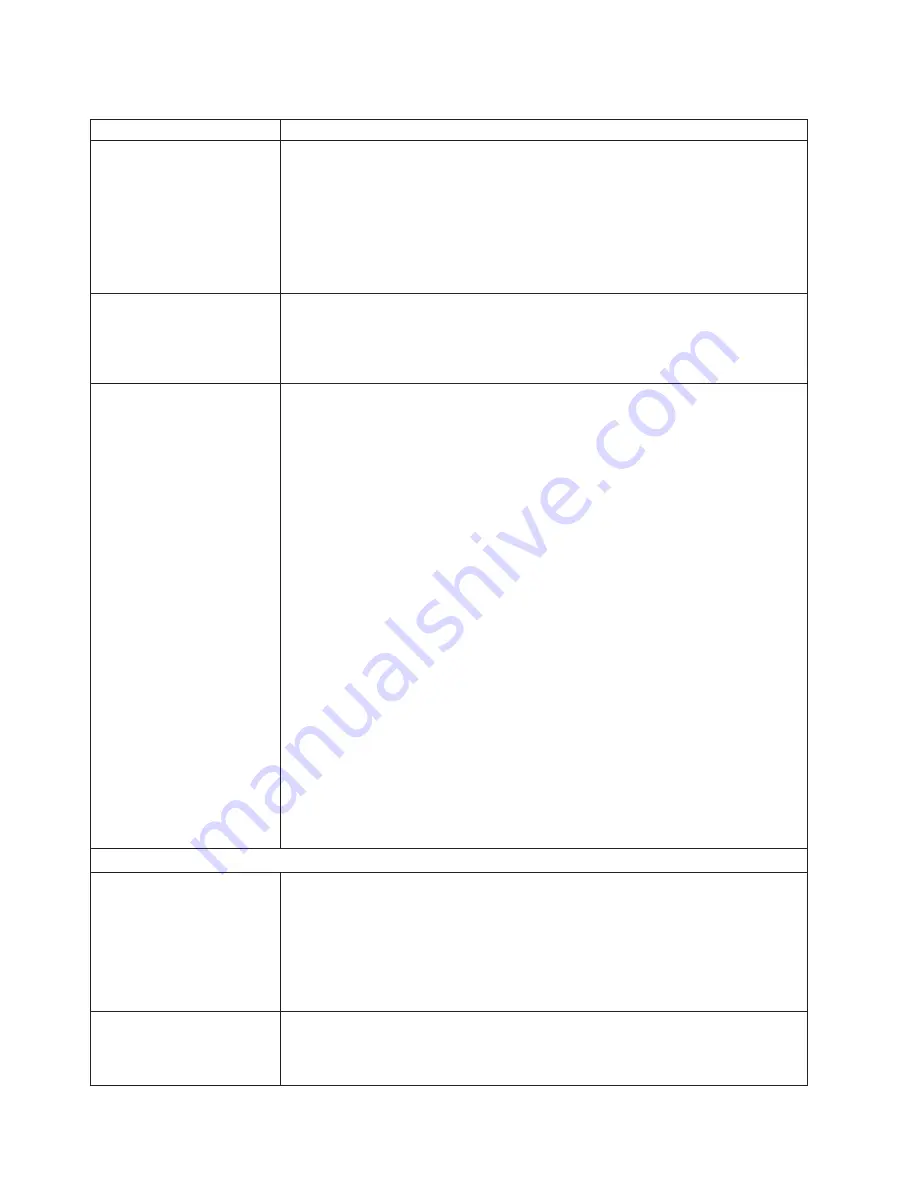
Table
6.
Troubleshooting
charts
(continued)
Device
Suggested
action
Ethernet
disconnect
notice
will
not
appear
when
running
Windows
2000.
If
an
Ethernet
cable
is
accidentally
removed
from
the
back
of
the
BladeCenter
T
unit,
the
small
red
X
(disconnect
notice)
that
normally
would
appear
to
indicate
that
the
cable
was
disconnected
will
not
appear
in
the
bottom
right
of
the
screen.
The
disconnect
notice
does
not
appear
because
the
blade
server
Ethernet
controller
connects
to
the
Ethernet
switch
module
through
integrated
circuitry
inside
the
BladeCenter
T
unit.
When
troubleshooting
Ethernet-related
problems,
make
sure
that
the
Ethernet
cables
on
the
back
of
the
BladeCenter
T
unit
are
connected
properly.
The
default
IP
address
set
by
the
Ethernet
switch
module
does
not
match
the
one
assigned
by
the
management
module.
When
troubleshooting
Ethernet-related
problems,
make
sure
that
the
Ethernet
cables
on
the
back
of
the
BladeCenter
T
unit
are
connected
properly.
Updating
the
ethernet
switch
module
configuration
through
the
management
module
does
not
save
the
switch
NVRAM.
When
you
use
the
management-module
Web
interface
to
update
the
Ethernet
switch
module
configuration,
the
management
module
firmware
writes
its
settings
for
the
switch
module
only
to
the
management
module
NVRAM;
it
does
not
write
its
settings
for
the
switch
module
to
the
switch-module
NVRAM.
If
the
switch
module
restarts
when
the
management
module
is
not
able
to
apply
the
IP
address
it
has
in
NVRAM
for
the
switch
module,
the
switch
module
will
use
whatever
IP
address
it
has
in
its
own
NVRAM.
If
the
two
IP
addresses
are
not
the
same,
you
might
not
be
able
to
manage
the
Ethernet
switch
module
any
more.
The
management
module
cannot
apply
the
switch
IP
address
from
its
NVRAM
if:
v
The
management
module
is
restarting
v
The
management
module
has
failed
v
The
management
module
has
been
removed
from
the
unit.
When
you
use
the
management-module
Web
interface
to
update
the
Ethernet
switch
module
configuration,
the
management
module
firmware
writes
its
settings
for
the
switch
module
only
to
the
management
module
NVRAM;
it
does
not
write
its
settings
for
the
switch
module
to
the
switch
module
NVRAM.
If
the
switch
module
restarts
when
the
management
module
is
not
able
to
apply
the
IP
address
it
has
in
NVRAM
for
the
switch
module,
the
switch
module
will
use
whatever
IP
address
it
has
in
its
own
NVRAM.
If
the
two
IP
addresses
are
not
the
same,
you
might
not
be
able
to
manage
the
Ethernet
switch
module
any
more.
The
management
module
cannot
apply
the
switch
IP
address
from
its
NVRAM
if:
v
The
management
module
is
restarting
v
The
management
module
has
failed
v
The
management
module
has
been
removed
from
the
unit.
Keyboard
problems
The
keyboard
is
very
slow
when
using
an
operating
system
that
does
not
have
USB
drivers.
Although
the
keyboard
attached
to
the
BladeCenter
T
unit
is
a
PS/2-style
keyboard,
communication
with
it
is
through
a
USB
bus.
When
you
are
running
an
operating
system
that
does
not
have
USB
drivers,
such
as
in
the
following
instances,
the
keyboard
responds
very
slowly.
1.
Run
the
blade
server
integrated
diagnostics
2.
Run
a
BIOS
update
diskette
on
a
blade
server
3.
Update
the
diagnostics
on
a
blade
server
4.
Run
the
Broadcom
firmware
CD
for
a
blade
server
The
keyboard
is
very
slow
when
using
an
operating
system
that
does
not
have
USB
drivers.
Sometimes
when
switching
ownership
of
the
KVM
to
a
blade
server,
the
video
for
the
blade
server
appears
almost
immediately,
but
it
takes
up
to
10
or
20
seconds
for
the
mouse
and
keyboard
to
be
usable.
No
action
required.
94
BladeCenter
T
Type
8720
and
8730:
Hardware
Maintenance
Manual
and
Troubleshooting
Guide
Summary of Contents for 87302RU
Page 1: ...BladeCenter T Type 8720 and 8730 Hardware Maintenance Manual and Troubleshooting Guide ...
Page 2: ......
Page 3: ...BladeCenter T Type 8720 and 8730 Hardware Maintenance Manual and Troubleshooting Guide ...
Page 10: ...viii BladeCenter T Type 8720 and 8730 Hardware Maintenance Manual and Troubleshooting Guide ...
Page 98: ...88 BladeCenter T Type 8720 and 8730 Hardware Maintenance Manual and Troubleshooting Guide ...
Page 120: ...110 BladeCenter T Type 8720 and 8730 Hardware Maintenance Manual and Troubleshooting Guide ...
Page 136: ...126 BladeCenter T Type 8720 and 8730 Hardware Maintenance Manual and Troubleshooting Guide ...
Page 137: ...Laser Klass 1 Appendix B Related service information 127 ...
Page 138: ...128 BladeCenter T Type 8720 and 8730 Hardware Maintenance Manual and Troubleshooting Guide ...
Page 139: ...Appendix B Related service information 129 ...
Page 140: ...130 BladeCenter T Type 8720 and 8730 Hardware Maintenance Manual and Troubleshooting Guide ...
Page 141: ...Appendix B Related service information 131 ...
Page 156: ...146 BladeCenter T Type 8720 and 8730 Hardware Maintenance Manual and Troubleshooting Guide ...
Page 157: ...Appendix B Related service information 147 ...
Page 158: ...148 BladeCenter T Type 8720 and 8730 Hardware Maintenance Manual and Troubleshooting Guide ...
Page 159: ...Appendix B Related service information 149 ...
Page 160: ...150 BladeCenter T Type 8720 and 8730 Hardware Maintenance Manual and Troubleshooting Guide ...
Page 166: ...156 BladeCenter T Type 8720 and 8730 Hardware Maintenance Manual and Troubleshooting Guide ...
Page 174: ...164 BladeCenter T Type 8720 and 8730 Hardware Maintenance Manual and Troubleshooting Guide ...
Page 179: ......
















































