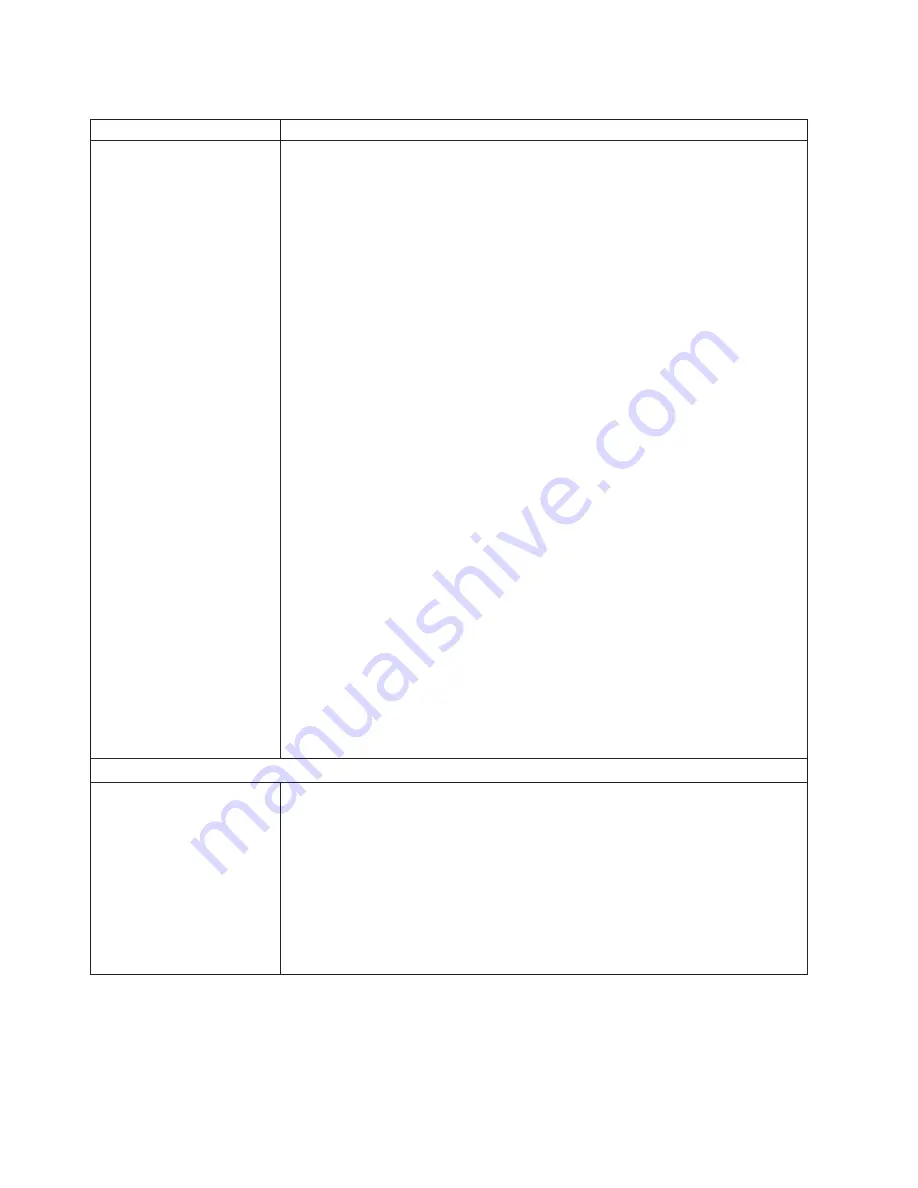
Table
6.
Troubleshooting
charts
(continued)
Device
Suggested
action
Remote
control
does
not
work
with
default
SuSE
Linux
version
8.0
display
settings.
The
remote
console
requires
a
display
setting
of
1024x768@60Hz
in
the
blade
server
operating
system.
The
default
resolution
in
SuSE
is
1024x768,
but
the
default
refresh
rate
falls
somewhere
between
50Hz
and
60Hz.
The
remote
console
does
not
work
for
a
blade
server
running
SuSE
with
a
display
refresh
rate
other
than
exactly
60Hz.
The
message
“eServer/No
video
available”
displays.
Other
operating
systems
do
not
exhibit
the
problem.
Set
the
refresh
rate
in
the
XF86Config
file
to
exactly
60Hz.
There
are
two
methods.
v
Method
1
(unattended
network
install,
prevent
the
problem):
Modify
the
AutoYaST
control
file
to
specify
1024x768@60Hz.
1.
Run
the
graphical
interface
to
the
AutoYaST
control
file
to
set
the
VESA
video
mode
to
1040x768@60Hz.
The
graphical
interface
creates
the
AutoYaST
control
file.
2.
Edit
the
resulting
AutoYaST
control
file
to
set
the
value
for
min_vsync
to
60
.
During
an
unattended
network
install,
the
YaST
program
uses
the
AutoYaST
control
file
to
modify
the
XF86Config
file
(/etc/X11/XF86Config);
these
changes
will
cause
XF86Config
to
set
the
display
resolution
to
1040x768
with
a
refresh
rate
of
60Hz.
--
OR
--
v
Method
2
(situation
has
already
occurred):
Modify
the
xF86Config
file.
1.
In
the
Monitor
section
of
/etc/X11/XF86Config
,
change
the
value
of
VertRefresh
to
60
,
as
shown
in
these
sample
lines.
Section
“Monitor”
Option
“CalcAlgorithm”
“IteratePrecisely”
HorizSync
31-48
Identifier
“Monitor[0]”
ModelName
“AutoDetected”
Option
“DPMS”
VendorName
“AutoDetected”
VertRefresh
60
UseModes
“Modes[0]”
EndSection
2.
Shut
down
X;
then,
restart
it.
CD-ROM
drive
problems
CD-ROM
drive
is
seen
as
/dev/sr0
by
SuSE.
If
the
SuSE
Linux
operating
system
is
installed
remotely
onto
a
blade
server
that
is
not
the
current
owner
of
the
media
tray
(CD-ROM
drive
and
USB
ports),
SuSE
sees
the
CD-ROM
drive
as
/dev/sr0
instead
of
/dev/cdrom,
establish
a
link
between
/dev/sr0
and
/dev/cdrom
as
follows:
1.
Enter
the
following
command:
rm
/dev/cdrom;
ln
-s
/dev/sr0
/dev/cdrom
2.
Insert
the
following
line
in
the
/etc/fstab
file:
/dev/cdrom
/media/cdrom
auto
ro,noauto,user,exec
0
0
92
BladeCenter
T
Type
8720
and
8730:
Hardware
Maintenance
Manual
and
Troubleshooting
Guide
Summary of Contents for 87302RU
Page 1: ...BladeCenter T Type 8720 and 8730 Hardware Maintenance Manual and Troubleshooting Guide ...
Page 2: ......
Page 3: ...BladeCenter T Type 8720 and 8730 Hardware Maintenance Manual and Troubleshooting Guide ...
Page 10: ...viii BladeCenter T Type 8720 and 8730 Hardware Maintenance Manual and Troubleshooting Guide ...
Page 98: ...88 BladeCenter T Type 8720 and 8730 Hardware Maintenance Manual and Troubleshooting Guide ...
Page 120: ...110 BladeCenter T Type 8720 and 8730 Hardware Maintenance Manual and Troubleshooting Guide ...
Page 136: ...126 BladeCenter T Type 8720 and 8730 Hardware Maintenance Manual and Troubleshooting Guide ...
Page 137: ...Laser Klass 1 Appendix B Related service information 127 ...
Page 138: ...128 BladeCenter T Type 8720 and 8730 Hardware Maintenance Manual and Troubleshooting Guide ...
Page 139: ...Appendix B Related service information 129 ...
Page 140: ...130 BladeCenter T Type 8720 and 8730 Hardware Maintenance Manual and Troubleshooting Guide ...
Page 141: ...Appendix B Related service information 131 ...
Page 156: ...146 BladeCenter T Type 8720 and 8730 Hardware Maintenance Manual and Troubleshooting Guide ...
Page 157: ...Appendix B Related service information 147 ...
Page 158: ...148 BladeCenter T Type 8720 and 8730 Hardware Maintenance Manual and Troubleshooting Guide ...
Page 159: ...Appendix B Related service information 149 ...
Page 160: ...150 BladeCenter T Type 8720 and 8730 Hardware Maintenance Manual and Troubleshooting Guide ...
Page 166: ...156 BladeCenter T Type 8720 and 8730 Hardware Maintenance Manual and Troubleshooting Guide ...
Page 174: ...164 BladeCenter T Type 8720 and 8730 Hardware Maintenance Manual and Troubleshooting Guide ...
Page 179: ......






























