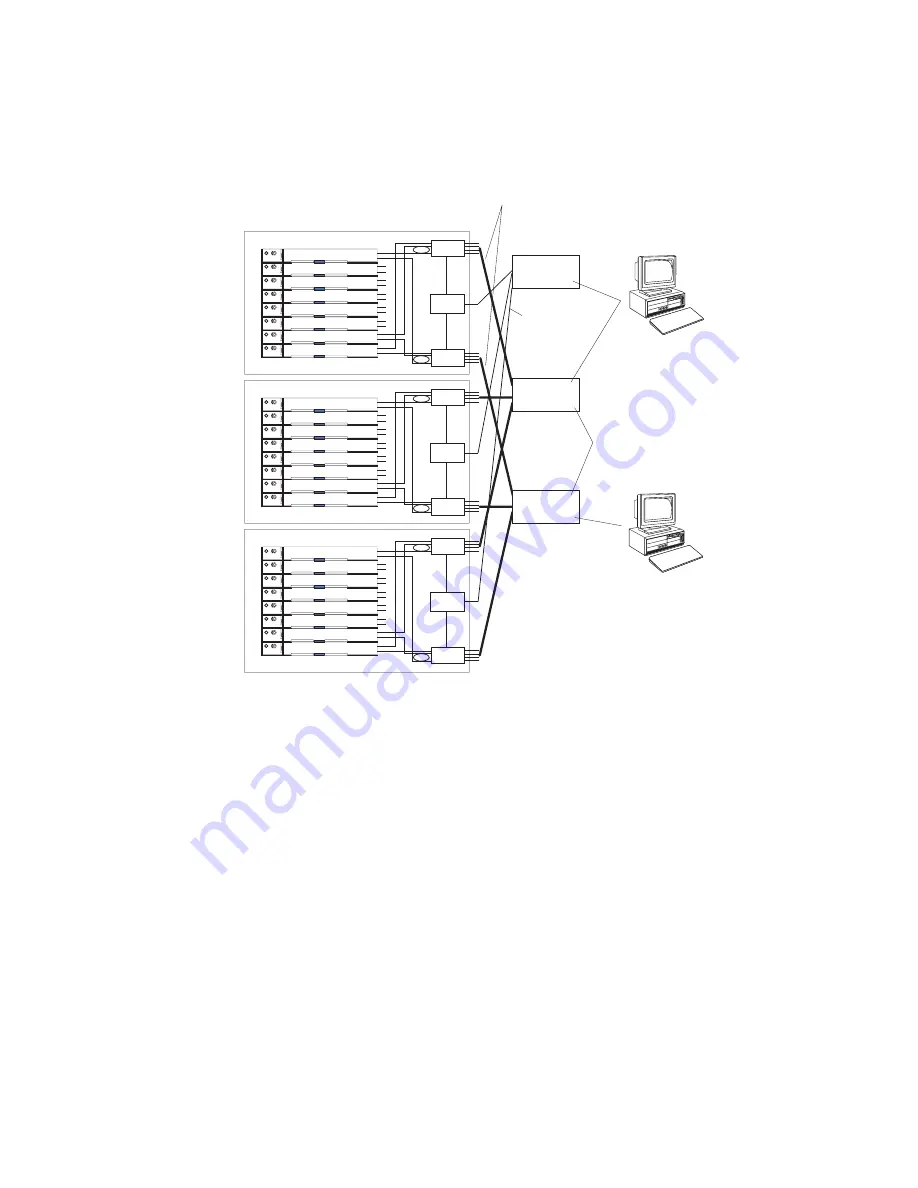
A
typical,
preferred
BladeCenter
T
network
topology
is
shown
in
the
following
illustration.
See
the
IBM
Eserver
BladeCenter
T
Planning
and
Installation
Guide
for
more
information
and
other
topologies
and
guidelines.
MAC
1a
1b
2a
2b
3a
3b
4a
4b
5a
5b
6a
6b
7a
7b
8a
8b
1
2
3
4
5
6
7
8
MAC
1a
1b
2a
2b
3a
3b
4a
4b
5a
5b
6a
6b
7a
7b
8a
8b
1
2
3
4
5
6
7
8
MAC
1a
1b
2a
2b
3a
3b
4a
4b
5a
5b
6a
6b
7a
7b
8a
8b
1
2
3
4
5
6
7
8
Multiport aggregation group
1 Gbps or 100 Mbps links
10/100 Mbps
management
links
IBM Director
- Chassis management
- Application deployment
- Internal switches
Establishment
backbone
Dual
external
switches
Network administrator
- Infrastructure
management
- Network hardware
and software
L2 Switch
L2+ Switch
L2+ Switch
Switch A
Mgmt
Mod
Switch B
Switch A
Mgmt
Mod
Switch B
Switch A
Mgmt
Mod
Switch B
In
this
configuration,
each
BladeCenter
T
unit
contains
two
Ethernet
switch
modules
and
one
management
module.
The
external
ports
on
the
switch
modules
are
configured
for
multiport
link
aggregation
groups,
or
trunks,
as
are
the
corresponding
ports
on
the
attached
external
LAN
switches.
Additionally,
every
port
in
the
switch
module
in
I/O-module
bay
1
(switch
A
in
this
illustration)
in
the
BladeCenter
T
units
is
connected
to
the
same
external
LAN
switch,
and
every
port
in
the
switch
module
in
I/O-module
bay
2
(switch
B
in
this
illustration)
in
the
BladeCenter
T
units
is
connected
to
another
external
LAN
switch.
Observe
the
following
guidelines
when
creating
this
topology:
1.
The
external
ports
on
the
BladeCenter
T
switch
modules
are
designed
for
point-to-point,
full-duplex
operation
to
a
compatible
LAN
switch
or
router.
Configure
a
corresponding
multiport
link
aggregation
group,
or
trunk,
in
both
the
switch
module
and
the
attached
LAN
switch
before
installing
the
cables.
The
connection
options
are
as
follows,
in
order
of
preference:
v
Multiport
link
aggregation
group
or
trunk,
1
Gbps
(1000
Mbps)
per
port
v
Single-uplink
port,
1
Gbps
v
Multiport
link
aggregation
group
or
trunk,
100
Mbps
per
port
2.
Connect
the
management-module
10/100
Mbps
Ethernet
port
to
a
separate
layer
2
network
for
security.
If
a
separate
network
is
not
available,
you
can
attach
the
Ethernet
ports
of
the
management
module
and
switch
modules
to
the
same
layer
2
network.
32
BladeCenter
T
Type
8720
and
8730:
Hardware
Maintenance
Manual
and
Troubleshooting
Guide
Summary of Contents for 87302RU
Page 1: ...BladeCenter T Type 8720 and 8730 Hardware Maintenance Manual and Troubleshooting Guide ...
Page 2: ......
Page 3: ...BladeCenter T Type 8720 and 8730 Hardware Maintenance Manual and Troubleshooting Guide ...
Page 10: ...viii BladeCenter T Type 8720 and 8730 Hardware Maintenance Manual and Troubleshooting Guide ...
Page 98: ...88 BladeCenter T Type 8720 and 8730 Hardware Maintenance Manual and Troubleshooting Guide ...
Page 120: ...110 BladeCenter T Type 8720 and 8730 Hardware Maintenance Manual and Troubleshooting Guide ...
Page 136: ...126 BladeCenter T Type 8720 and 8730 Hardware Maintenance Manual and Troubleshooting Guide ...
Page 137: ...Laser Klass 1 Appendix B Related service information 127 ...
Page 138: ...128 BladeCenter T Type 8720 and 8730 Hardware Maintenance Manual and Troubleshooting Guide ...
Page 139: ...Appendix B Related service information 129 ...
Page 140: ...130 BladeCenter T Type 8720 and 8730 Hardware Maintenance Manual and Troubleshooting Guide ...
Page 141: ...Appendix B Related service information 131 ...
Page 156: ...146 BladeCenter T Type 8720 and 8730 Hardware Maintenance Manual and Troubleshooting Guide ...
Page 157: ...Appendix B Related service information 147 ...
Page 158: ...148 BladeCenter T Type 8720 and 8730 Hardware Maintenance Manual and Troubleshooting Guide ...
Page 159: ...Appendix B Related service information 149 ...
Page 160: ...150 BladeCenter T Type 8720 and 8730 Hardware Maintenance Manual and Troubleshooting Guide ...
Page 166: ...156 BladeCenter T Type 8720 and 8730 Hardware Maintenance Manual and Troubleshooting Guide ...
Page 174: ...164 BladeCenter T Type 8720 and 8730 Hardware Maintenance Manual and Troubleshooting Guide ...
Page 179: ......
















































