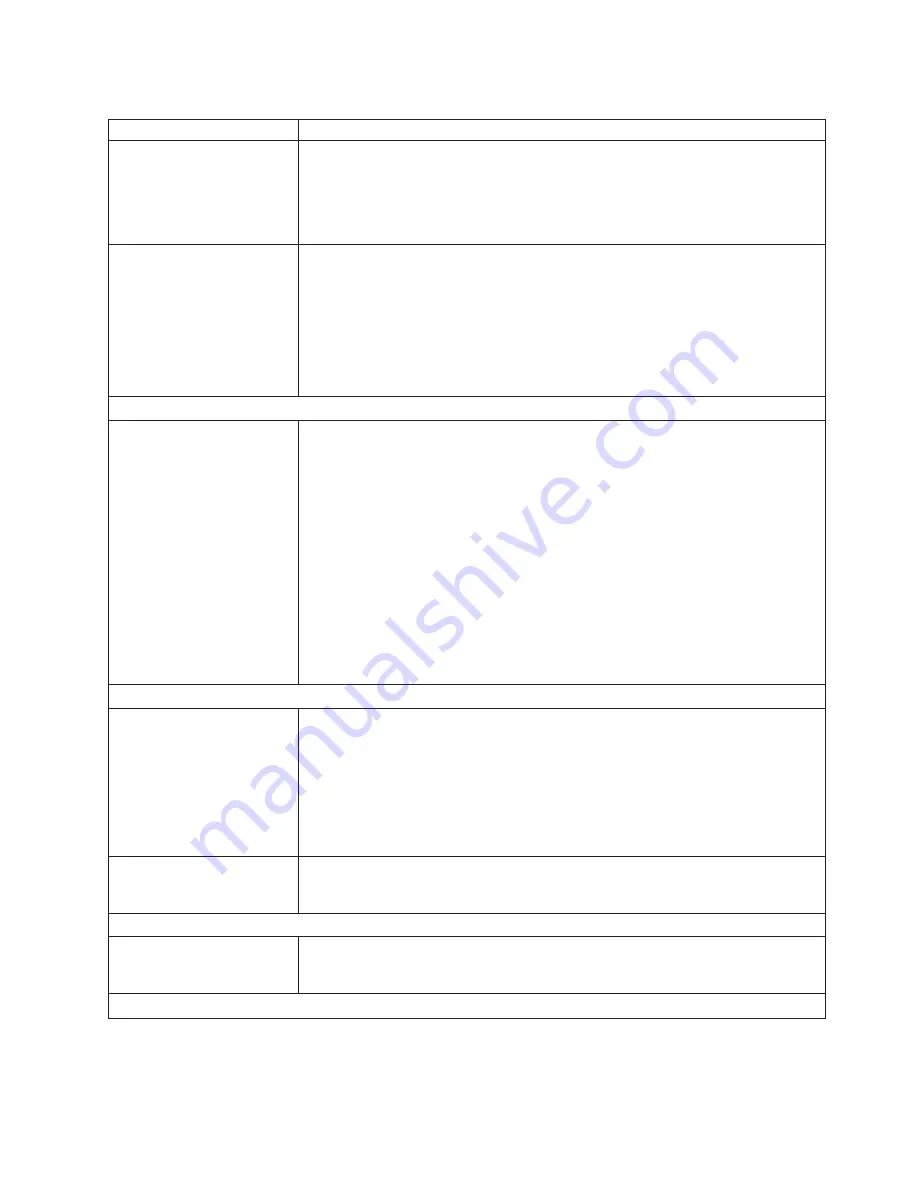
Table
6.
Troubleshooting
charts
(continued)
Device
Suggested
action
Mouse
is
not
detected
during
SuSE
installation.
The
installation
of
the
SuSE
Linux
operating
system
does
not
detect
the
mouse.
You
will
need
to
select
the
mouse
manually.
Download
the
latest
operating
system
installation
instructions
for
your
operating
system
from
the
IBM
Support
Web
page
at
http://www.ibm.com/pc/support/.
The
steps
for
selecting
the
mouse
are
described
in
the
instructions
for
your
operating
system.
Mouse
offset
problems
occur
when
using
remote
console
and
running
X.
When
you
are
using
the
remote
console
on
a
blade
server
that
is
running
X
Windows
in
Red
Hat
Linux
or
SuSE
Linux,
you
see
two
cursor
arrows
on
the
screen,
widely
spaced,
one
white
and
one
black.
Configure
Linux
and
X
Windows
for
accurate
mouse
tracking.
See
the
online
help
information
in
the
management
module
configuration
and
management
software
for
instructions
(
Blade
Tasks
→
Remote
Control
,
click
the
circled
question
mark
next
to
Redirect
Server
Console
,
read
the
section
titled
Notes
on
mouse
support
under
Linux
).
Power
problems
The
system
does
not
power
on.
Make
sure
that:
1.
Type
8720
(dc)
unit:
The
power
cables
are
connected
to
the
DC
power
terminals
at
the
rear
of
the
system
and
the
power
breaker
is
ON.
Type
8730
(ac)
unit:
The
power
cords
are
plugged
into
the
input
power
connections
on
the
rear
of
the
BladeCenter
T
unit,
and
the
other
end
of
each
power
cord
is
plugged
into
a
220-volt
power
distribution
unit
(PDU)
that
is
plugged
into
an
appropriate
electrical
outlet.
2.
Type
8720
(dc)
unit:
The
power
breaker
is
ON
and
the
fuses
are
good.
Type
8730
(ac)
unit:
The
220-volt
PDU
functions
properly.
3.
The
LEDs
on
the
power
module
are
on.
4.
If
you
just
installed
an
option,
remove
it,
and
restart
the
BladeCenter
T
unit.
If
the
BladeCenter
T
unit
now
turns
on,
you
might
have
installed
more
options
than
the
power
module
supports.
You
might
need
to
install
a
power
module
in
power
bay
3
or
4.
If
the
problem
remains,
go
to
“Undetermined
problems”
on
page
104.
Option
problems
An
IBM
option
that
was
just
installed
does
not
work.
Make
sure
that:
v
The
option
is
designed
for
the
BladeCenter
T
unit.
See
the
“Server
Support”
flowchart
for
information
about
obtaining
Server
Proven
®
compatibility
information
from
the
World
Wide
Web.
v
You
followed
the
installation
instructions
that
came
with
the
option.
v
The
option
is
installed
correctly.
v
You
have
not
loosened
any
other
installed
options
or
cables.
If
the
problem
remains,
replace
the
option.
An
IBM
option
that
used
to
work
does
not
work
now.
Make
sure
that
all
of
the
option
hardware
and
cable
connections
are
secure.
If
the
option
comes
with
its
own
test
instructions,
use
those
instructions
to
test
the
option.
If
the
problem
remains,
replace
the
option.
Service
processor
problems
Service
processor
in
the
management
module
reports
a
general
monitor
failure.
Disconnect
the
BladeCenter
T
unit
from
all
electrical
sources,
wait
for
30
seconds,
reconnect
the
BladeCenter
T
unit
to
the
electrical
sources,
and
restart
the
server.
If
a
problem
remains,
replace
the
management
module.
Switch-module
problems
Chapter
6.
Symptom-to-FRU
index
97
Summary of Contents for 87302RU
Page 1: ...BladeCenter T Type 8720 and 8730 Hardware Maintenance Manual and Troubleshooting Guide ...
Page 2: ......
Page 3: ...BladeCenter T Type 8720 and 8730 Hardware Maintenance Manual and Troubleshooting Guide ...
Page 10: ...viii BladeCenter T Type 8720 and 8730 Hardware Maintenance Manual and Troubleshooting Guide ...
Page 98: ...88 BladeCenter T Type 8720 and 8730 Hardware Maintenance Manual and Troubleshooting Guide ...
Page 120: ...110 BladeCenter T Type 8720 and 8730 Hardware Maintenance Manual and Troubleshooting Guide ...
Page 136: ...126 BladeCenter T Type 8720 and 8730 Hardware Maintenance Manual and Troubleshooting Guide ...
Page 137: ...Laser Klass 1 Appendix B Related service information 127 ...
Page 138: ...128 BladeCenter T Type 8720 and 8730 Hardware Maintenance Manual and Troubleshooting Guide ...
Page 139: ...Appendix B Related service information 129 ...
Page 140: ...130 BladeCenter T Type 8720 and 8730 Hardware Maintenance Manual and Troubleshooting Guide ...
Page 141: ...Appendix B Related service information 131 ...
Page 156: ...146 BladeCenter T Type 8720 and 8730 Hardware Maintenance Manual and Troubleshooting Guide ...
Page 157: ...Appendix B Related service information 147 ...
Page 158: ...148 BladeCenter T Type 8720 and 8730 Hardware Maintenance Manual and Troubleshooting Guide ...
Page 159: ...Appendix B Related service information 149 ...
Page 160: ...150 BladeCenter T Type 8720 and 8730 Hardware Maintenance Manual and Troubleshooting Guide ...
Page 166: ...156 BladeCenter T Type 8720 and 8730 Hardware Maintenance Manual and Troubleshooting Guide ...
Page 174: ...164 BladeCenter T Type 8720 and 8730 Hardware Maintenance Manual and Troubleshooting Guide ...
Page 179: ......
















































