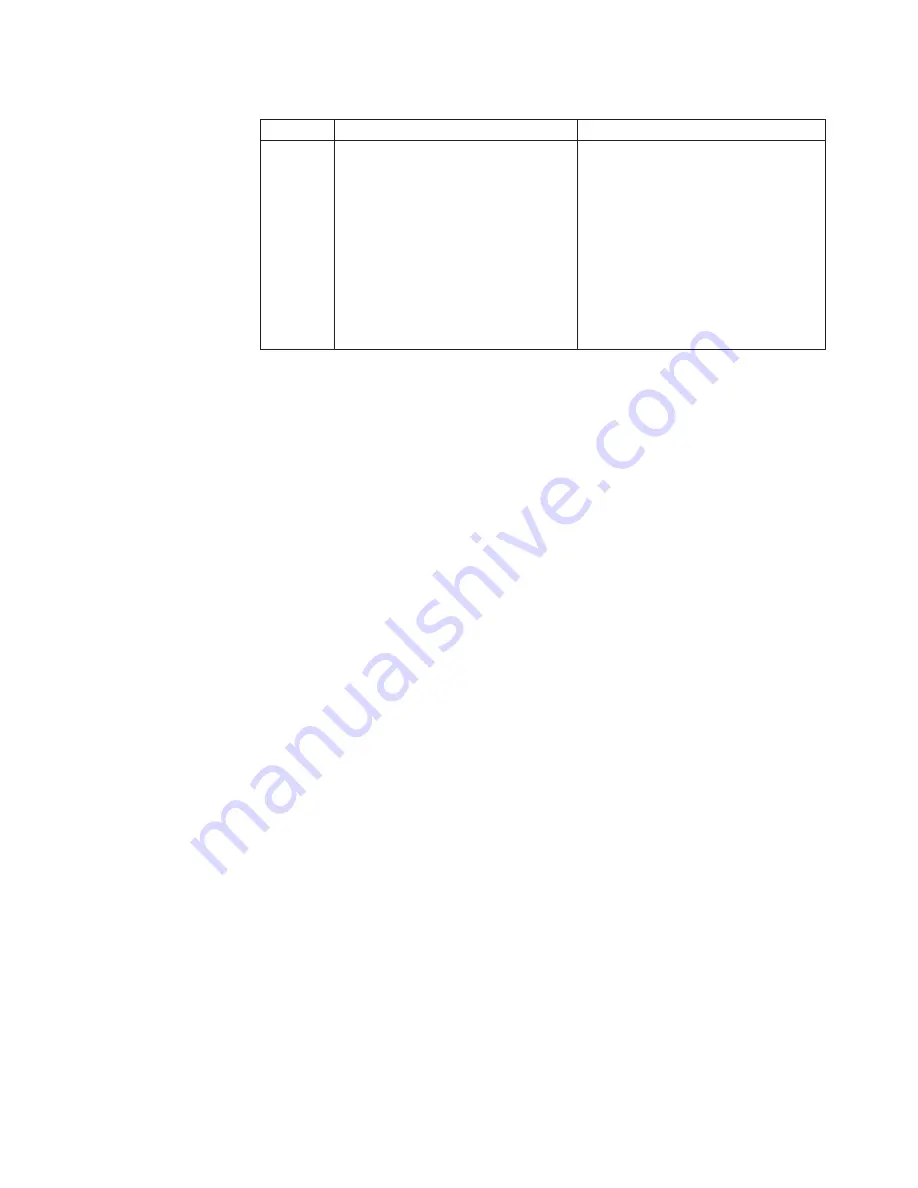
Table
5.
Hot-swap
I/O
module
types
by
location
for
redundancy
(continued)
Bays
I/O-module
function
Permissible
I/O
module
3
and
4
Network
connections
3
and
4
(for
all
I/O
expansion
options
on
blade
servers
in
the
BladeCenter
T
unit)
One
of
the
following
combinations.
v
Two
Ethernet
switch
modules
v
Two
Fibre
Channel
switch
modules
v
Two
pass-thru
modules
Important:
v
The
modules
used
must
support
the
network
interface
that
is
used
on
the
blade
server
I/O
expansion
options.
v
The
I/O
modules
in
bays
3
and
4
must
be
the
same
type.
Notes:
1.
The
enumeration
of
the
Ethernet
controllers
in
a
blade
server
is
operating-system
dependent.
You
can
verify
the
Ethernet
controller
designations
that
a
blade
server
uses
through
your
operating-system
settings.
2.
The
routing
of
an
Ethernet
controller
to
a
particular
I/O-module
bay
depends
on
the
type
of
blade
server.
You
can
verify
which
Ethernet
controller
is
routed
to
which
I/O-module
bay
by
using
the
following
test:
a.
Install
only
one
Ethernet
switch
module
or
pass-thru
module,
in
I/O-module
bay
1.
b.
Make
sure
that
the
ports
on
the
switch
module
or
pass-thru
module
are
enabled
(
I/O
Module
Tasks
”
Management
”
Advanced
Management
in
the
management
module
Web-based
user
interface).
c.
Enable
only
one
of
the
Ethernet
controllers
on
the
blade
server.
Note
the
designation
that
the
blade
server
operating
system
has
for
the
controller.
d.
Ping
an
external
computer
on
the
network
that
is
connected
to
the
switch
module
or
pass-thru
module.
If
you
can
ping
the
external
computer,
the
Ethernet
controller
that
you
enabled
is
associated
with
the
I/O
module
in
I/O-module
bay
1.
The
other
Ethernet
controller
in
the
blade
server
is
associated
with
the
I/O
module
in
I/O-module
bay
2.
3.
If
you
have
installed
an
I/O
expansion
option
on
a
blade
server,
communications
from
the
option
are
routed
to
I/O-module
bays
3
and
4.
You
can
verify
which
controller
on
the
option
is
routed
to
which
I/O-module
bay
by
performing
the
test
in
note
2,
using
a
controller
on
the
I/O
expansion
option
and
a
compatible
switch
module
or
pass-thru
module
in
I/O-module
bay
3
or
4.
Use
the
instructions
in
this
section
to
remove
or
install
an
I/O
module
at
the
rear
of
the
BladeCenter
T
unit.
Chapter
4.
Setting
up
the
BladeCenter
T
hardware
61
Summary of Contents for 87302RU
Page 1: ...BladeCenter T Type 8720 and 8730 Hardware Maintenance Manual and Troubleshooting Guide ...
Page 2: ......
Page 3: ...BladeCenter T Type 8720 and 8730 Hardware Maintenance Manual and Troubleshooting Guide ...
Page 10: ...viii BladeCenter T Type 8720 and 8730 Hardware Maintenance Manual and Troubleshooting Guide ...
Page 98: ...88 BladeCenter T Type 8720 and 8730 Hardware Maintenance Manual and Troubleshooting Guide ...
Page 120: ...110 BladeCenter T Type 8720 and 8730 Hardware Maintenance Manual and Troubleshooting Guide ...
Page 136: ...126 BladeCenter T Type 8720 and 8730 Hardware Maintenance Manual and Troubleshooting Guide ...
Page 137: ...Laser Klass 1 Appendix B Related service information 127 ...
Page 138: ...128 BladeCenter T Type 8720 and 8730 Hardware Maintenance Manual and Troubleshooting Guide ...
Page 139: ...Appendix B Related service information 129 ...
Page 140: ...130 BladeCenter T Type 8720 and 8730 Hardware Maintenance Manual and Troubleshooting Guide ...
Page 141: ...Appendix B Related service information 131 ...
Page 156: ...146 BladeCenter T Type 8720 and 8730 Hardware Maintenance Manual and Troubleshooting Guide ...
Page 157: ...Appendix B Related service information 147 ...
Page 158: ...148 BladeCenter T Type 8720 and 8730 Hardware Maintenance Manual and Troubleshooting Guide ...
Page 159: ...Appendix B Related service information 149 ...
Page 160: ...150 BladeCenter T Type 8720 and 8730 Hardware Maintenance Manual and Troubleshooting Guide ...
Page 166: ...156 BladeCenter T Type 8720 and 8730 Hardware Maintenance Manual and Troubleshooting Guide ...
Page 174: ...164 BladeCenter T Type 8720 and 8730 Hardware Maintenance Manual and Troubleshooting Guide ...
Page 179: ......
















































