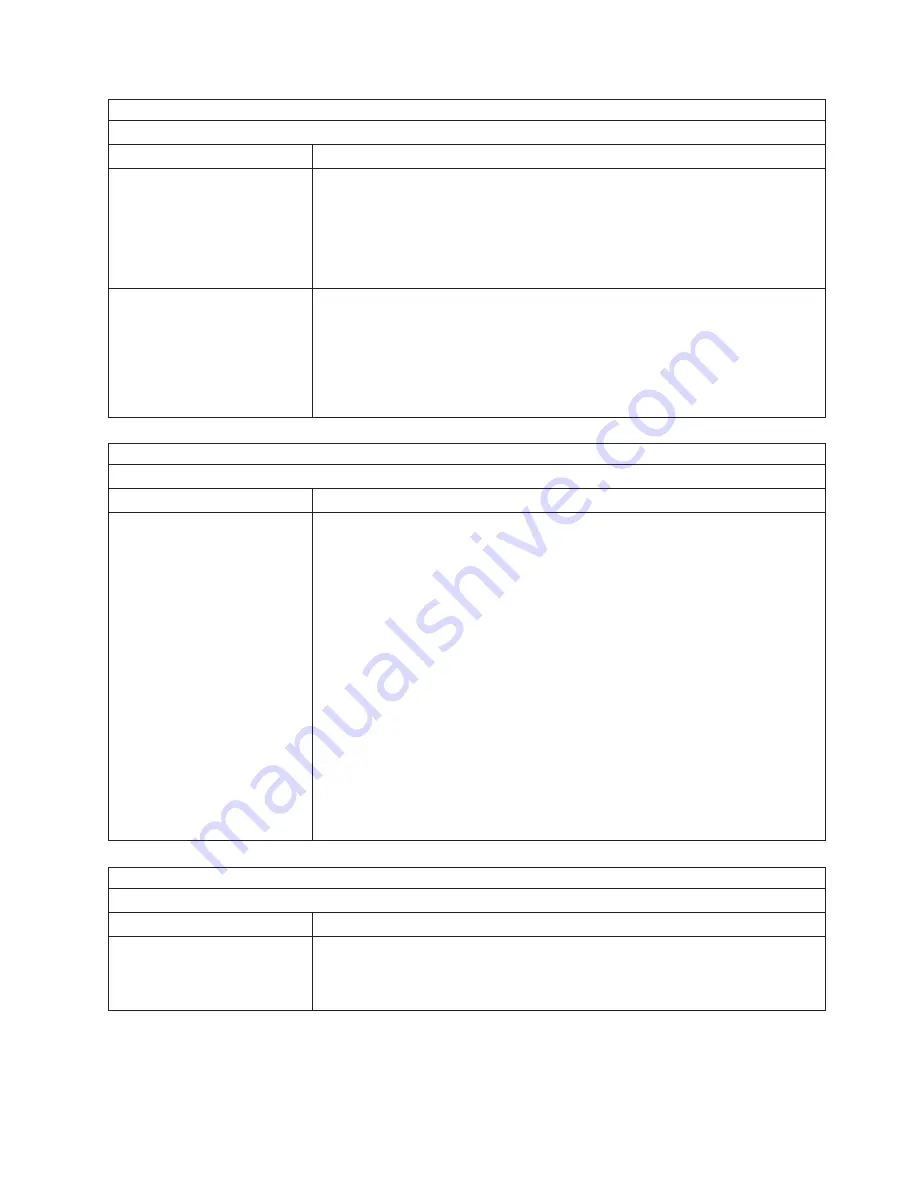
Note:
See
“System”
on
page
112
to
determine
which
components
should
be
replaced
by
a
field
service
technician.
Keyboard,
mouse,
or
pointing-device
problems
Symptom
FRU/action
All
or
some
keys
on
the
keyboard
do
not
work.
1.
Verify
that:
v
The
keyboard
cable
is
securely
connected
to
the
system,
and
the
keyboard
and
mouse
cables
are
not
reversed.
v
The
server
and
the
monitor
are
turned
on.
2.
Keyboard.
3.
System
board.
The
mouse
or
pointing
device
does
not
work.
1.
Verify
that:
v
The
mouse
or
pointing-device
cable
is
securely
connected,
and
that
the
keyboard
and
mouse
cables
are
not
reversed.
v
The
mouse
device
drivers
are
installed
correctly.
2.
Mouse
or
pointing
device.
3.
System
board.
Note:
See
“System”
on
page
112
to
determine
which
components
should
be
replaced
by
a
field
service
technician.
Memory
problems
Symptom
FRU/action
The
amount
of
system
memory
displayed
is
less
than
the
amount
of
physical
memory
installed.
1.
Verify
that:
v
The
memory
modules
are
seated
properly.
v
You
have
installed
the
correct
type
of
memory.
v
If
you
changed
the
memory,
you
updated
the
memory
configuration
with
the
Configuration/Setup
Utility
program.
v
All
banks
of
memory
on
the
DIMMs
are
enabled.
The
server
might
have
automatically
disabled
a
DIMM
bank
when
it
detected
a
problem
or
a
DIMM
bank
could
have
been
manually
disabled.
2.
Check
POST
error
log
for
error
message
289:
v
If
the
DIMM
was
disabled
by
a
system-management
interrupt
(SMI),
replace
the
DIMM.
v
If
the
DIMM
was
disabled
by
the
user
or
by
POST:
a.
Start
the
Configuration/Setup
Utility
program.
b.
Enable
the
DIMM.
c.
Save
the
configuration
and
restart
the
server.
3.
DIMM.
4.
System
board.
Note:
See
“System”
on
page
112
to
determine
which
components
should
be
replaced
by
a
field
service
technician.
Microprocessor
problems
Symptom
FRU/action
The
server
emits
a
continuous
tone
during
POST.
(The
startup
(boot)
microprocessor
is
not
working
properly.)
1.
Verify
that
the
startup
microprocessor
is
seated
properly.
2.
Startup
microprocessor.
Chapter
6.
Symptom-to-FRU
index
91
Summary of Contents for 8676 - Eserver xSeries 335
Page 2: ......
Page 6: ...iv xSeries 335 Type 8676 Type 8830 Hardware Maintenance Manual and Troubleshooting Guide ...
Page 10: ...viii xSeries 335 Type 8676 Type 8830 Hardware Maintenance Manual and Troubleshooting Guide ...
Page 88: ...78 xSeries 335 Type 8676 Type 8830 Hardware Maintenance Manual and Troubleshooting Guide ...
Page 126: ...116 xSeries 335 Type 8676 Type 8830 Hardware Maintenance Manual and Troubleshooting Guide ...
Page 139: ...Appendix B Related service information 129 ...
Page 140: ...130 xSeries 335 Type 8676 Type 8830 Hardware Maintenance Manual and Troubleshooting Guide ...
Page 141: ...Appendix B Related service information 131 ...
Page 142: ...132 xSeries 335 Type 8676 Type 8830 Hardware Maintenance Manual and Troubleshooting Guide ...
Page 143: ...Appendix B Related service information 133 ...
Page 144: ...134 xSeries 335 Type 8676 Type 8830 Hardware Maintenance Manual and Troubleshooting Guide ...
Page 145: ...Appendix B Related service information 135 ...
Page 155: ...Appendix B Related service information 145 ...
Page 156: ...146 xSeries 335 Type 8676 Type 8830 Hardware Maintenance Manual and Troubleshooting Guide ...
Page 157: ...Appendix B Related service information 147 ...
Page 158: ...148 xSeries 335 Type 8676 Type 8830 Hardware Maintenance Manual and Troubleshooting Guide ...
Page 159: ...Appendix B Related service information 149 ...
Page 160: ...150 xSeries 335 Type 8676 Type 8830 Hardware Maintenance Manual and Troubleshooting Guide ...
Page 161: ...Appendix B Related service information 151 ...
Page 170: ...160 xSeries 335 Type 8676 Type 8830 Hardware Maintenance Manual and Troubleshooting Guide ...
Page 171: ......















































