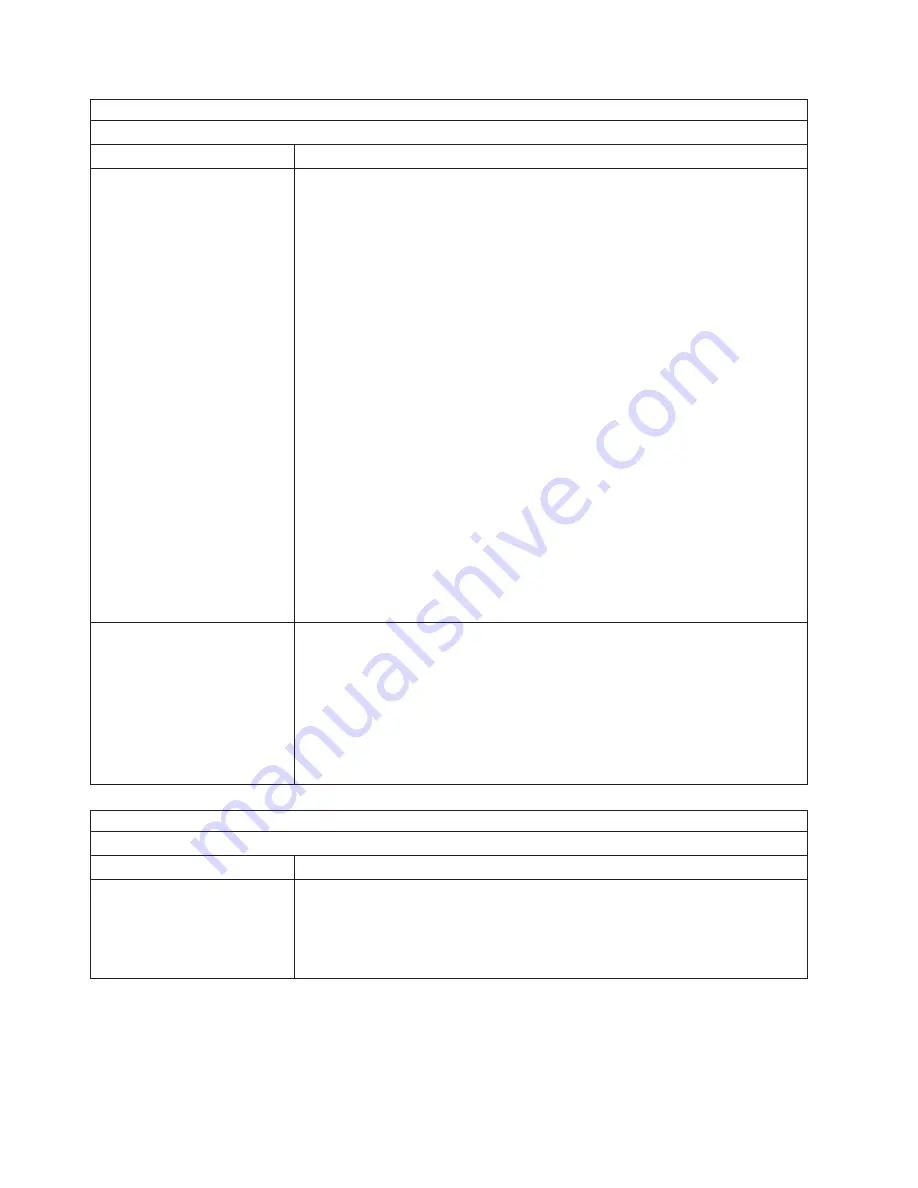
Note:
See
“System”
on
page
112
to
determine
which
components
should
be
replaced
by
a
field
service
technician.
Power
problems
Symptom
FRU/action
The
server
does
not
turn
on.
1.
Verify
that:
v
The
power
cables
are
properly
connected
to
the
server.
v
The
electrical
outlet
functions
properly.
v
The
type
of
memory
installed
is
correct.
v
If
you
just
installed
an
option,
remove
it,
and
restart
the
server.
If
the
server
now
turns
on,
you
might
have
installed
more
options
than
the
power
supply
supports.
2.
If
LEDs
for
CPUs
or
VRMs
are
on,
verify
that:
a.
A
VRM
is
installed
if
a
second
microprocessor
is
present.
b.
All
microprocessors
have
the
same
speed.
3.
Override
front
panel
power
button:
a.
Disconnect
server
power
cords.
b.
Install
a
jumper
on
the
force
power-on
jumper
J27
(The
J27
jumper
is
located
about
2
inches
to
the
right
of
J28
and
has
″
FO
″
silk-screened
to
the
front
of
it.).
c.
Reconnect
power
cords.
If
server
turns
on:
a.
Service
processor
error.
b.
Operator
information
card.
If
server
does
not
turn
on:
a.
Power
supply
b.
System
board
4.
See
“Undetermined
problems”
on
page
109.
The
server
does
not
turn
off.
1.
Verify
whether
you
are
using
an
ACPI
or
non-ACPI
operating
system.
If
you
are
using
a
non-ACPI
operating
system:
a.
Press
Ctrl+Alt+Delete.
b.
Turn
off
the
system
by
holding
the
power-control
button
for
4
seconds.
c.
If
server
fails
during
BIOS
POST
and
power-control
button
does
not
work,
remove
the
AC
power
cord.
2.
If
the
problem
remains
or
if
you
are
using
an
ACPI-aware
operating
system,
suspect
the
system
board.
Note:
See
“System”
on
page
112
to
determine
which
components
should
be
replaced
by
a
field
service
technician.
Serial
port
problems
Symptom
FRU/action
The
number
of
serial
ports
identified
by
the
operating
system
is
less
than
the
number
of
serial
ports
installed.
1.
Verify
that:
v
Each
port
is
assigned
a
unique
address
by
the
Configuration/Setup
Utility
program
and
none
of
the
serial
ports
is
disabled.
v
The
serial-port
adapter,
if
you
installed
one,
is
seated
properly.
2.
Failing
serial
port
adapter.
94
xSeries
335
Type
8676,
Type
8830:
Hardware
Maintenance
Manual
and
Troubleshooting
Guide
Summary of Contents for 8676 - Eserver xSeries 335
Page 2: ......
Page 6: ...iv xSeries 335 Type 8676 Type 8830 Hardware Maintenance Manual and Troubleshooting Guide ...
Page 10: ...viii xSeries 335 Type 8676 Type 8830 Hardware Maintenance Manual and Troubleshooting Guide ...
Page 88: ...78 xSeries 335 Type 8676 Type 8830 Hardware Maintenance Manual and Troubleshooting Guide ...
Page 126: ...116 xSeries 335 Type 8676 Type 8830 Hardware Maintenance Manual and Troubleshooting Guide ...
Page 139: ...Appendix B Related service information 129 ...
Page 140: ...130 xSeries 335 Type 8676 Type 8830 Hardware Maintenance Manual and Troubleshooting Guide ...
Page 141: ...Appendix B Related service information 131 ...
Page 142: ...132 xSeries 335 Type 8676 Type 8830 Hardware Maintenance Manual and Troubleshooting Guide ...
Page 143: ...Appendix B Related service information 133 ...
Page 144: ...134 xSeries 335 Type 8676 Type 8830 Hardware Maintenance Manual and Troubleshooting Guide ...
Page 145: ...Appendix B Related service information 135 ...
Page 155: ...Appendix B Related service information 145 ...
Page 156: ...146 xSeries 335 Type 8676 Type 8830 Hardware Maintenance Manual and Troubleshooting Guide ...
Page 157: ...Appendix B Related service information 147 ...
Page 158: ...148 xSeries 335 Type 8676 Type 8830 Hardware Maintenance Manual and Troubleshooting Guide ...
Page 159: ...Appendix B Related service information 149 ...
Page 160: ...150 xSeries 335 Type 8676 Type 8830 Hardware Maintenance Manual and Troubleshooting Guide ...
Page 161: ...Appendix B Related service information 151 ...
Page 170: ...160 xSeries 335 Type 8676 Type 8830 Hardware Maintenance Manual and Troubleshooting Guide ...
Page 171: ......
















































