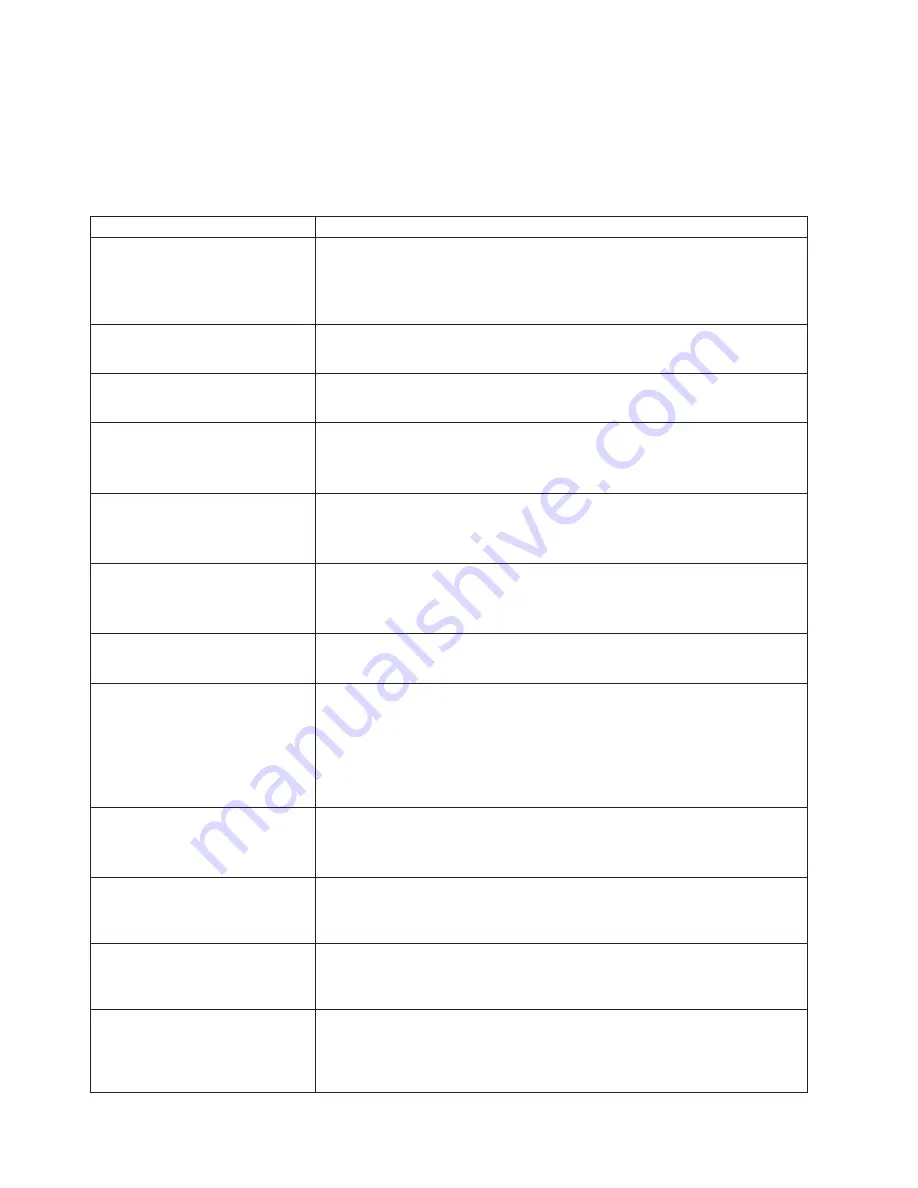
Notes:
1. To locate the LEDs on the system board see “System board LED locations” on
page 38.
2. Check the System Error Log for additional information before replacing a FRU.
3. The DIMM error LEDs, processor error LEDs, and VRM error LEDs turn off
when the system is powered down.
Diagnostic Panel LED
FRU/Action
All LEDs off
(Check System Error
Log for error condition, then clear
System Error Log when the
problem is found.)
1.
System Error Log is 75% full; clear the log.
2. PFA alert; check log for failure; clear PFA alert; remove AC power for at
least 20 seconds, reconnect, then power up system.
3. Run Information Panel diagnostics.
MEM LED on
(The LED next to the
failing DIMM is on.)
1.
Processor/PCI Board.
2. Failing DIMM in slot J1-J4.
CPU LED on
(The LED next to the
failing CPU should be on.)
1.
Processor 1 or 2.
2. System Board
PCI A LED on
1.
PCI Card in slot 1.
2. Remove all PCI adapters from slots 1-5.
3. System Board.
PCI B LED on
1.
Card in slots 2-3.
2. Remove all PCI adapters from slots 1-5.
3. System Board.
PCI C LED on
1.
Card in slots 4-5.
2. Remove all PCI adapters from slots 1-5.
3. System Board.
VRM LED on
(The LED next to the
failing VRM should be on.)
1.
Voltage regulator module indicated by the VRM LED on.
2. Processor indicated by the Processor LED.
DASD LED on
(The LED located
next to the drive bay that the failing
drive is installed in will be turned
on. Check amber drive LED for
failing hard drive.)
1.
Be sure the fans are operating correctly and the air flow is good.
2. If installed, reseat I2C cable between DASD backplane and DASD I2C on
planar (J9).
3. Failing drive. SCSI channel A has failed (This is the SCSI channel for the
hot-swap hard disk drives).
4. SCSI Backplane.
SP LED
1.
Unplug server for 30 seconds, retry
2. Reflash or update firmware for ISMP, BIOS
3. System Board
PS1 LED on
1.
Check the DC Good LED on power supply 1. If off, replace power
supply 1.
2. Power Backplane.
PS2 LED on
1.
Check the DC Good LED on power supply 2. If off, replace power
supply 2.
2. Power Backplane.
NON LED on
1.
Check the PS1, PS2, and PS3 LEDs and replace any indicated power
supply.
2. Install an additional power supply or remove optional devices from the
server.
86
Hardware Maintenance Manual: xSeries 342 Type 8669
Summary of Contents for 8669 - Eserver xSeries 342
Page 1: ...Hardware Maintenance Manual xSeries 342 Type 8669 ERserver...
Page 2: ......
Page 3: ...Hardware Maintenance Manual xSeries 342 Type 8669 ERserver...
Page 10: ...viii Hardware Maintenance Manual xSeries 342 Type 8669...
Page 32: ...22 Hardware Maintenance Manual xSeries 342 Type 8669...
Page 42: ...32 Hardware Maintenance Manual xSeries 342 Type 8669...
Page 86: ...76 Hardware Maintenance Manual xSeries 342 Type 8669...
Page 114: ...104 Hardware Maintenance Manual xSeries 342 Type 8669...
Page 129: ...Related service information 119...
Page 130: ...120 Hardware Maintenance Manual xSeries 342 Type 8669...
Page 131: ...Related service information 121...
Page 132: ...122 Hardware Maintenance Manual xSeries 342 Type 8669...
Page 133: ...Related service information 123...
Page 134: ...124 Hardware Maintenance Manual xSeries 342 Type 8669...
Page 135: ...Related service information 125...
Page 136: ...126 Hardware Maintenance Manual xSeries 342 Type 8669...
Page 146: ...136 Hardware Maintenance Manual xSeries 342 Type 8669...
Page 147: ...Related service information 137...
Page 148: ...138 Hardware Maintenance Manual xSeries 342 Type 8669...
Page 155: ......
Page 156: ...Part Number 24P2922 1P P N 24P2922...
















































