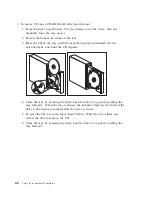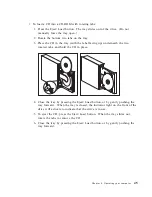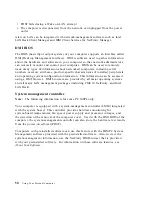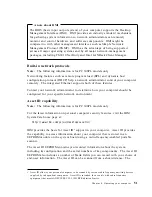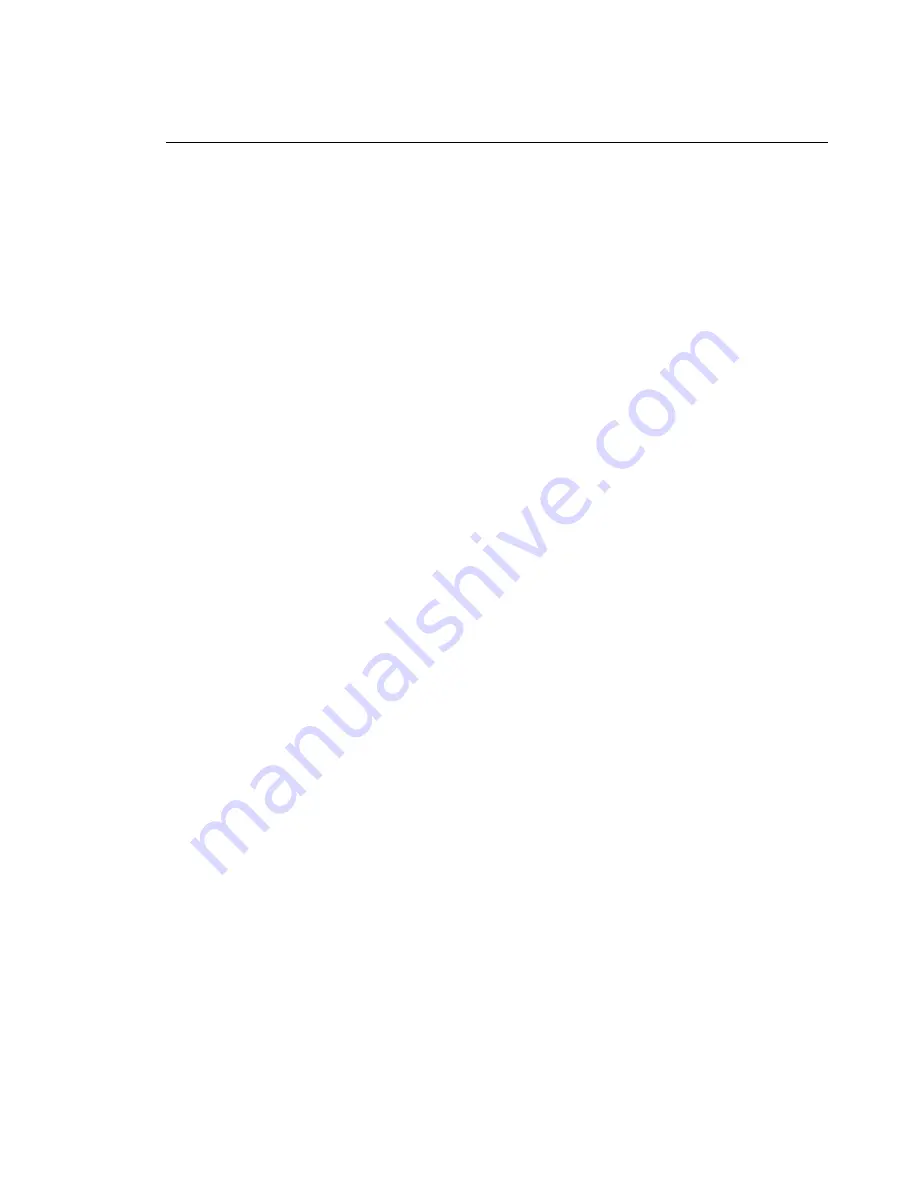
Using mouse features
A mouse is a device that you use to point to and select objects on the monitor screen.
Your computer comes with either a two-button mouse or the IBM ScrollPoint
Mouse. The ScrollPoint Mouse has two buttons and a mouse stick that allows you to
move within a document without having to use scroll bars (see “Using the
ScrollPoint mouse” on page 38).
The mouse that comes with your computer attaches with a cable to the PS/2 mouse
connector on the back of the computer.
Note:
A mouse device designed to be used through a serial port or USB connection
can also be used with your computer.
Mouse basics
This section discusses using a mouse with two buttons. If a ScrollPoint mouse came
with your computer, use this section and also see “Using the ScrollPoint mouse” on
page 38.
Note:
If you have never used a mouse before, it might feel a bit awkward at first.
However, with a little practice, the mouse movements will become more
natural.
To set up the mouse, place the mouse beside the keyboard on a flat surface or mouse
pad. A mouse pad is a flat, smooth foam-rubber pad available at most computer
stores. The mouse has a ball on the bottom, so working on a flat, smooth surface is
important. Most operating systems allow you to configure the mouse buttons for
either right-hand or left-hand operation. The mouse that comes with your computer
has two buttons, and when it is configured for right-handed user, the left button is
used for most tasks. When a mouse with two buttons is configured for a
left-handed user, the right button is used for most tasks. For more information, see
your operating system documentation.
To use the mouse, slide it from side to side and forward and backward over a flat
surface. When you see an item that you want to select on the screen, simply move
the pointer to that item (this is called pointing), and press and release either the left
or right button on the mouse (this is called clicking).
Chapter 4. Operating your computer
37
Summary of Contents for 6862 - PC 300 PL
Page 2: ......
Page 10: ...viii Using Your Personal Computer...
Page 14: ...xii Using Your Personal Computer...
Page 18: ...xvi Using Your Personal Computer...
Page 38: ...20 Using Your Personal Computer...
Page 78: ...60 Using Your Personal Computer...
Page 116: ...98 Using Your Personal Computer...
Page 158: ...140 Using Your Personal Computer...
Page 207: ......
Page 208: ...IBM Part Number 00N5979 Printed in U S A N5979...