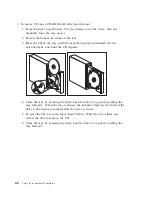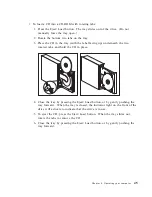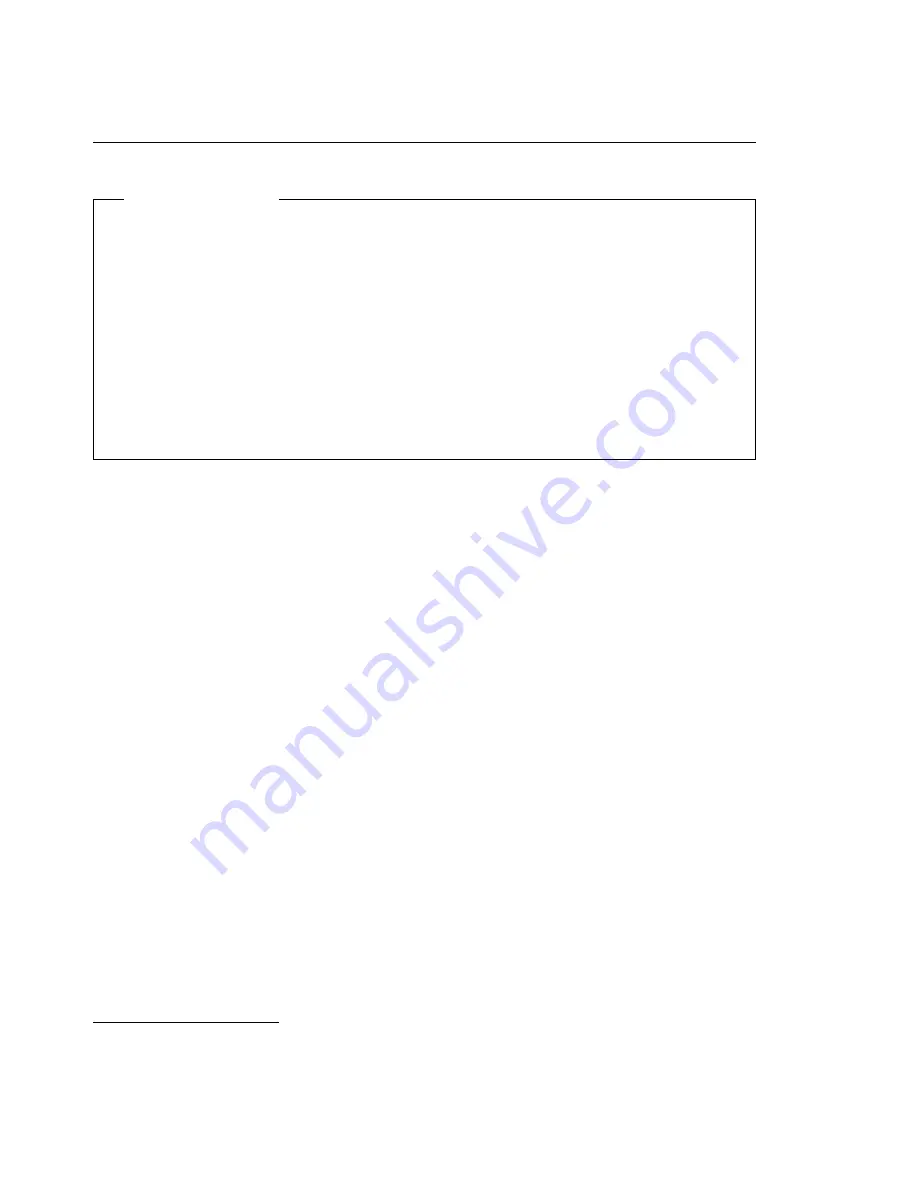
Starting your computer - PC 300PL
Before you begin
Please observe the following:
When the power cord is first plugged in, the computer appears to power on
for a few seconds, and then power off. This is a normal sequence to enable
the computer to self initialize.
What you see and hear when you start up your computer depends upon
settings in the Configuration/Setup Utility program. See “Settings that
affect the startup procedure” on page 35 for more information.
If you plan to start your computer over a network, see “Starting your
computer over a network” on page 36.
To start the PC 300PL:
1. Turn on all devices connected to the computer.
2. Press and release the power switch on your computer. If you have not changed
any settings in the Configuration/Setup Utility program, the following actions
occur:
3
The video BIOS is installed.
The IBM logo appears on the screen.
The power-on self-test (POST) is performed. If POST detects a problem, you
hear multiple beeps (or no beep) and an error message appears on the
screen. Write down any error code numbers and descriptions.
The computer allows you to enter the Configuration/Setup Utility program
(by pressing F1) or run a fast POST (by pressing Esc).
If you have a SCSI model, the SCSI BIOS is installed.
3. A DHCP (Dynamic Host Configuration Protocol) request is sent to the network,
and one of the following events occurs:
If you are properly connected to a network, a DHCP server dynamically
assigns an IP (Internet protocol) address to your computer and then loads a
startup image onto your computer.
3
If you have changed settings for features (such as passwords or the startup sequence) in the
Configuration/Setup Utility program, see “Settings that affect the startup procedure” on page 35 for
important information.
32
Using Your Personal Computer
Summary of Contents for 6862 - PC 300 PL
Page 2: ......
Page 10: ...viii Using Your Personal Computer...
Page 14: ...xii Using Your Personal Computer...
Page 18: ...xvi Using Your Personal Computer...
Page 38: ...20 Using Your Personal Computer...
Page 78: ...60 Using Your Personal Computer...
Page 116: ...98 Using Your Personal Computer...
Page 158: ...140 Using Your Personal Computer...
Page 207: ......
Page 208: ...IBM Part Number 00N5979 Printed in U S A N5979...