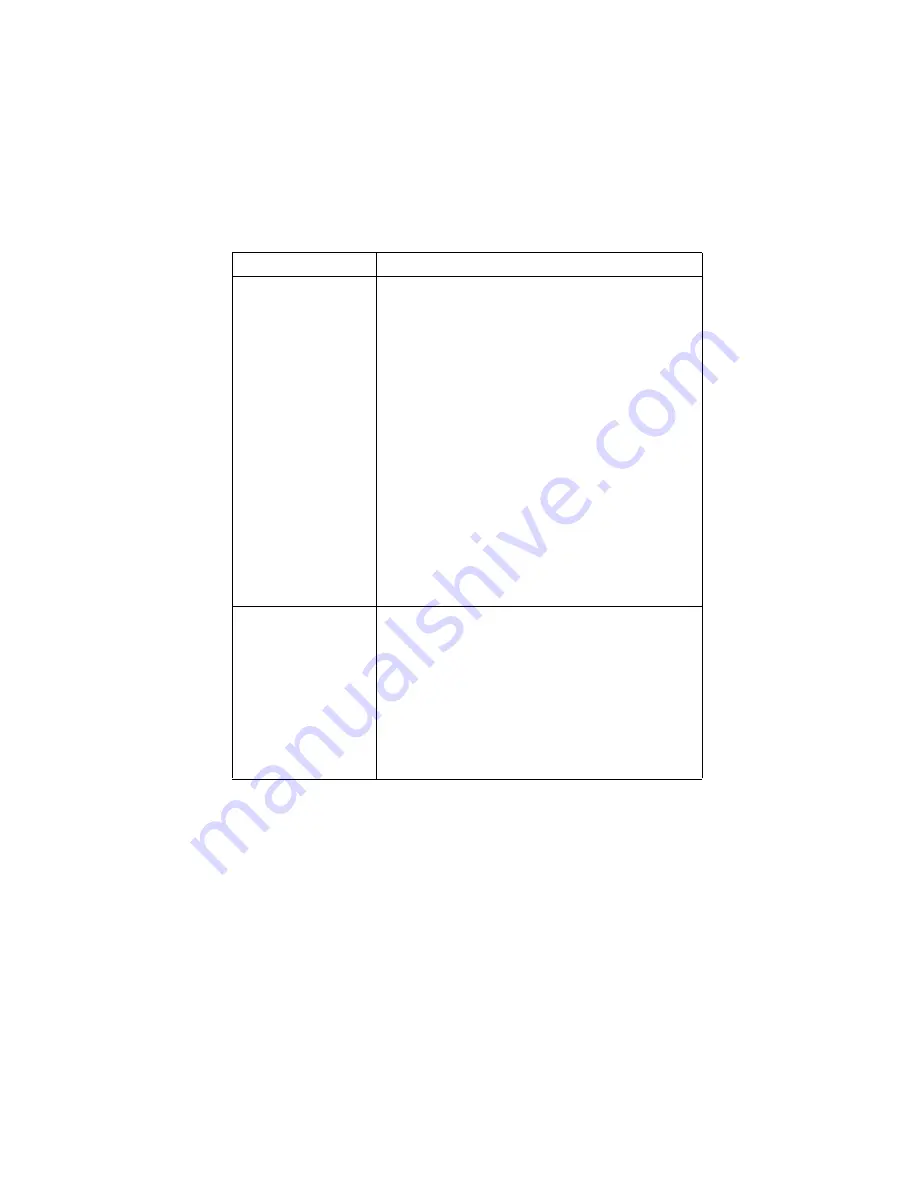
Chapter 6. Troubleshooting
63
Keyboard, mouse, or pointing device problems
Symptom
Action
All or some keys on the
keyboard do not work.
Verify that:
1. The computer is turned on.
2. The keyboard cable is securely connected to the
keyboard connector on the computer. For the location
of the keyboard connector, see “Connecting cables” on
page 8.
3. If one or more of the Rapid Access buttons are the
only keys that are not working, you might have these
buttons disabled or not assigned to a function. Use the
help system in the Rapid Access Customization
Keyboard program to help diagnose problems with
Rapid Access Buttons. To access the program and start
the help system:
a. From the Windows desktop, click Start.
b. Select Settings, and then click Control Panel.
c. Double-click Keyboard (Rapid Access). The
Rapid Access Keyboard Customization program
starts.
d. Click Help.
If you cannot correct the problem, have the computer
serviced.
The mouse or pointing
device does not work.
Verify that:
1. The mouse or pointing-device cable is securely
attached to the proper connector on the computer.
Depending on the type of mouse you have, the mouse
cable will connect to either the USB or PS/2 mouse
connector. To find the mouse and serial connectors,
see “Connecting cables” on page 8.
2. The device drivers for the mouse are installed
correctly.
If you cannot correct the problem, have the computer
serviced.
Summary of Contents for 6643
Page 1: ...IBM User Guide NetVista X40 Type 6643...
Page 2: ...IBM User Guide NetVista X40 Type 6643...
Page 4: ...IBM...
Page 26: ...12 User Guide...
Page 44: ...30 User Guide...
Page 52: ...38 User Guide...
Page 57: ...Chapter 5 Installing options 43...
Page 64: ...50 User Guide...
Page 88: ...74 User Guide...
Page 98: ...84 User Guide...
Page 100: ...86 User Guide...
Page 122: ...IBM...






























