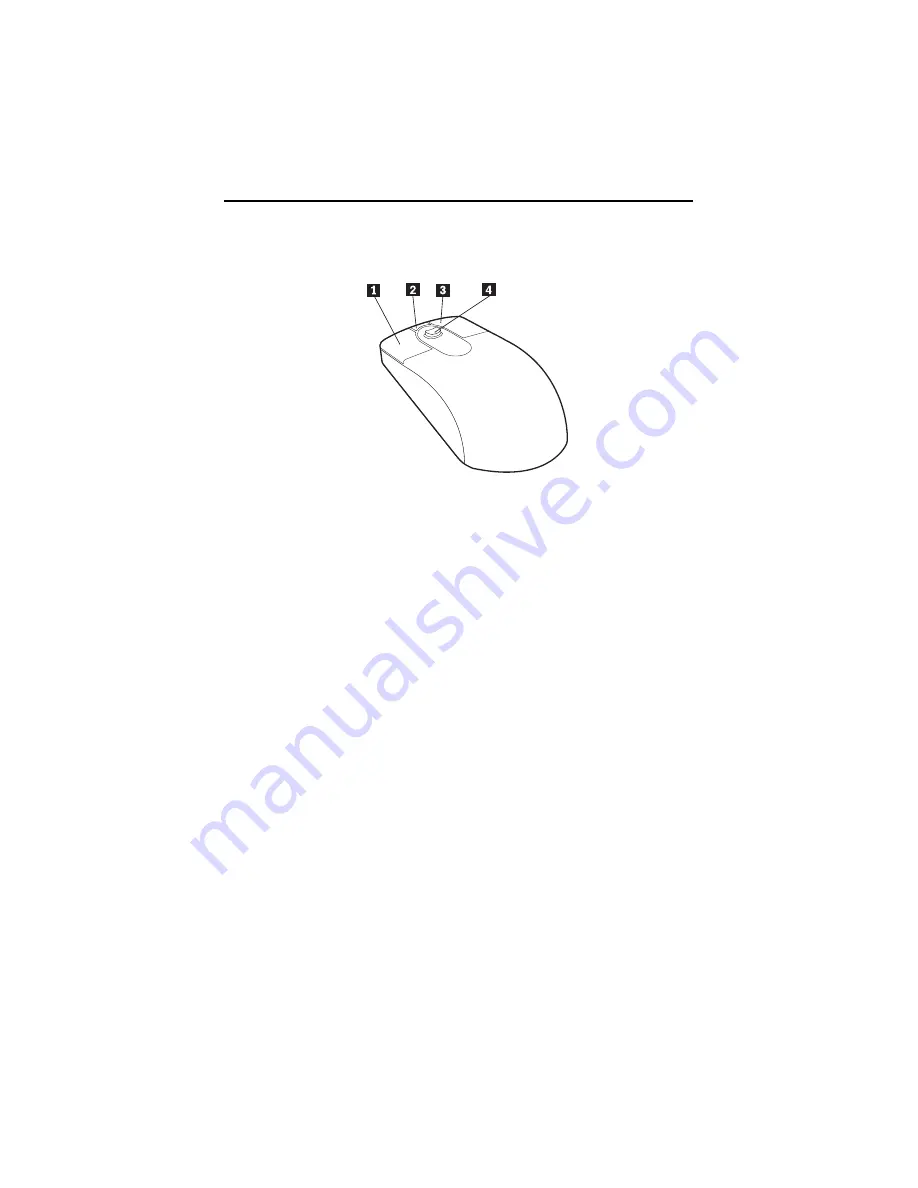
Chapter 3. Operating and caring for your computer
17
Using the IBM ScrollPoint II mouse
The ScrollPoint II mouse has the following controls.
Þ
1
Ý
Primary mouse button:
Use this button to select or start a program or menu
item.
Þ
2
Ý
Quick/auto scroll button:
Use this button to put the mouse into auto-scroll
mode. When the mouse is in auto-scroll mode, the movement of the mouse
controls the scrolling direction and speed. To exit from the auto-scroll mode, click
any of the mouse buttons.
Þ
3
Ý
Context menu button:
Use this button to display a menu for the active
program, icon, or object.
Þ
3
Ý
Context menu button:
Use this button to display a menu for the active
program, icon, or object.
Þ
4
Ý
Scroll stick:
Use this stick to control the scrolling action of the mouse. This
stick is pressure sensitive. The direction in which you apply pressure controls the
direction of the scrolling action. The amount of pressure you apply controls the
scrolling speed.
Note:
The Scroll stick works only when the mouse pointer is located over a
scrollable area, such as a long document.
Summary of Contents for 6643
Page 1: ...IBM User Guide NetVista X40 Type 6643...
Page 2: ...IBM User Guide NetVista X40 Type 6643...
Page 4: ...IBM...
Page 26: ...12 User Guide...
Page 44: ...30 User Guide...
Page 52: ...38 User Guide...
Page 57: ...Chapter 5 Installing options 43...
Page 64: ...50 User Guide...
Page 88: ...74 User Guide...
Page 98: ...84 User Guide...
Page 100: ...86 User Guide...
Page 122: ...IBM...






























