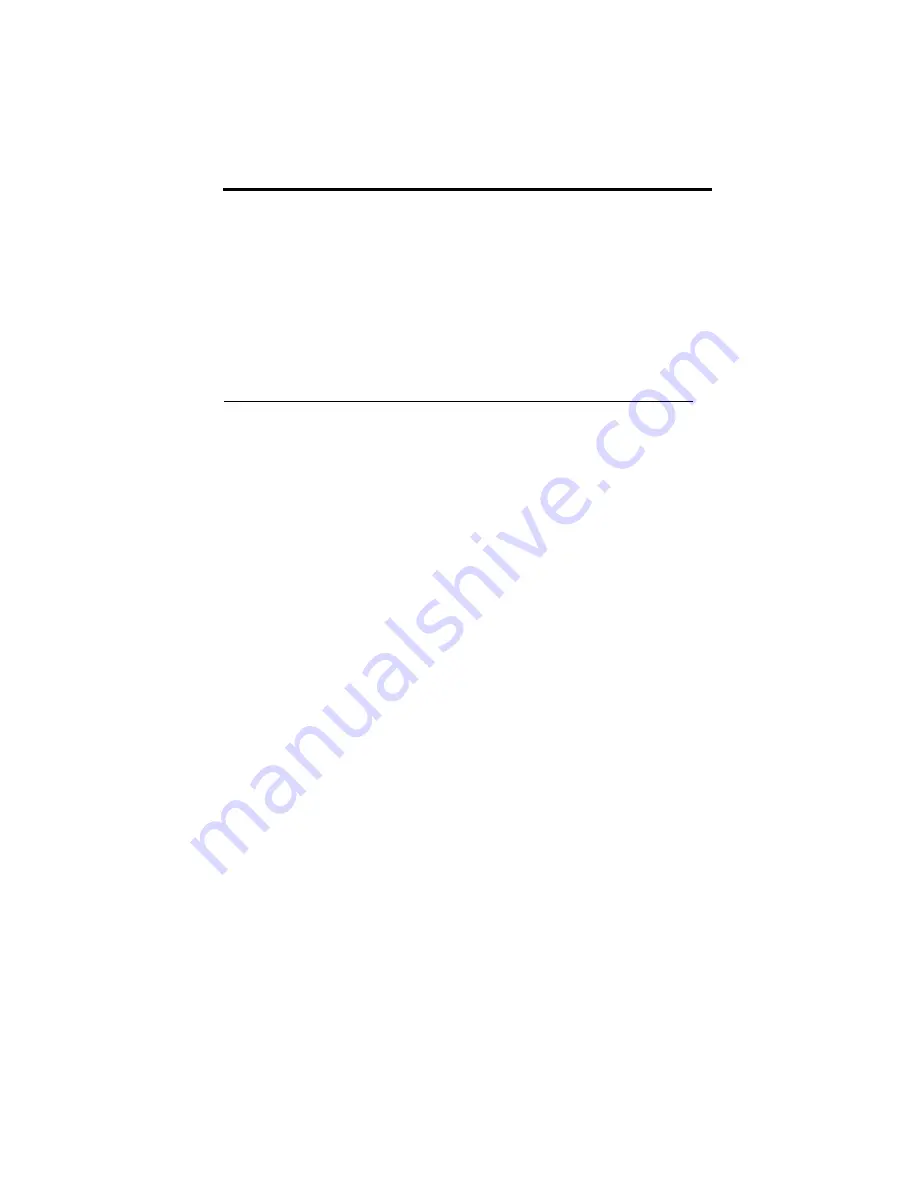
© Copyright IBM Corp. 2000
31
Chapter 4. Using the Configuration/Setup Utility
program
The Configuration/Setup Utility program is stored in the electrically erasable
programmable read-only memory (EEPROM) of your computer. You can use the
Configuration/Setup Utility program to view and change the configuration
settings of your computer, regardless of which operating system you are using.
However, the settings you select in your operating system might override any
similar settings in the Configuration/Setup Utility program.
Starting and using the Configuration/Setup Utility program
To start the Configuration/Setup Utility program, do the following:
1. Turn on your computer. If your computer is already on when you start this
procedure, you must shut down the operating system, turn off the computer,
wait a few seconds until all in-use lights go off, and restart the computer.
(Pressing F1 after Ctrl+Alt+Del will not activate the Configuration/Setup
Utility program.)
2. When the Configuration/Setup Utility prompt displays in the lower-left
corner of the screen during startup, press F1. (This prompt is displayed for
only a few seconds. You must press F1 quickly.) If you have not set a
password, the Configuration/Setup Utility program menu is displayed. If
you have set a password, the Configuration/Setup Utility program menu is
not displayed until you type your password at the prompt and press Enter.
See “Using passwords” on page 33 for more information.
The Configuration/Setup Utility program might start automatically when POST
detects that hardware has been removed or new hardware has been installed in
your computer.
Summary of Contents for 6643
Page 1: ...IBM User Guide NetVista X40 Type 6643...
Page 2: ...IBM User Guide NetVista X40 Type 6643...
Page 4: ...IBM...
Page 26: ...12 User Guide...
Page 44: ...30 User Guide...
Page 52: ...38 User Guide...
Page 57: ...Chapter 5 Installing options 43...
Page 64: ...50 User Guide...
Page 88: ...74 User Guide...
Page 98: ...84 User Guide...
Page 100: ...86 User Guide...
Page 122: ...IBM...






























