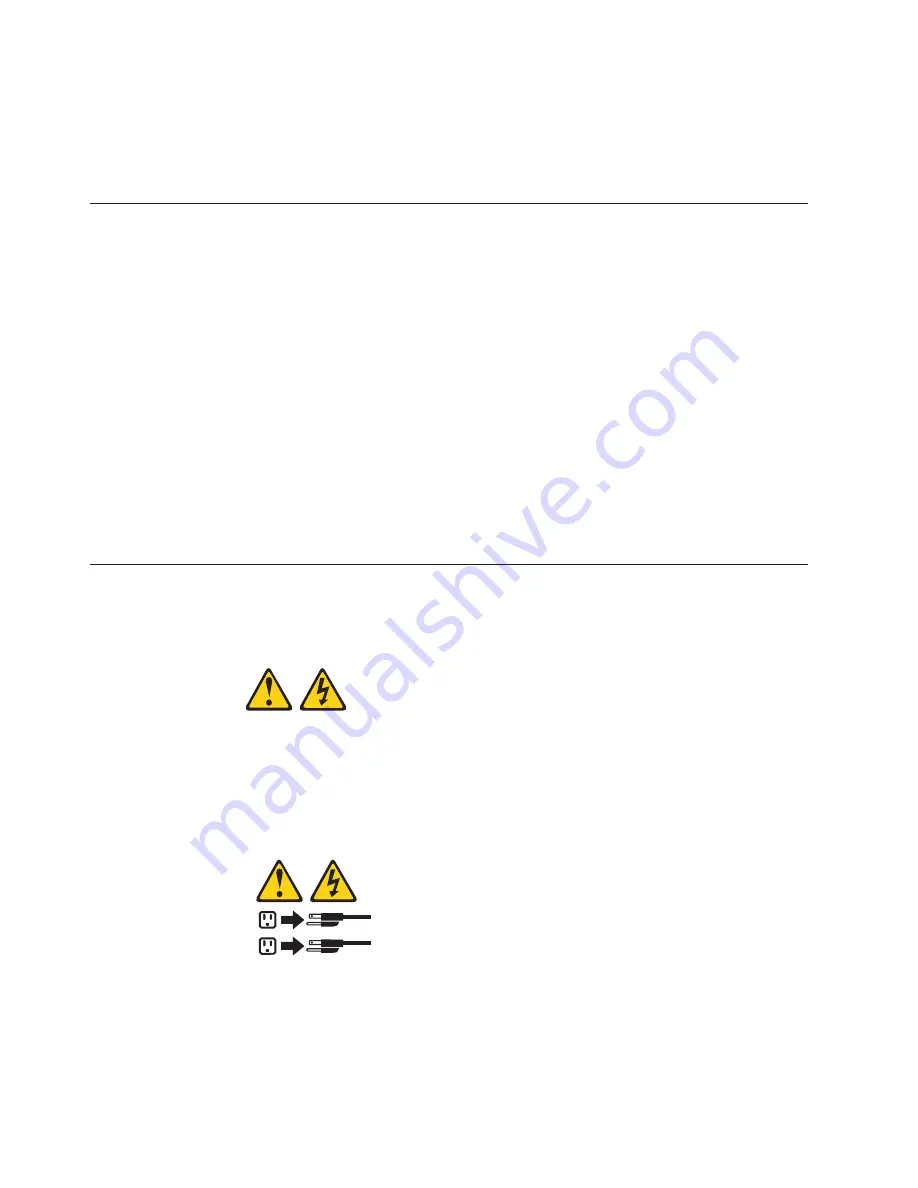
the computer. You must type the correct password before the keyboard will unlock.
See Setting Security Passwords in Access IBM or “Security” on page 32.
Some operating systems have a keyboard and mouse lock-up feature. See the
documentation that comes with your operating system for more information.
Shutting down your operating system
When you are ready to turn off the computer, use the shutdown procedure for your
operating system to save data and prevent damage to your applications. See your
operating system manual for more information.
If you have Windows 2000, do the following to shut down your computer:
1. Save and close all files with which you are working.
2. Close all open applications.
3. Click the Windows
Start
button.
4. Click
Shut Down
; then click
OK
to confirm.
If you have Windows XP Professional, do the following to shut down your computer:
1. Save and close all files with which you are working.
2. Close all open applications.
3. Click the Windows
Start
button.
4. Click
Turn Off Computer
; then click
Turn Off
to confirm.
Turning off your computer
You can turn off your computer as follows:
Statement 5:
CAUTION:
The power control button on the device and the power switch on the power
supply do not turn off the electrical current supplied to the device. The device
also might have more than one power cord. To remove all electrical current
from the device, ensure that all power cords are disconnected from the power
source.
1
2
v
Press the power control button on the front of the computer. This starts orderly
shutdown of the operating system, if this feature is supported by your operating
system, and places the computer in standby mode.
Note:
After you turn off the computer, wait at least 5 seconds before you press
the power control button to turn on the computer again.
26
IBM IntelliStation E Pro Types 6204 and 6214: User’s Guide
Summary of Contents for 620410U - IntelliStation E - Pro 6204
Page 3: ...IBM IntelliStation E Pro Types 6204 and 6214 User s Guide...
Page 8: ...vi IBM IntelliStation E Pro Types 6204 and 6214 User s Guide...
Page 14: ...xii IBM IntelliStation E Pro Types 6204 and 6214 User s Guide...
Page 16: ...xiv IBM IntelliStation E Pro Types 6204 and 6214 User s Guide...
Page 26: ...10 IBM IntelliStation E Pro Types 6204 and 6214 User s Guide...
Page 36: ...20 IBM IntelliStation E Pro Types 6204 and 6214 User s Guide...
Page 44: ...28 IBM IntelliStation E Pro Types 6204 and 6214 User s Guide...
Page 54: ...38 IBM IntelliStation E Pro Types 6204 and 6214 User s Guide...
Page 130: ...114 IBM IntelliStation E Pro Types 6204 and 6214 User s Guide...
Page 136: ...120 IBM IntelliStation E Pro Types 6204 and 6214 User s Guide...
Page 138: ...122 IBM IntelliStation E Pro Types 6204 and 6214 User s Guide...
Page 140: ...124 IBM IntelliStation E Pro Types 6204 and 6214 User s Guide...
Page 152: ...136 IBM IntelliStation E Pro Types 6204 and 6214 User s Guide...
Page 158: ...142 IBM IntelliStation E Pro Types 6204 and 6214 User s Guide...
Page 164: ...148 IBM IntelliStation E Pro Types 6204 and 6214 User s Guide...
Page 165: ......
Page 166: ...IBM Part Number 59P5622 Printed in the United States of America 59P5622...






























