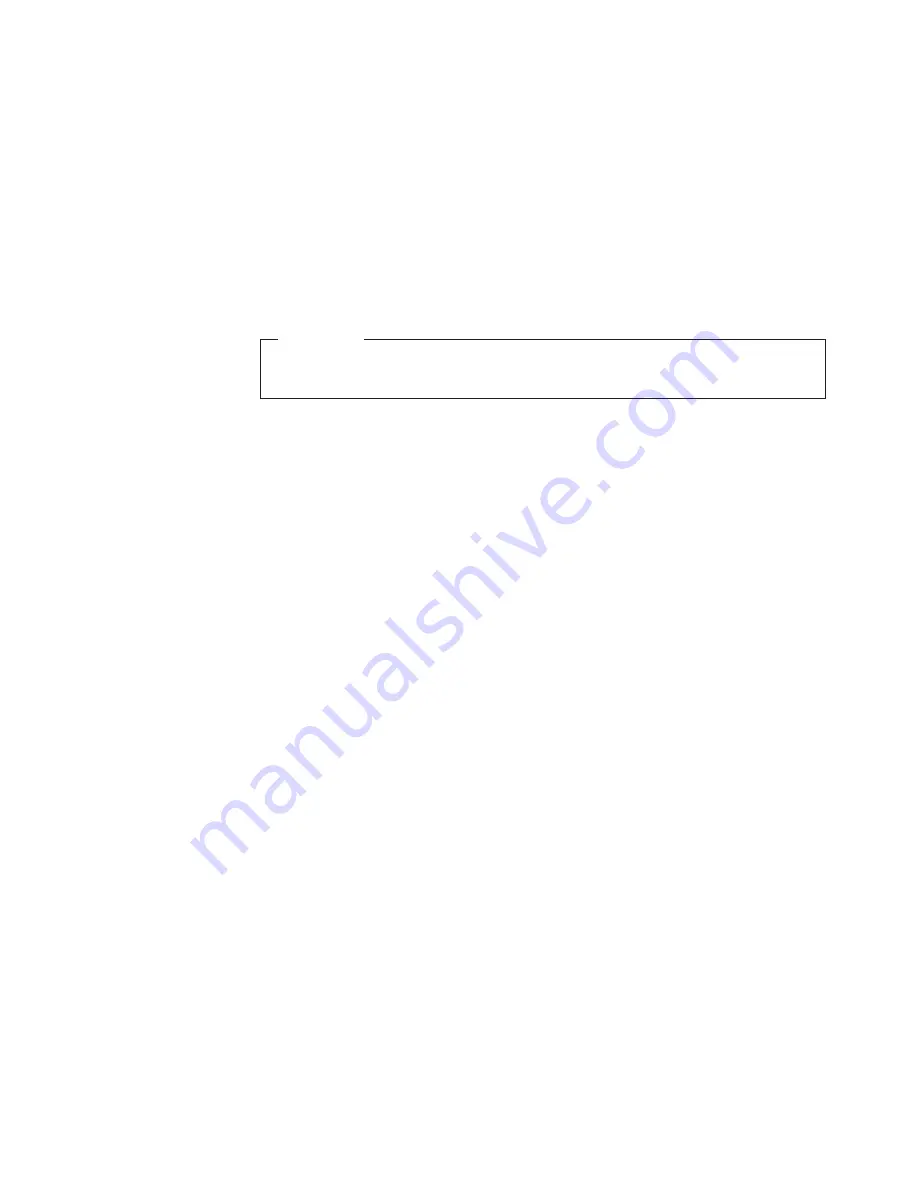
Recovering the operating system
Your computer has the Product Recovery Program on a hidden partition of the hard
disk drive. If the hard disk drive becomes damaged or you replace the hard disk
drive, contact IBM to order the
IBM Product Recovery
CD to recover your operating
system, applications, and device drivers.
Performing a partial or full recovery
Attention:
The Product Recovery program will erase all files on drive C only. A
full
recovery
will restore the operating system, device drivers, and applications. A
partial
recovery
will restore your operating system and device drivers without restoring
applications.
Important
If you are recovering your operating system from a
Product Recovery
CD and
you have more than one CD, always start with
Product Recovery CD 1
.
Do the following to recover the operating system:
1. If you are recovering your software using a
Product Recovery
CD, insert the CD
into the CD-ROM or DVD-ROM drive. If you are using the Product Recovery
Program on the hard disk drive, continue to the next step.
2. If possible, shut down your operating system normally.
3. If your computer is still on, turn it off.
Note:
If the computer will not turn off after you hold down the power button for
at least four seconds, unplug the power cord and wait a few seconds
before reconnecting it.
4. Turn on your computer. Wait for the prompt:
To start the Product Recovery program, press F11.
Quickly press F11. The prompt displays for only a few seconds. Wait for the
Program menu.
If the DOS command prompt or the F11 prompt is not displayed, See “Using the
Recovery Repair diskette”.
5. You might have a choice of operating systems to recover. Select the operating
system you want.
6. Select the recovery options you want and follow the instructions on the screen.
7. When recovery is complete, exit from the program. If necessary, remove the CD
from the CD-ROM or DVD-ROM drive.
8. Restart the computer.
Using the Recovery Repair diskette
In some circumstances, files on your hard disk might become unusable so that the
F11 prompt is not displayed when you start up your computer. Using the following
procedure, you will be able to access the Product Recovery Program on the hard
disk drive.
1. Insert the
Recovery Repair
diskette.
2. Turn off your computer.
3. Turn on your computer, and follow the directions on the screen.
Chapter 6. Solving problems
107
Summary of Contents for 620410U - IntelliStation E - Pro 6204
Page 3: ...IBM IntelliStation E Pro Types 6204 and 6214 User s Guide...
Page 8: ...vi IBM IntelliStation E Pro Types 6204 and 6214 User s Guide...
Page 14: ...xii IBM IntelliStation E Pro Types 6204 and 6214 User s Guide...
Page 16: ...xiv IBM IntelliStation E Pro Types 6204 and 6214 User s Guide...
Page 26: ...10 IBM IntelliStation E Pro Types 6204 and 6214 User s Guide...
Page 36: ...20 IBM IntelliStation E Pro Types 6204 and 6214 User s Guide...
Page 44: ...28 IBM IntelliStation E Pro Types 6204 and 6214 User s Guide...
Page 54: ...38 IBM IntelliStation E Pro Types 6204 and 6214 User s Guide...
Page 130: ...114 IBM IntelliStation E Pro Types 6204 and 6214 User s Guide...
Page 136: ...120 IBM IntelliStation E Pro Types 6204 and 6214 User s Guide...
Page 138: ...122 IBM IntelliStation E Pro Types 6204 and 6214 User s Guide...
Page 140: ...124 IBM IntelliStation E Pro Types 6204 and 6214 User s Guide...
Page 152: ...136 IBM IntelliStation E Pro Types 6204 and 6214 User s Guide...
Page 158: ...142 IBM IntelliStation E Pro Types 6204 and 6214 User s Guide...
Page 164: ...148 IBM IntelliStation E Pro Types 6204 and 6214 User s Guide...
Page 165: ......
Page 166: ...IBM Part Number 59P5622 Printed in the United States of America 59P5622...






























