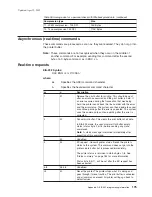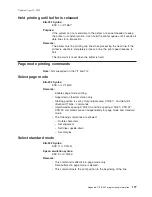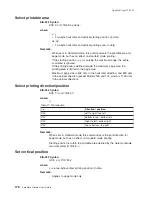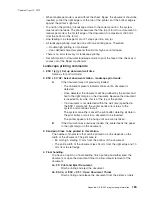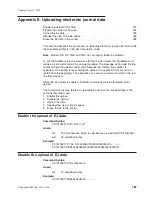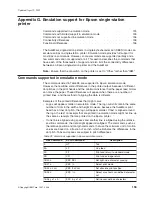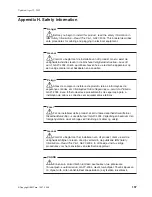y
Delay from the time the document is detected until it is
grabbed
by
the printer (the start of document printing):
v
Side insertion - closes the document throat.
v
Front insertion - pulls the document into the printer and feeds it
to the Top of Form.
2. ESC c 0 X'04': Select document station - normal print mode:
The document present indicator blinks until a document is detected, when it
stays on continuously.
v
If the document is inserted from the front, it is fed to the first print
position after the document wait time. Then commands in the printer
buffer begin executing.
v
If the document is inserted from the side, printing starts at the location
where it was inserted.
(The document throat must be open to insert the document from the
side.) Manually, open the throat by pressing and then releasing both
buttons. You can also open it with these commands - ESC q or ESC <
X'01'.
If a document is not detected within the wait time (specified in the ESC f
command), the printer sends error status to the system, and continues to
wait.
Notes:
1. The system can either cancel the print buffer, thereby deleting all
data in the print buffer, or wait for a document to be inserted.
2. Models TI9/TG9 do not support side insertion. Alignment to a
particular line can be done using the buttons and the reverse line
feed command.
The printer appears to be hung until an action is taken.
3. Send print lines to be printed in this station.
4. Final handling.
You have an option on final handling, finish printing and either eject the
document or open the document throat to allow manual removal of the
document:
FF: Print and Eject Document.
Finish printing and eject the document.
Landscape mode
Landscape mode printing is primarily for printing the face of a check.
Notes on landscape printing:
v
Lines you send to print start at the bottom of the form, against the right stop, and
continue to the top of the form, to a maximum of 80 mm from the bottom of the
form. This is because the bottom of the form is known (against the right stop)
and the top of the form is unknown to the printer.
v
Different lengths of paper allow different print-line lengths. Therefore, the
application must know the size of the print line.
v
The printer calculates the length of a document it is to print. To do that, it must
feed the document up past the bottom sensor and back to the top sensor. (On a
5-inch document this takes 2 seconds.) If a MICR read was done previously, the
length was calculated at that time.
Updated April 2, 2009
182
SureMark Printers User’s Guide
Summary of Contents for 4610-TM6 - SureMark Printer TM6 Two-color Thermal Transfer
Page 2: ......
Page 12: ...Updated April 2 2009 x SureMark Printers User s Guide ...
Page 14: ...52 Scanned image organization 170 Updated April 2 2009 xii SureMark Printers User s Guide ...
Page 16: ...Updated April 2 2009 xiv SureMark Printers User s Guide ...
Page 24: ...Updated April 2 2009 2 SureMark Printers User s Guide ...
Page 38: ...Updated April 2 2009 16 SureMark Printers User s Guide ...
Page 54: ...Updated April 2 2009 32 SureMark Printers User s Guide ...
Page 68: ...Updated April 2 2009 46 SureMark Printers User s Guide ...
Page 90: ...Updated April 2 2009 68 SureMark Printers User s Guide ...
Page 92: ...Updated April 2 2009 70 SureMark Printers User s Guide ...
Page 96: ...Updated April 2 2009 74 SureMark Printers User s Guide ...
Page 101: ...Part 4 Appendixes Updated April 2 2009 Copyright IBM Corp 1997 2006 79 ...
Page 102: ...Updated April 2 2009 80 SureMark Printers User s Guide ...
Page 106: ...Updated April 2 2009 84 SureMark Printers User s Guide ...
Page 108: ...Updated April 2 2009 86 SureMark Printers User s Guide ...
Page 116: ...Code page 437 Figure 45 Code Page 437 Updated April 2 2009 94 SureMark Printers User s Guide ...
Page 118: ...Code page 860 Figure 47 Code Page 860 Updated April 2 2009 96 SureMark Printers User s Guide ...
Page 214: ...Updated April 2 2009 192 SureMark Printers User s Guide ...
Page 222: ...IBM IBM GA27 4004 GA27 4004 Updated April 2 2009 200 SureMark Printers User s Guide ...
Page 224: ...Updated April 2 2009 202 SureMark Printers User s Guide ...
Page 243: ......