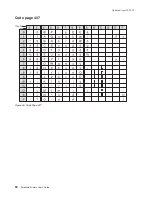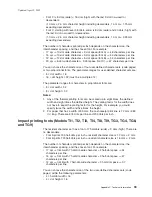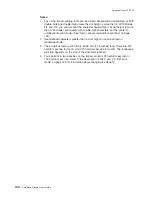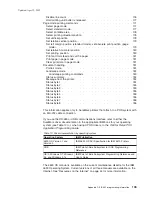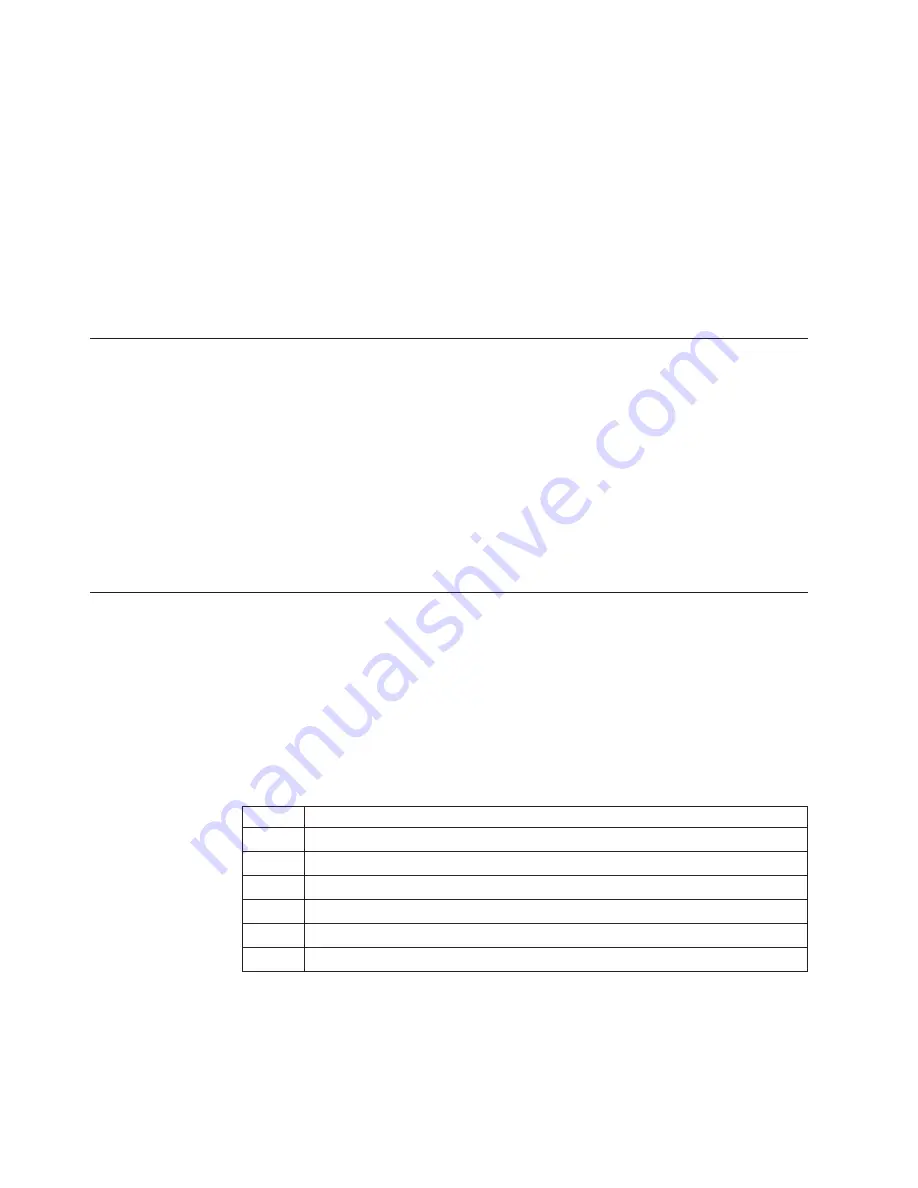
In each case, a single dc-to-dc converter converts voltage to +24 V dc and +5 V dc.
An auto-switch circuit on the interface card senses the operating mode (RS-485,
EIA-232, powered USB, or standard USB with power brick) and routes input
voltages appropriately.
v
When operating in RS-485 mode, the +38 V dc is converted to +24 V dc and the
+5 V dc is passed straight through.
v
When operating in EIA-232 or USB mode, the +24 V dc is passed through and is
also converted to +5 V dc.
Note:
Both voltage sources should not be connected to the printer at the same
time, even if one of the sources is powered off. System damage could occur
under these conditions.
RS-485 serial I/O parameters
Printer Address
35
AWAIT-60H
extra stop bits (after printer address)
BWAIT-48H
extra bits/byte (after printer data bytes)
For more information about serial I/O communications, see
4680 Store Systems
Serial I/O Channel Attachment Information
, which is available from IBM Industry
Corporate Relations.
Cash drawer connector pin assignments
The SureMark printers have a single cash drawer connector. This connector can
drive either a single cash drawer (see “Description of models” on page 4 for the
cable part number) or two cash drawers using a special cable. The connector also
provides a status line which indicates if one of the cash drawers is open.
Drive voltage for each cash drawer solenoid is 24 V dc at a current of 1 ampere.
Connector pins are assigned as follows:
Table 7. Cash drawer connector pin assignments
Pin
Signal
1
Not Connected
2
Solenoid 1 Driver
3
Cash Drawer Status
4
+24 V dc
5
Solenoid 2 Driver
6
Ground
The cash drawer solenoids should be connected between pins 4 and 2 for cash
drawer 1 and between pins 4 and 5 for cash drawer 2. A Y-cable is required to bring
out all the appropriate lines to attach the two units.
The cash drawer status line has a 10k resistor pull-up connected to the +5 V dc.
Updated April 2, 2009
90
SureMark Printers User’s Guide
Summary of Contents for 4610-TM6 - SureMark Printer TM6 Two-color Thermal Transfer
Page 2: ......
Page 12: ...Updated April 2 2009 x SureMark Printers User s Guide ...
Page 14: ...52 Scanned image organization 170 Updated April 2 2009 xii SureMark Printers User s Guide ...
Page 16: ...Updated April 2 2009 xiv SureMark Printers User s Guide ...
Page 24: ...Updated April 2 2009 2 SureMark Printers User s Guide ...
Page 38: ...Updated April 2 2009 16 SureMark Printers User s Guide ...
Page 54: ...Updated April 2 2009 32 SureMark Printers User s Guide ...
Page 68: ...Updated April 2 2009 46 SureMark Printers User s Guide ...
Page 90: ...Updated April 2 2009 68 SureMark Printers User s Guide ...
Page 92: ...Updated April 2 2009 70 SureMark Printers User s Guide ...
Page 96: ...Updated April 2 2009 74 SureMark Printers User s Guide ...
Page 101: ...Part 4 Appendixes Updated April 2 2009 Copyright IBM Corp 1997 2006 79 ...
Page 102: ...Updated April 2 2009 80 SureMark Printers User s Guide ...
Page 106: ...Updated April 2 2009 84 SureMark Printers User s Guide ...
Page 108: ...Updated April 2 2009 86 SureMark Printers User s Guide ...
Page 116: ...Code page 437 Figure 45 Code Page 437 Updated April 2 2009 94 SureMark Printers User s Guide ...
Page 118: ...Code page 860 Figure 47 Code Page 860 Updated April 2 2009 96 SureMark Printers User s Guide ...
Page 214: ...Updated April 2 2009 192 SureMark Printers User s Guide ...
Page 222: ...IBM IBM GA27 4004 GA27 4004 Updated April 2 2009 200 SureMark Printers User s Guide ...
Page 224: ...Updated April 2 2009 202 SureMark Printers User s Guide ...
Page 243: ......