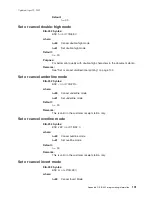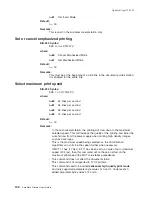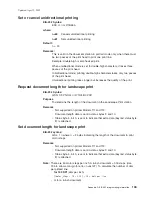3 Top Document Sensor Change
Yes
No
4 After status byte 6 is incremented or
status byte 3, bit 7, is set
Yes
No
5 Cash Draw Sensor Change
Yes
No
6 Key In Use
Yes
No
7 Cover Open
Yes
No
Remarks:
Bit 4 can be used in place of the Command Complete. When the buffer is
empty, the system can assume that everything stored in the printer has
been completed. To enable these status messages, unsolicited status must
be enabled. See “Asynchronous (real-time) commands” on page 175.
Select character for reprinted lines
EIA-232 Syntax:
ESC +
n
or X'1B2B;n'
where:
n
The ASCII representation of the character printed in the first
character position on the print line when recovering from a home
error. This occurs in impact print stations only.
Default:
n = 2A hex (This is an asterisk (*) in most code pages.)
Remarks:
The value is stored in EEPROM to prevent loss when the printer is reset.
The default value after the reset is the value last sent.
Re-initialize the printer
EIA-232 Syntax:
ESC @ or X'1B40'
Purpose:
Re-initialize all printer setting to their default values and reset the impact
print head.
Remarks:
Commands in the print buffer are
not
lost when this command is issued.
The settings that are re-initialized follow (all numbers are in hex):
Updated April 2, 2009
142
SureMark Printers User’s Guide
Summary of Contents for 4610-TM6 - SureMark Printer TM6 Two-color Thermal Transfer
Page 2: ......
Page 12: ...Updated April 2 2009 x SureMark Printers User s Guide ...
Page 14: ...52 Scanned image organization 170 Updated April 2 2009 xii SureMark Printers User s Guide ...
Page 16: ...Updated April 2 2009 xiv SureMark Printers User s Guide ...
Page 24: ...Updated April 2 2009 2 SureMark Printers User s Guide ...
Page 38: ...Updated April 2 2009 16 SureMark Printers User s Guide ...
Page 54: ...Updated April 2 2009 32 SureMark Printers User s Guide ...
Page 68: ...Updated April 2 2009 46 SureMark Printers User s Guide ...
Page 90: ...Updated April 2 2009 68 SureMark Printers User s Guide ...
Page 92: ...Updated April 2 2009 70 SureMark Printers User s Guide ...
Page 96: ...Updated April 2 2009 74 SureMark Printers User s Guide ...
Page 101: ...Part 4 Appendixes Updated April 2 2009 Copyright IBM Corp 1997 2006 79 ...
Page 102: ...Updated April 2 2009 80 SureMark Printers User s Guide ...
Page 106: ...Updated April 2 2009 84 SureMark Printers User s Guide ...
Page 108: ...Updated April 2 2009 86 SureMark Printers User s Guide ...
Page 116: ...Code page 437 Figure 45 Code Page 437 Updated April 2 2009 94 SureMark Printers User s Guide ...
Page 118: ...Code page 860 Figure 47 Code Page 860 Updated April 2 2009 96 SureMark Printers User s Guide ...
Page 214: ...Updated April 2 2009 192 SureMark Printers User s Guide ...
Page 222: ...IBM IBM GA27 4004 GA27 4004 Updated April 2 2009 200 SureMark Printers User s Guide ...
Page 224: ...Updated April 2 2009 202 SureMark Printers User s Guide ...
Page 243: ......