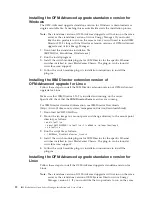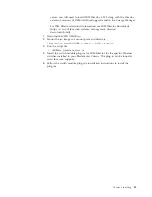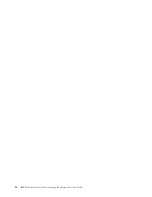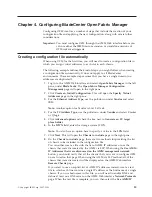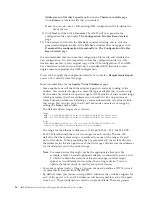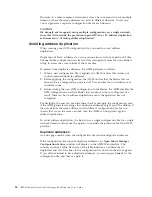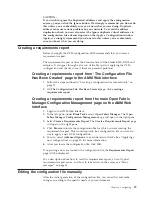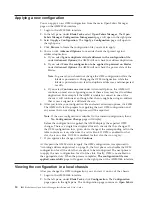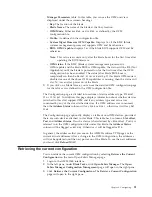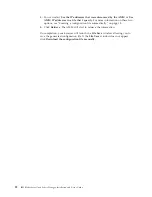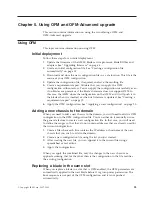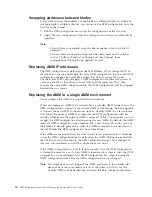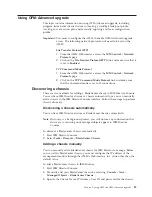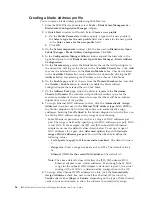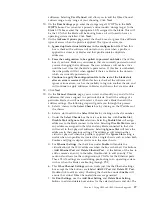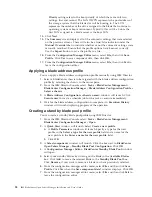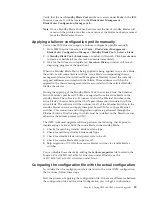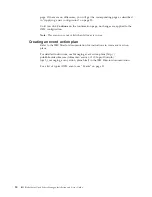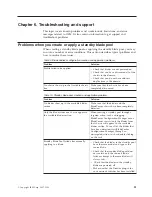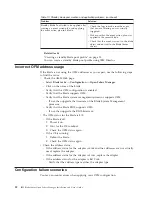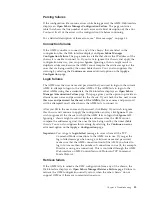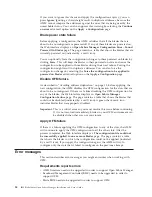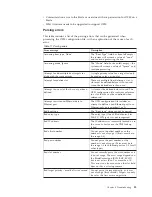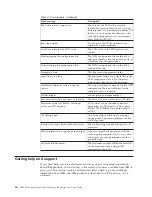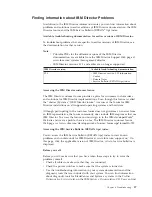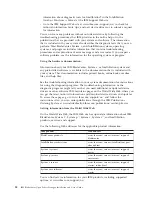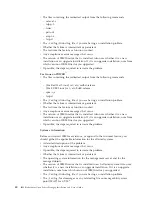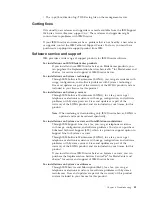Creating
a
blade
address
profile
You
can
create
a
blade
address
profile
using
IBM
Director.
1.
From
the
IBM
Director
Console
select:
Tasks
→
BladeCenter
Management
→
BladeCenter
Configuration
Manager
→
Open
.
2.
A
Quick
Start
window
will
launch.
Select
Create
a
new
profile
.
a.
On
the
Profile
Parameters
window,
specify
a
type
for
the
new
profile
in
the
Select
a
type
for
the
new
profile
field
and
a
name
for
the
new
profile
in
the
Enter
a
name
for
the
new
profile
field.
b.
Click
OK
.
3.
On
the
Select
components
window,
click
the
box
next
to
BladeCenter
Open
Fabric
Manager
-
Blade
Address
Configuration
.
Click
OK
.
4.
In
the
Configuration
Manager
Editor
window,
expand
the
hierarchy
in
the
right-hand
pane
to
click
BladeCenter
Open
Fabric
Manager
-
Blade
Address
Configuration
.
5.
On
the
Members
page,
select
the
BladeCenter
chassis
that
will
participate
in
the
domain
by
clicking
on
the
chassis
in
the
Available
Chassis
box.
Click
Add
to
move
the
selected
chassis
to
the
Domain
Members
box.
Chassis
not
listed
in
the
Available
Chassis
box
can
be
added
to
the
domain
by
clicking
the
IP
Address
button
and
entering
the
IP
address
of
the
chassis.
Click
Next
.
6.
On
the
Enable
page,
select
a
chassis
from
the
Domain
Members
box
and
click
the
Disable
/
Enable
button
to
disable
or
enable
the
blade
address
configuration
for
the
selected
chassis.
Click
Next
.
7.
On
the
Address
Pool
page,
adjust
the
slider
to
represent
the
Maximum
Chassis
In
Domain
.
The
software
will
pre-allocate
address
space
for
the
maximum
number
of
chassis
chosen
to
ensure
that
there
will
be
no
address
duplications
in
any
of
the
profiles.
8.
To
assign
Ethernet
MAC
addresses
to
slots,
click
the
Automatically
Assign
Addresses
check
box
next
to
the
Ethernet
MAC
address
type
.
Select
IBM
in
the
Vendor
dropdown
list
to
allow
the
software
to
automatically
assign
addresses.
Selecting
User
Defined
in
the
Vendor
dropdown
list
will
allow
you
to
edit
the
MAC
address
range
to
any
range
of
your
choosing.
v
Some
Ethernet
expansion
cards
can
have
a
range
of
MAC
addresses
per
port.
The
range
is
defined
by
specifying
two
MAC
addresses
per
port:
MAC
A
and
MAC
B.
For
example,
the
JS22
and
JS12
onboard
HEA
Ethernet
adapter
must
use
the
default
values
shown
below.
To
set
up
a
range
of
MAC
addresses
for
a
port,
click
Advanced
option
,
then
click
Generate
range
of
MAC
addresses
per
port
.
You
will
then
be
able
to
define
the
following
values:
–
List
of
ports
to
apply
to
(1-8
consecutive
numbers)
:
The
default
value
is
1.
–
Range
size:
Enter
a
range
size
between
2
and
256.
The
default
value
is
16.
–
Ethernet
VLAN
for
the
second
MAC
address:
The
default
is
0.
Note:
The
above
default
values
will
allow
the
JS22/JS12
onboard
HEA
Ethernet
adapter
to
use
virtual
addresses.
Even
though
the
16
MAC
range
for
the
onboard
HEA
adapter
is
declared
via
port
1,
the
actual
routing
of
the
16
MACs
is
determined
by
configuration
in
the
OS.
9.
To
assign
Fibre
Channel
WWN
addresses
to
slots,
click
the
Automatically
Assign
Addresses
check
box
next
to
the
Fibre
Channel
(FC)
section.
For
Vendor
select
either
Qlogic
or
Emulex
,
depending
on
the
type
of
fibre
channel
cards
in
your
environment,
to
allow
the
software
to
automatically
assign
26
IBM
BladeCenter
Open
Fabric
Manager
Installation
and
User's
Guide
Summary of Contents for 26R0881
Page 1: ...IBM Systems IBM BladeCenter Open Fabric Manager Installation and User s Guide Version 2 1...
Page 2: ......
Page 3: ...IBM Systems IBM BladeCenter Open Fabric Manager Installation and User s Guide Version 2 1...
Page 6: ...iv IBM BladeCenter Open Fabric Manager Installation and User s Guide...
Page 8: ...vi IBM BladeCenter Open Fabric Manager Installation and User s Guide...
Page 10: ...viii IBM BladeCenter Open Fabric Manager Installation and User s Guide...
Page 12: ...x IBM BladeCenter Open Fabric Manager Installation and User s Guide...
Page 26: ...14 IBM BladeCenter Open Fabric Manager Installation and User s Guide...
Page 64: ...52 IBM BladeCenter Open Fabric Manager Installation and User s Guide...
Page 70: ...58 IBM BladeCenter Open Fabric Manager Installation and User s Guide...
Page 77: ......
Page 78: ...Part Number xxxxxxx Printed in USA 1P P N xxxxxxx...