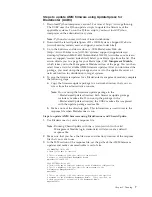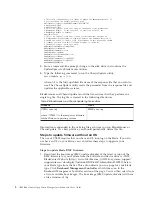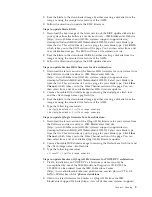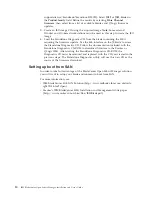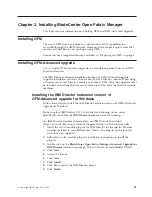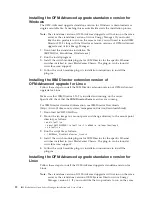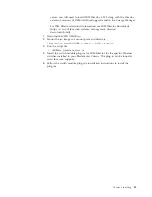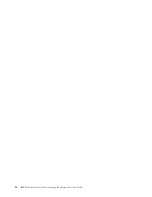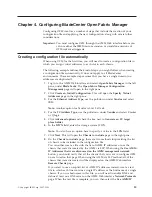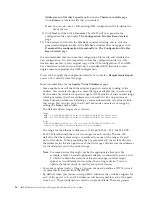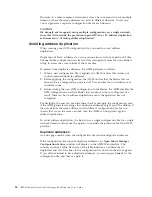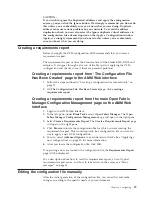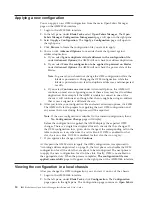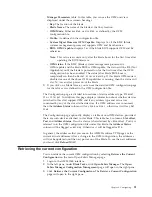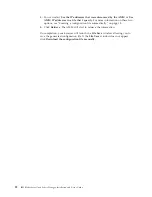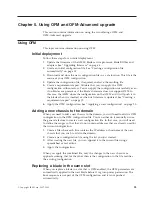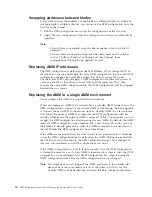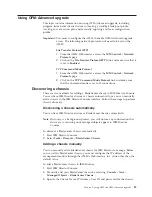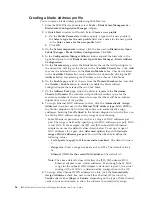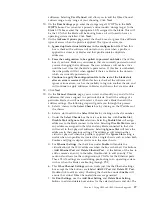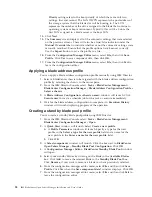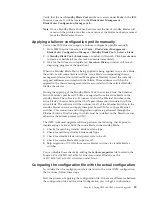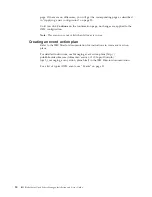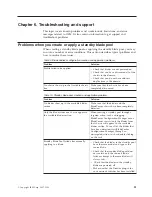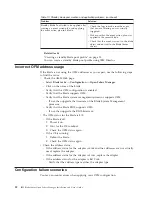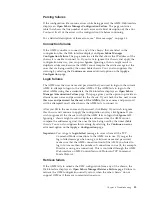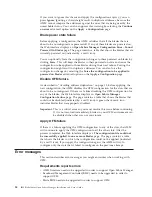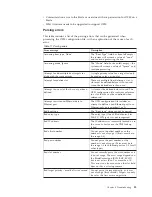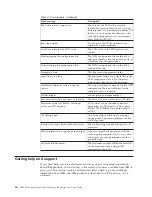Manager
Parameters
table.
In
this
table,
you
can
see
the
OFM
overview
displayed
under
these
column
headings:
v
Bay:
The
location
of
the
blade.
v
Blade
Name:
The
name
of
the
blade
at
that
bay
location.
v
OFM
Mode:
Either
enabled
or
disabled
,
as
defined
by
the
OFM
configuration
file.
v
Profile:
As
defined
in
the
configuration
file.
v
System
Mgmt
Processor
OFM
Capable:
Displays
Yes
if
the
BMC
(blade
systems
management
processor)
supports
OFM
and
No
otherwise.
v
BIOS
OFM
Capable:
displays
Yes
if
the
blade
BIOS
supports
OFM
and
No
otherwise.
Note:
This
value
is
accurate
only
after
the
blade
boots
for
the
first
time
after
updating
the
BIOS
firmware.
v
OFM
status:
If
the
BMC
(blade
systems
management
processor)
is
OFM-capable
and
the
blade
BIOS
is
OFM-capable,
the
status
will
be
N/A
(Not
Applicable),
until
the
blade
is
powered
on
for
the
first
time
after
the
OFM
configuration
has
been
enabled.
The
status
(after
blade
BIOS
boot
is
completed)
can
then
be:
Normal
,
Error
or
Warning
.
If
this
blade
OFM
mode
is
disabled
or
one
of
the
above
OFM
capabilities
is
missing,
then
the
status
will
stay
N/A
even
after
power
on
of
the
blade
3.
If
you
click
on
a
Blade
Name,
you
can
see
the
detailed
OFM
configuration
page
for
that
slot
as
was
defined
in
the
OFM
configuration
file.
The
Configuration
page
is
divided
into
sections
of
device
address
type:
Ethernet
,
FC
or
FC
target
.
In
addition,
this
page
displays
information
about
whether
devices
(attached
to
this
slot)
support
OFM
and
if
any
address
type
and
value
was
consumed
by
any
of
the
slot
attached
devices.
If
a
OFM
address
was
consumed,
then
the
Address
Status
column
will
say
Used
or
Error
,
otherwise
it
will
say
Not
Used
.
The
Configuration
page
optionally
displays
a
table
of
non-OFM
devices,
provided
there
are
such
devices
attached
to
this
blade.
This
table
has
3
columns:
Slot
offset
,
Port
,
and
Address
Status
.
If
such
a
device
(characterized
by
<Slot-offset
,
Port>)
is
referred
to
in
the
OFM
configuration
file
under
this
blade,
the
Address
Status
column
will
be
flagged
as
Warning
.
Otherwise
it
will
be
flagged
as
N/A
.
In
general,
the
addresses
that
you
see
on
the
AMM
Hardware
VPD
page
are
the
current
actual
addresses.
After
a
change
to
the
OFM
configuration,
the
addresses
will
not
be
updated
until
the
next
power
on
of
the
blade.
To
see
the
new
addresses
you
must
click
Reload
MAC
.
Retrieving
the
current
configuration
You
can
retrieve
the
current
OFM
configuration
by
selecting
Retrieve
the
Current
Configuration
on
the
main
Open
Fabric
Manager
page.
1.
Login
to
the
AMM
Web
interface.
2.
In
the
left
pane,
under
Blade
Tasks
,
click
Open
Fabric
Manager
.
The
Open
Fabric
Manager
Configuration
Management
page
will
open
in
the
right
pane.
3.
Click
Retrieve
the
Current
Configuration
.
The
Retrieve
Current
Configuration
page
will
open
in
the
right
pane.
Chapter
4.
Configuring
21
Summary of Contents for 26R0881
Page 1: ...IBM Systems IBM BladeCenter Open Fabric Manager Installation and User s Guide Version 2 1...
Page 2: ......
Page 3: ...IBM Systems IBM BladeCenter Open Fabric Manager Installation and User s Guide Version 2 1...
Page 6: ...iv IBM BladeCenter Open Fabric Manager Installation and User s Guide...
Page 8: ...vi IBM BladeCenter Open Fabric Manager Installation and User s Guide...
Page 10: ...viii IBM BladeCenter Open Fabric Manager Installation and User s Guide...
Page 12: ...x IBM BladeCenter Open Fabric Manager Installation and User s Guide...
Page 26: ...14 IBM BladeCenter Open Fabric Manager Installation and User s Guide...
Page 64: ...52 IBM BladeCenter Open Fabric Manager Installation and User s Guide...
Page 70: ...58 IBM BladeCenter Open Fabric Manager Installation and User s Guide...
Page 77: ......
Page 78: ...Part Number xxxxxxx Printed in USA 1P P N xxxxxxx...