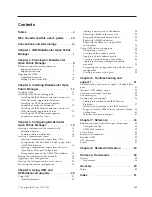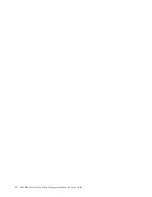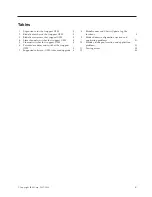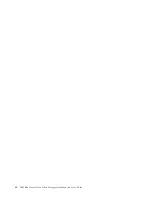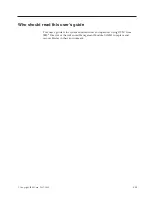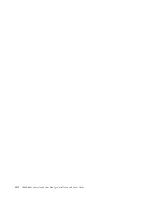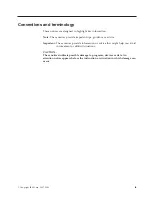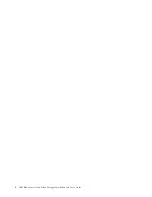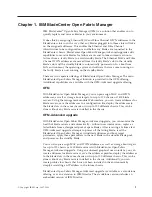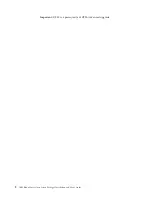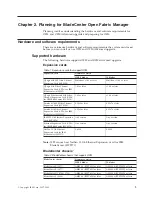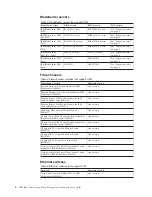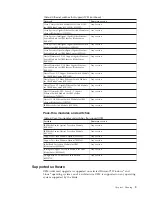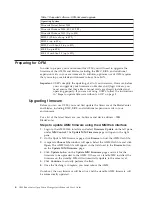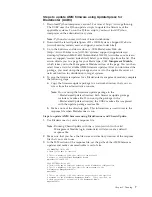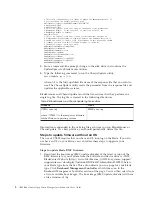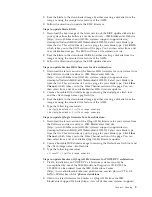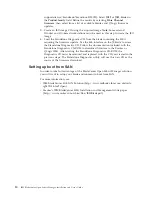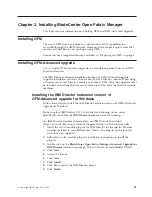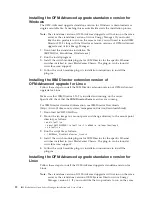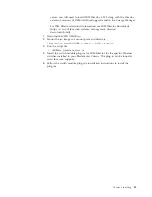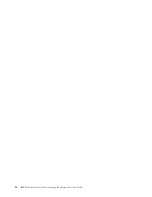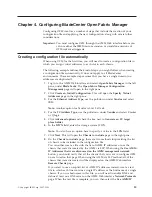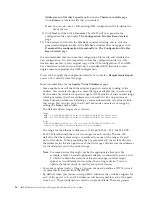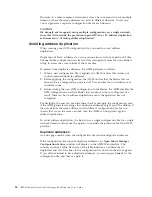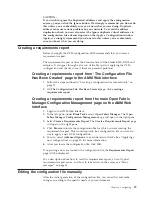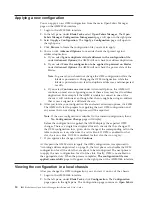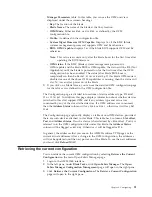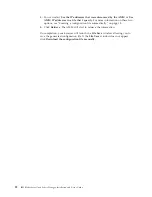Steps
to
update
AMM
firmware
using
UpdateXpress
for
BladeCenter
(UXBC)
1.
Download
Python
interpreter,
version
2.3
or
later
at
http://www.python.org.
The
UXBC
uses
the
Python
update
scripts
to
update
the
firmware
of
the
applicable
systems.
To
run
the
Python
scripts,
you
must
install
Python
interpreter
on
the
administrative
system.
Note:
Python
also
comes
with
most
Linux
distributions.
2.
Download
the
latest
UpdateXpress
CD2
at
IBM
System
x
Support
Web
site
(www.ibm.com/servers/eserver/support/xseries/index.html).
3.
Go
to
the
Software
and
device
drivers
-
IBM
BladeCenter
Web
site
(http://www-304.ibm.com/jct01004c/systems/support/supportsite.wss/
docdisplay?lndocid=MIGR-63017&brandind=5000020)
(www.ibm.com/servers/
eserver/support/xseries/index.html).
Select
your
blade
type
from
the
list.
This
action
directs
you
to
a
page
for
your
blade
type.
Click
Mangement
Module
,
which
takes
you
to
the
Management
Module
section
of
the
page.
You
can
then
select
from
a
list
of
available
AMM
firmware
updates.
After
you
download
the
package,
you
must
unzip
the
package
and
save
it
to
the
applicable
server
or
network
location
for
distribution
to
target
systems.
4.
To
save
the
firmware
updates
for
a
BladeCenter
management
module,
complete
the
following
steps:
a.
Copy
the
firmware
update
package
to
a
network
directory
that
you
can
access
from
the
administrative
console.
Note:
Do
not
unzip
the
firmware
update
package
in
the
\BladeCenterUpdates
directory.
Each
firmware
update
package
includes
a
readme
file.
If
you
unzip
the
package
in
the
\BladeCenterUpdates
directory,
the
UXBC
readme
file
is
replaced
with
the
update
package
readme
file.
b.
Make
a
note
of
the
directory
path.
This
information
is
used
to
create
the
response
file
when
BladeScanner
is
run.
Steps
to
update
AMM
firmware
using
BladeScanner
and
ChassisUpdate:
1.
Use
Bladescanner
to
create
a
response
file.
Note:
Running
ChassisUpdate
with
the
-s
(scan)
switch
(with
valid
Management
Module
login
credentials)
will
also
create
a
default
response
file.
2.
Make
sure
that
you
have
the
file
name
and
directory
location
of
the
response
file
that
you
want
to
use.
3.
In
the
MM
section
of
the
response
file,
set
the
paths
of
the
AMM
firmware
updates
and
make
sure
mmdisable
is
set
to
false.
###
MANDATORY
Fields
###
#
These
fields
must
be
specified.
#
This
is
a
mandatory
field
that
specifies
the
dotted
IP
#
address
of
the
BladeCenter
Management
Module.
mmipaddr=192.168.70.125
####
OPTIONAL
Fields
###
#
These
fields
may
be
necessary
depending
on
the
BladeCenter
configuration.
#
This
is
a
mandatory
field
that
specifies
the
username
for
the
#
BladeCenter
Management
Module.
mmuser=UX2
#
This
is
an
optional
field
that
contains
the
password
of
the
specified
#
username
for
the
BladeCenter
Management
Module.
If
not
specified,
an
#
empty
password
will
be
supplied
to
the
Management
Module.
mmpass=nIKH7P!,
Chapter
2.
Planning
7
Summary of Contents for 26R0881
Page 1: ...IBM Systems IBM BladeCenter Open Fabric Manager Installation and User s Guide Version 2 1...
Page 2: ......
Page 3: ...IBM Systems IBM BladeCenter Open Fabric Manager Installation and User s Guide Version 2 1...
Page 6: ...iv IBM BladeCenter Open Fabric Manager Installation and User s Guide...
Page 8: ...vi IBM BladeCenter Open Fabric Manager Installation and User s Guide...
Page 10: ...viii IBM BladeCenter Open Fabric Manager Installation and User s Guide...
Page 12: ...x IBM BladeCenter Open Fabric Manager Installation and User s Guide...
Page 26: ...14 IBM BladeCenter Open Fabric Manager Installation and User s Guide...
Page 64: ...52 IBM BladeCenter Open Fabric Manager Installation and User s Guide...
Page 70: ...58 IBM BladeCenter Open Fabric Manager Installation and User s Guide...
Page 77: ......
Page 78: ...Part Number xxxxxxx Printed in USA 1P P N xxxxxxx...