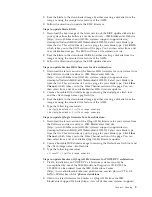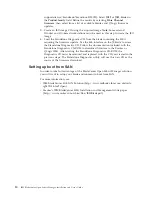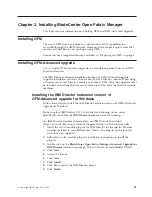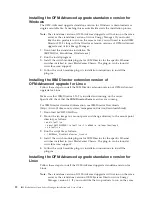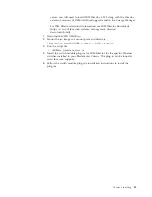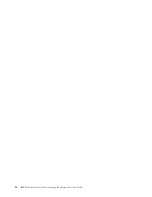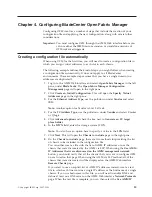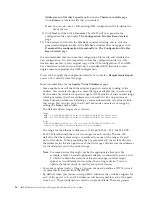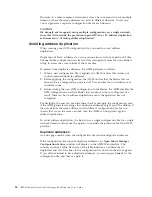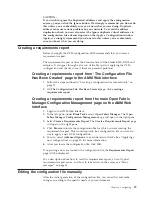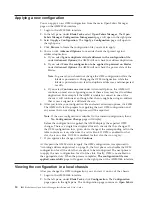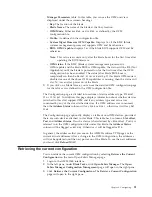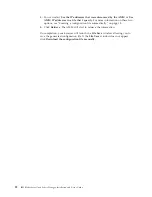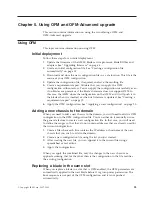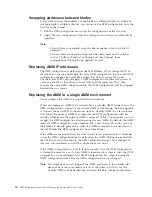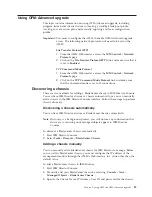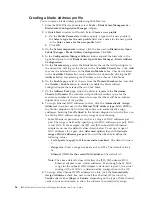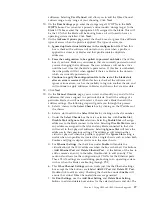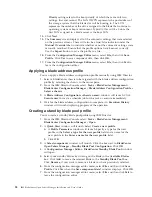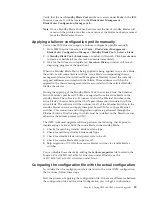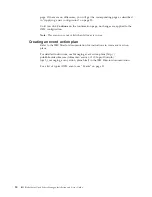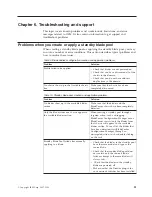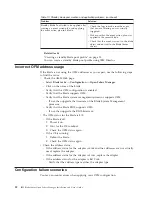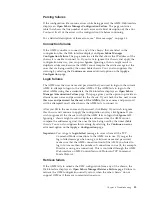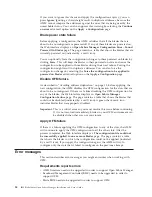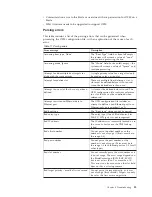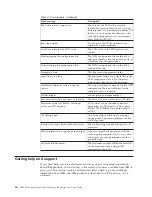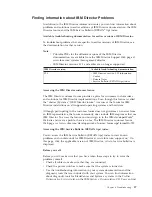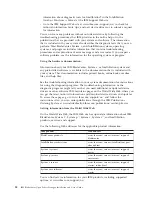Chapter
5.
Using
OFM
and
OFM-Advanced
upgrade
This
section
contains
information
on
using
the
two
offerings:
OFM
and
OFM-Advanced
upgrade
Using
OFM
This
topic
contains
information
on
using
OFM.
Initial
deployment
Follow
these
steps
for
an
initial
deployment.
1.
Update
the
firmware
of
the
AMM,
blade
service
processor,
blade
BIOSes
and
adapters.
See
“Upgrading
firmware”
on
page
6.
2.
Create
an
initial
configuration
file.
See
“Creating
a
configuration
file
automatically”
on
page
15.
3.
Download
and
store
the
new
configuration
file
in
a
safe
location.
This
file
is
the
source
of
your
OFM
configuration.
4.
Update
the
configuration
file,
if
required,
and
save
the
resulting
file.
5.
Create
a
requirements
report.
Validate
that
you
can
apply
the
OFM
configuration
without
errors.
You
can
apply
the
configuration
successfully
even
if
no
blades
are
present
or
if
the
blade’s
firmware
does
not
support
OFM.
In
this
case,
the
AMM
stores
the
configuration
on
the
AMM
and
it
will
push
it
to
the
blade
when
it
is
inserted
or
when
its
firmware
is
updated.
See
“Creating
a
requirements
report”
on
page
19.
6.
Apply
the
OFM
configuration.
See
“Applying
a
new
configuration”
on
page
20.
Adding
a
new
chassis
to
the
domain
When
you
need
to
add
a
new
chassis
to
the
domain,
you
will
need
to
add
its
OFM
configuration
to
the
OFM
configuration
file.
You
can
either
do
it
manually
or
use
the
generate
feature
to
create
a
new
configuration
file.
In
that
case,
you
will
need
to
define
the
ranges
so
that
they
do
not
contain
addresses
that
are
already
used
by
the
current
configuration.
1.
Create
a
file
where
each
line
contains
the
IP
address
or
hostname
of
the
new
chassis
that
you
wish
to
add
to
the
domain.
2.
Create
a
new
configuration
file
using
the
list
you
just
created.
3.
After
creating
the
new
file,
you
can
append
it
to
the
current
file
using
a
spreadsheet
or
text
editor.
4.
Apply
the
configuration.
When
you
apply
the
combined
file,
only
the
changes
to
the
new
chassis
are
applied
assuming
that
for
the
other
chassis
the
configuration
in
the
file
matches
the
existing
configuration.
Replacing
a
blade
in
the
same
slot
When
you
replace
a
blade
in
a
slot
that
is
OFM
enabled,
the
OFM
parameters
are
automatically
applied
to
the
new
blade
before
it
is
given
power
permission.
The
boot
sequence
is
not
part
of
the
OFM
configuration
and
it
is
not
pushed
automatically.
©
Copyright
IBM
Corp.
2007,
2008
23
Summary of Contents for 26R0881
Page 1: ...IBM Systems IBM BladeCenter Open Fabric Manager Installation and User s Guide Version 2 1...
Page 2: ......
Page 3: ...IBM Systems IBM BladeCenter Open Fabric Manager Installation and User s Guide Version 2 1...
Page 6: ...iv IBM BladeCenter Open Fabric Manager Installation and User s Guide...
Page 8: ...vi IBM BladeCenter Open Fabric Manager Installation and User s Guide...
Page 10: ...viii IBM BladeCenter Open Fabric Manager Installation and User s Guide...
Page 12: ...x IBM BladeCenter Open Fabric Manager Installation and User s Guide...
Page 26: ...14 IBM BladeCenter Open Fabric Manager Installation and User s Guide...
Page 64: ...52 IBM BladeCenter Open Fabric Manager Installation and User s Guide...
Page 70: ...58 IBM BladeCenter Open Fabric Manager Installation and User s Guide...
Page 77: ......
Page 78: ...Part Number xxxxxxx Printed in USA 1P P N xxxxxxx...