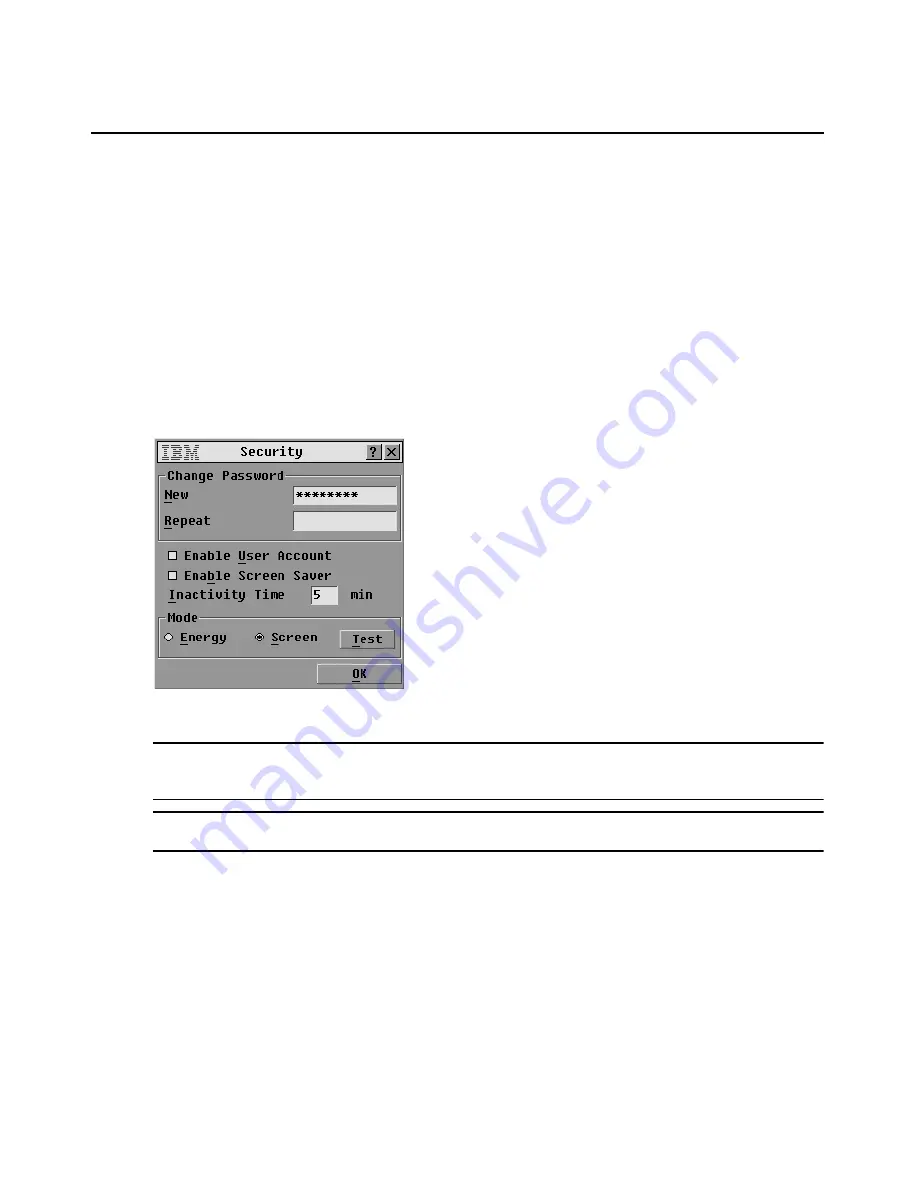
Chapter 3: Using the OSCAR Interface
37
Configuring rack console switch security
The Security window enables you to configure the following types of security protections:
•
You can configure password protection and enable the administrator (Admin) account as described in
Chapter 4.
•
You can enable a screen saver to turn on after a specified Inactivity Time. Once the screen saver is
turned on, it remains locked until you press any key or move the mouse. If passwords are required,
you may need to type in a password to continue.
Accessing the Security window
1.
Access the Setup window. If needed, see “Accessing the Setup window” on page 30.
2.
Click
Setup
->
Security
. The Security window opens.
Figure 3.12: Security window
NOTE:
Figure 3.12 is the security window that displays for all users when restricted access is not configured.
When access is restricted, only the Admin user sees this window, and regular users see only the Change
Password area shown in Figure 3.12.
NOTE:
The Admin user can change regular user passwords on the User Setup screen. See “Configuring a user”
on page 56.
Summary of Contents for 17353LX - 1x8 Console Switch
Page 1: ...Installation and User s Guide For 17353LX and 17354LX Rack Console Switch...
Page 2: ......
Page 3: ...Rack Console Switch Installation and User s Guide...
Page 4: ......
Page 5: ......
Page 7: ......
Page 8: ......
Page 14: ...xii IBM Rack Console Switch Installation and User s Guide...
Page 20: ...6 IBM Rack Console Switch Installation and User s Guide...
Page 36: ...22 IBM Rack Console Switch Installation and User s Guide...
Page 68: ...54 IBM Rack Console Switch Installation and User s Guide...
Page 86: ...72 IBM Rack Console Switch Installation and User s Guide...
Page 92: ...78 IBM Rack Console Switch Installation and User s Guide...
Page 93: ......
Page 94: ...43V6019 590 701 501B...
















































