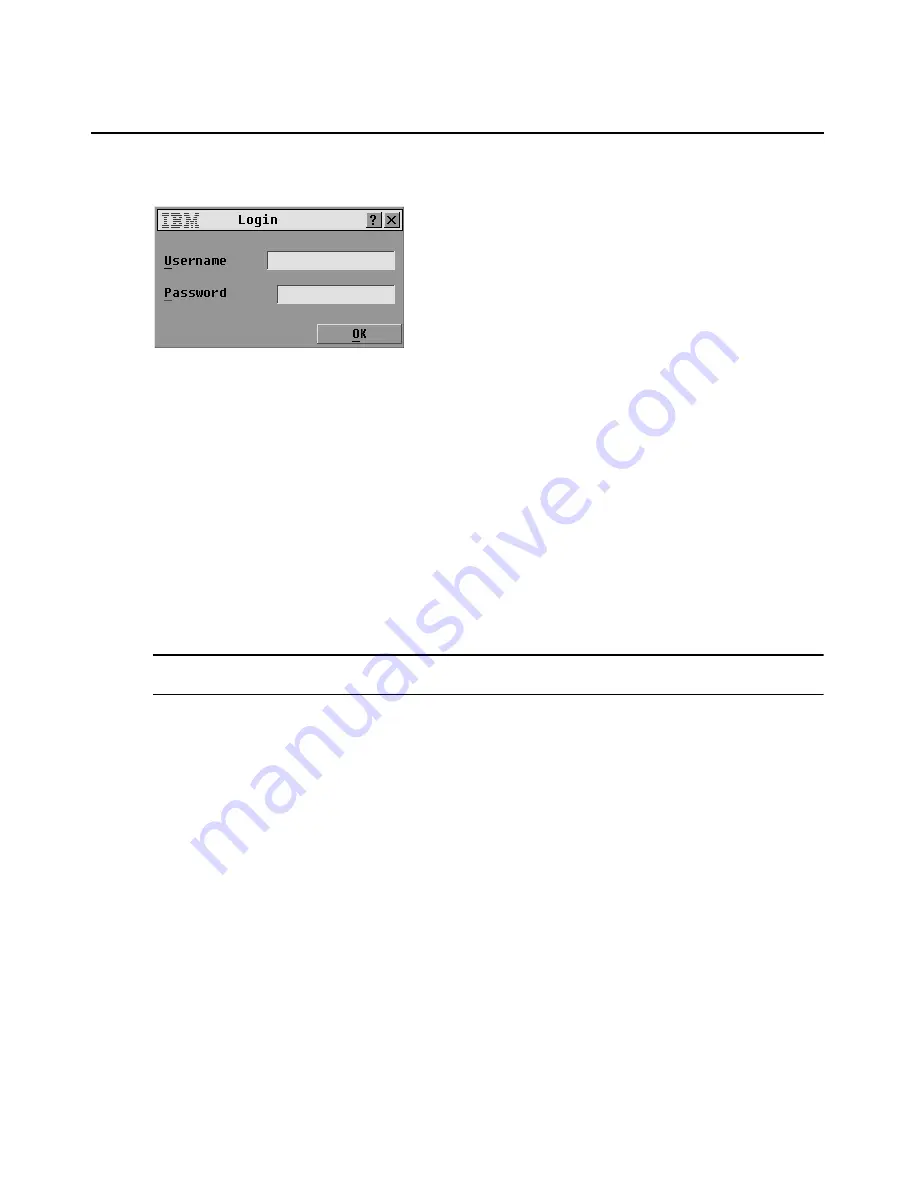
24
IBM Rack Console Switch Installation and User’s Guide
2.
If logging in is required, the Login window opens.
Figure 3.1: Login window
3.
To log in as an administrator, enter
Admin
in the Username field and enter the configured
password in the Password field.
4.
To log in as a regular user, do the following steps.
a.
Enter the username for the account in the Username field.
b.
If a password is configured for the account, enter the password in the Password field. If no
password is configured, leave the Password field blank.
5.
Click
OK
. The Main window opens.
When logging in is required
Once any type of user is logged in, the user’s session continues until the user logs out, even if the
user exits the OSCAR interface.
IMPORTANT:
Logging out is necessary to prevent unauthorized access to servers and to allow others to access
the rack console switch.
Logging out of the rack console switch
1.
Go to
Main->Commands
.
2.
Click the
Log Out
button.
Viewing and Selecting Servers
When you access the OSCAR interface, the Main window opens. If restricted access is configured
as described in Chapter 4, for the Admin user the Main window lists all attached servers. For
regular users, the Main window lists only the servers for which the user is authorized.
Summary of Contents for 17353LX - 1x8 Console Switch
Page 1: ...Installation and User s Guide For 17353LX and 17354LX Rack Console Switch...
Page 2: ......
Page 3: ...Rack Console Switch Installation and User s Guide...
Page 4: ......
Page 5: ......
Page 7: ......
Page 8: ......
Page 14: ...xii IBM Rack Console Switch Installation and User s Guide...
Page 20: ...6 IBM Rack Console Switch Installation and User s Guide...
Page 36: ...22 IBM Rack Console Switch Installation and User s Guide...
Page 68: ...54 IBM Rack Console Switch Installation and User s Guide...
Page 86: ...72 IBM Rack Console Switch Installation and User s Guide...
Page 92: ...78 IBM Rack Console Switch Installation and User s Guide...
Page 93: ......
Page 94: ...43V6019 590 701 501B...






























