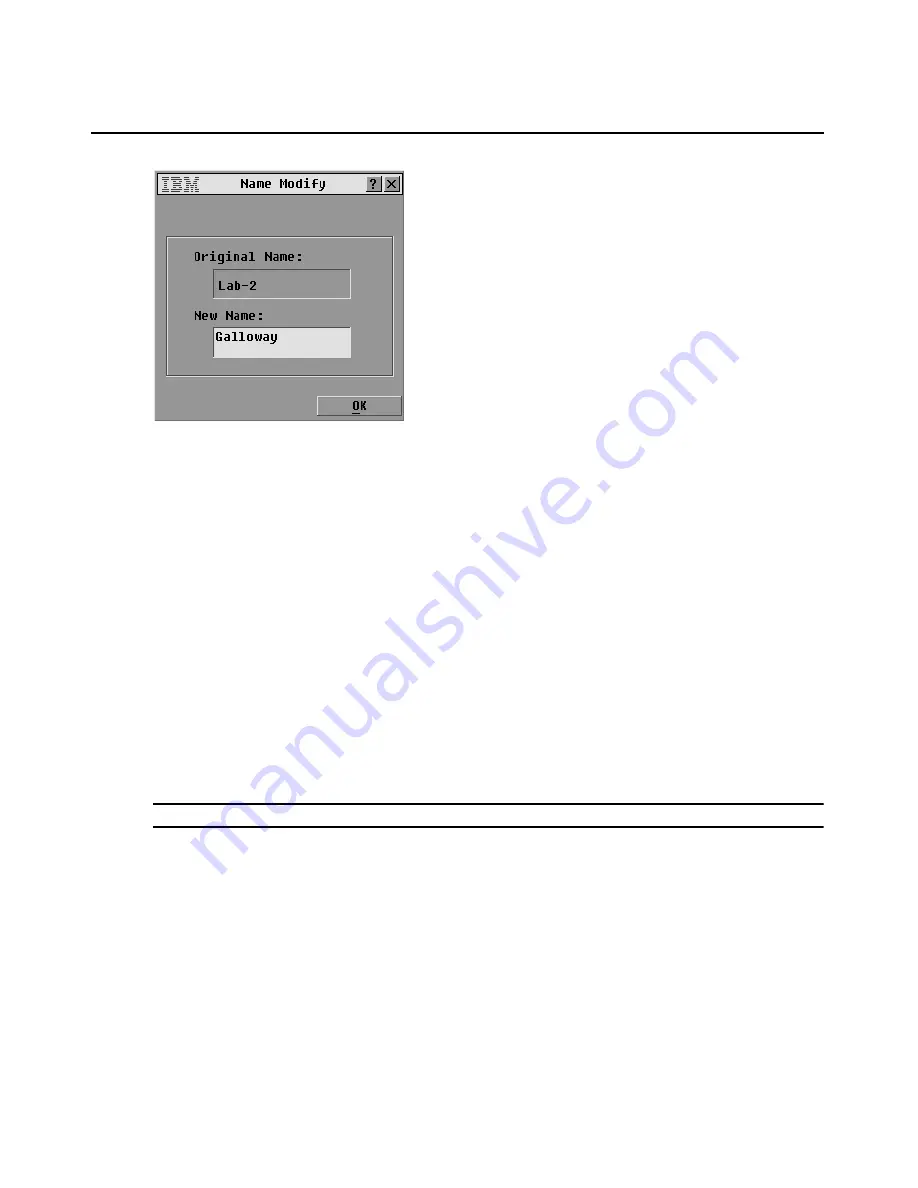
32
IBM Rack Console Switch Installation and User’s Guide
Figure 3.6: Name modify window
4.
Type a name in the
New Name
field up to 15 characters long. Valid characters include: A to Z, a
to z, 0 to 9, space, and hyphen.
5.
Click
OK
to transfer the new name to the Names window. The selection is not saved until you
click
OK
in the Names window.
6.
Repeat steps 1 to 3 for each server in the system.
7.
Click
OK
in the Names window to save the changes.
-or-
Click
X
or press
Esc
to exit the window without saving changes.
Specifying the number of ports on a tiered switch
The rack console switch automatically discovers tiered switches, but you need to specify the number
of ports on the tiered switch through the Devices window. When a tiered switch is attached instead of
a server, the Type category displays an abbreviation of the switch type (for example Sw-8.) When a
tiered switch is selected from the list, the Modify button displays, enabling you to assign it the
appropriate number of ports.
NOTE:
The Modify
button is available only if a configurable switch is selected.
Defining the number of ports on a tiered switch
1.
Access the Setup window. If needed, see “Accessing the Setup window” on page 30.
2.
Click
Devices.
The Devices window opens.
Summary of Contents for 17353LX - 1x8 Console Switch
Page 1: ...Installation and User s Guide For 17353LX and 17354LX Rack Console Switch...
Page 2: ......
Page 3: ...Rack Console Switch Installation and User s Guide...
Page 4: ......
Page 5: ......
Page 7: ......
Page 8: ......
Page 14: ...xii IBM Rack Console Switch Installation and User s Guide...
Page 20: ...6 IBM Rack Console Switch Installation and User s Guide...
Page 36: ...22 IBM Rack Console Switch Installation and User s Guide...
Page 68: ...54 IBM Rack Console Switch Installation and User s Guide...
Page 86: ...72 IBM Rack Console Switch Installation and User s Guide...
Page 92: ...78 IBM Rack Console Switch Installation and User s Guide...
Page 93: ......
Page 94: ...43V6019 590 701 501B...
















































