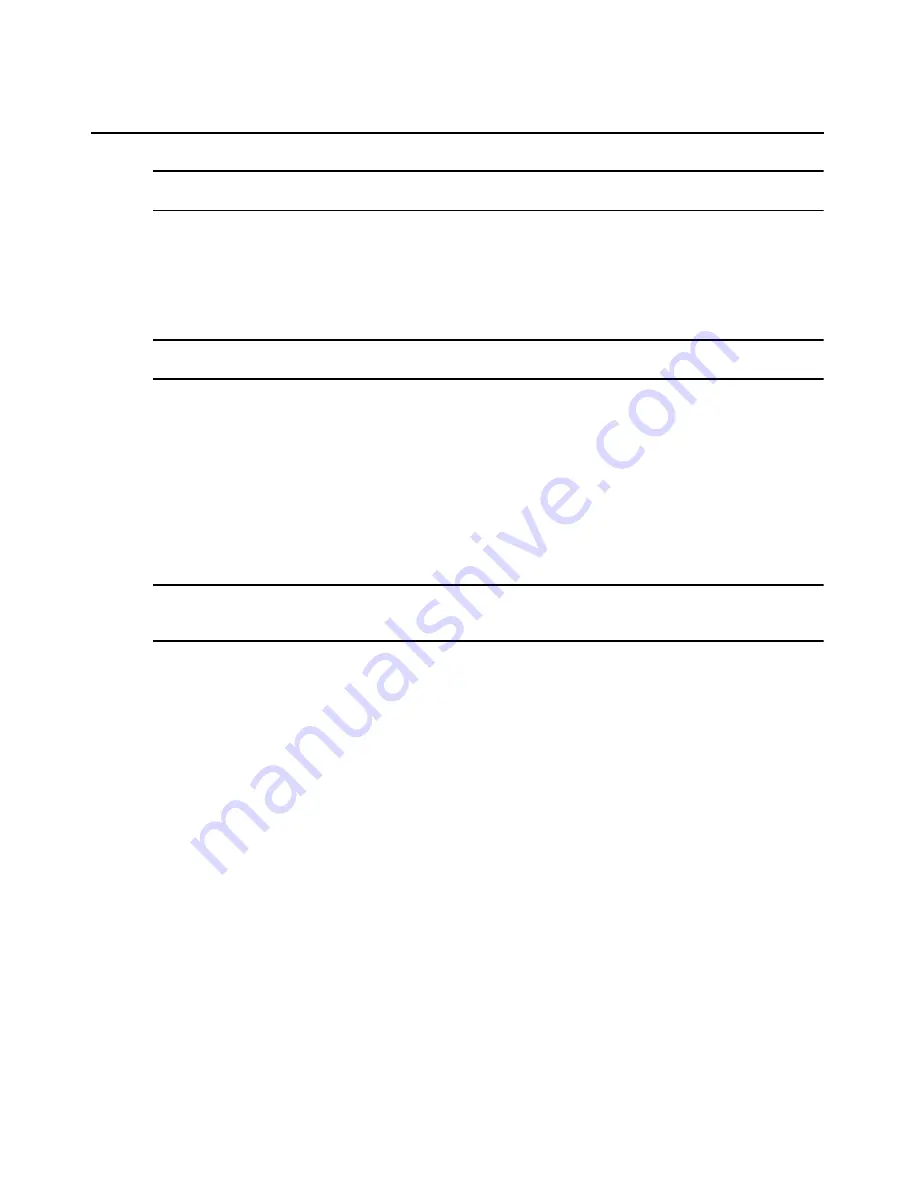
Chapter 3: Using the OSCAR Interface
39
ATTENTION:
Monitor damage can result from the use of Energy mode with monitors not compliant with
E
NERGY
S
TAR
.
5.
(Optional) Click
Test
to activate the screen saver test, which lasts 10 seconds then returns you
to the Security window.
6.
Click
OK
in the Security window to save the changes.
-or-
Click
X
or press
Esc
to exit the window without saving changes.
NOTE:
After the specified Inactivity Time, the screen saver turns on.
Activation of the screen saver disconnects
the current user from a server. The status flag displays
Free
.
Exiting the screen saver mode
1.
Press any key or move the mouse.
2.
If logging in is required, the login window opens. If logging in is not required, the screen saver
quits, the Main window opens and any previous server connections are restored.
3.
If the login window opens, enter the required login information for your account, and then
click
OK
.
Removing password protection
NOTE:
If the Security window displays as shown in Figure 3.13, this procedure removes the password for a
regular user. If the Security window displays as shown in Figure 3.12, the procedure removed the password for
the Admin user and enables unrestricted access by anyone with physical access to a local user station.
1.
Access the Security window. If needed, see “Accessing the Security window” on page 37.
2.
Click in the New field and press
Enter
or double-click in the New field. Leave the field blank.
3.
Click in the Repeat field and press
Enter
or double-click in the Repeat field. Leave the field
blank.
4.
Click
OK
in the Security window to save the changes and then click
X
or press
Esc
to exit the
window.
-or-
Click
X
or press
Esc
to exit the window without saving changes.
Turning off the screen saver
1.
In the Security window, clear the
Enable Screen Saver
check box.
2.
Click
OK
in the Security window.
-or-
Click
X
or press
Esc
to exit the window without saving changes.
Turning on the screen saver
After the screen saver is enabled, press
Print Pause
.
Summary of Contents for 17353LX - 1x8 Console Switch
Page 1: ...Installation and User s Guide For 17353LX and 17354LX Rack Console Switch...
Page 2: ......
Page 3: ...Rack Console Switch Installation and User s Guide...
Page 4: ......
Page 5: ......
Page 7: ......
Page 8: ......
Page 14: ...xii IBM Rack Console Switch Installation and User s Guide...
Page 20: ...6 IBM Rack Console Switch Installation and User s Guide...
Page 36: ...22 IBM Rack Console Switch Installation and User s Guide...
Page 68: ...54 IBM Rack Console Switch Installation and User s Guide...
Page 86: ...72 IBM Rack Console Switch Installation and User s Guide...
Page 92: ...78 IBM Rack Console Switch Installation and User s Guide...
Page 93: ......
Page 94: ...43V6019 590 701 501B...
















































