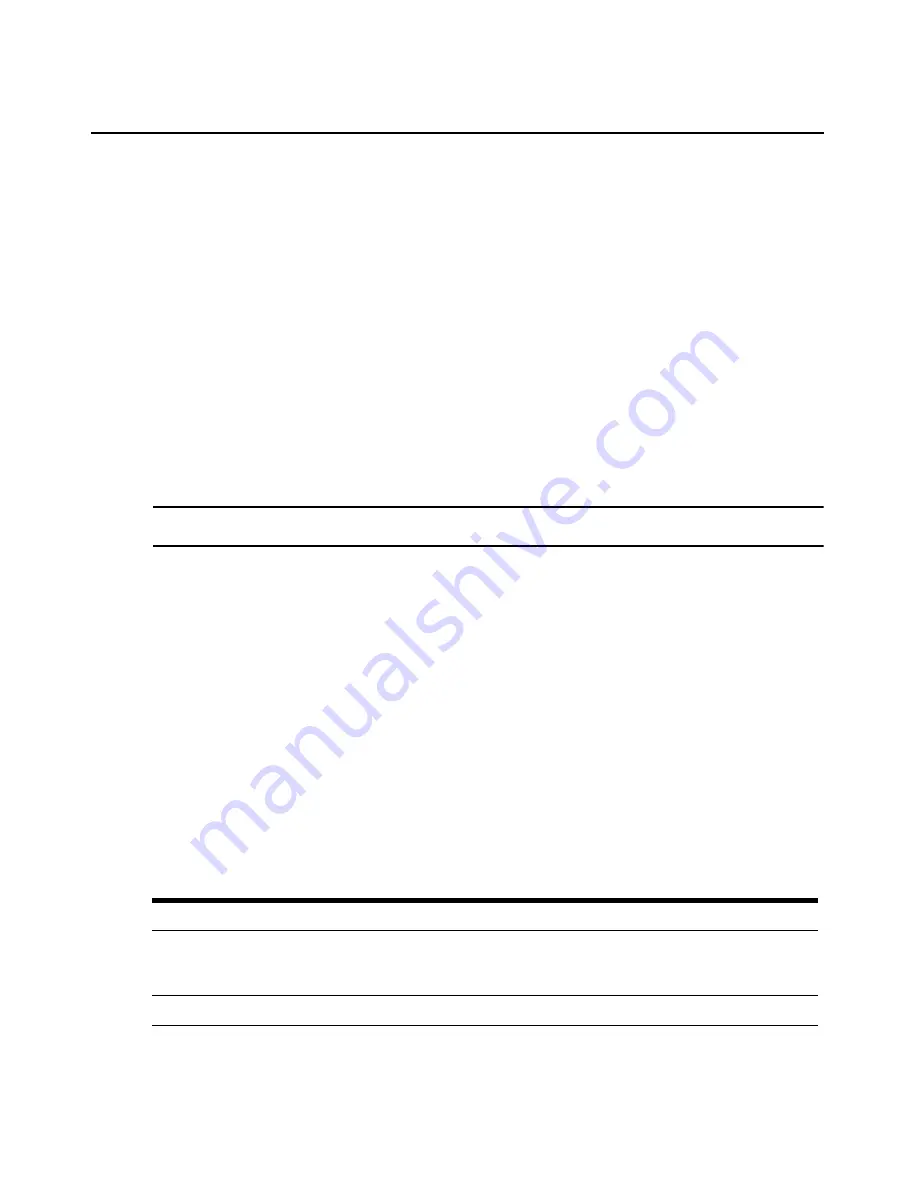
Chapter 3: Using the OSCAR Interface
27
-or-
•
If the display order of the server list is by name or eID (the Name or eID button is
selected), type the first few characters of the name of the server or the eID number to
establish it as unique and press
Enter
.
Depending on the server configuration and on whether a previous user is still logged in, either
the server’s login screen or login prompt or the server’s console prompt or desktop opens.
Selecting the previous server
When you are connected to a server,
Print Screen
+
Backspace
toggles you between the previous
and current connections.
Disconnecting from a server
When you are connected to a server, pressing either
Print Disconnect
or
Screen
+
Alt
+
0
disconnects you. The status flag on the desktop displays
Free
.
Soft switching using a hot key sequence
NOTE:
Soft switching depends on a Screen Delay Time being set. If you to press the hot key sequence before the
specified time has elapsed, you can switch to another server before the OSCAR interface displays.
1.
Access the OSCAR interface Main window. If needed, see “Accessing the rack console
switch” on page 23.
2.
Make sure a screen delay time is set. If needed, see “Configuring a screen delay time” on
page 34.
3.
If the server list is sorted by the port number (the Port
button is selected), type the port number
and press
Enter
.
-or-
If the list is sorted by name or eID (the Name or eID button is selected), type the first few char-
acters of the name of the server to establish it as unique and press
Enter
.
4.
To switch back to the previous server, press
Print Backspace
.
Navigating the OSCAR Interface
The following table describes how to navigate the OSCAR interface using the keyboard and mouse.
Table 3.3: OSCAR interface navigation basics
Action
Result
Print Screen, Ctrl+Ctrl
[Default]. Shift+Shift, or
Alt+Alt
[Configurable]
Activates the OSCAR interface (depending which key sequence is configured).
The default hot keys are
Print Screen and Ctrl+Ctrl
. For more information, see
“Configuring the display behavior” on page 34.
Print Print Screen
Send the Print Screen key to the currently selected device.
Summary of Contents for 17353LX - 1x8 Console Switch
Page 1: ...Installation and User s Guide For 17353LX and 17354LX Rack Console Switch...
Page 2: ......
Page 3: ...Rack Console Switch Installation and User s Guide...
Page 4: ......
Page 5: ......
Page 7: ......
Page 8: ......
Page 14: ...xii IBM Rack Console Switch Installation and User s Guide...
Page 20: ...6 IBM Rack Console Switch Installation and User s Guide...
Page 36: ...22 IBM Rack Console Switch Installation and User s Guide...
Page 68: ...54 IBM Rack Console Switch Installation and User s Guide...
Page 86: ...72 IBM Rack Console Switch Installation and User s Guide...
Page 92: ...78 IBM Rack Console Switch Installation and User s Guide...
Page 93: ......
Page 94: ...43V6019 590 701 501B...






























