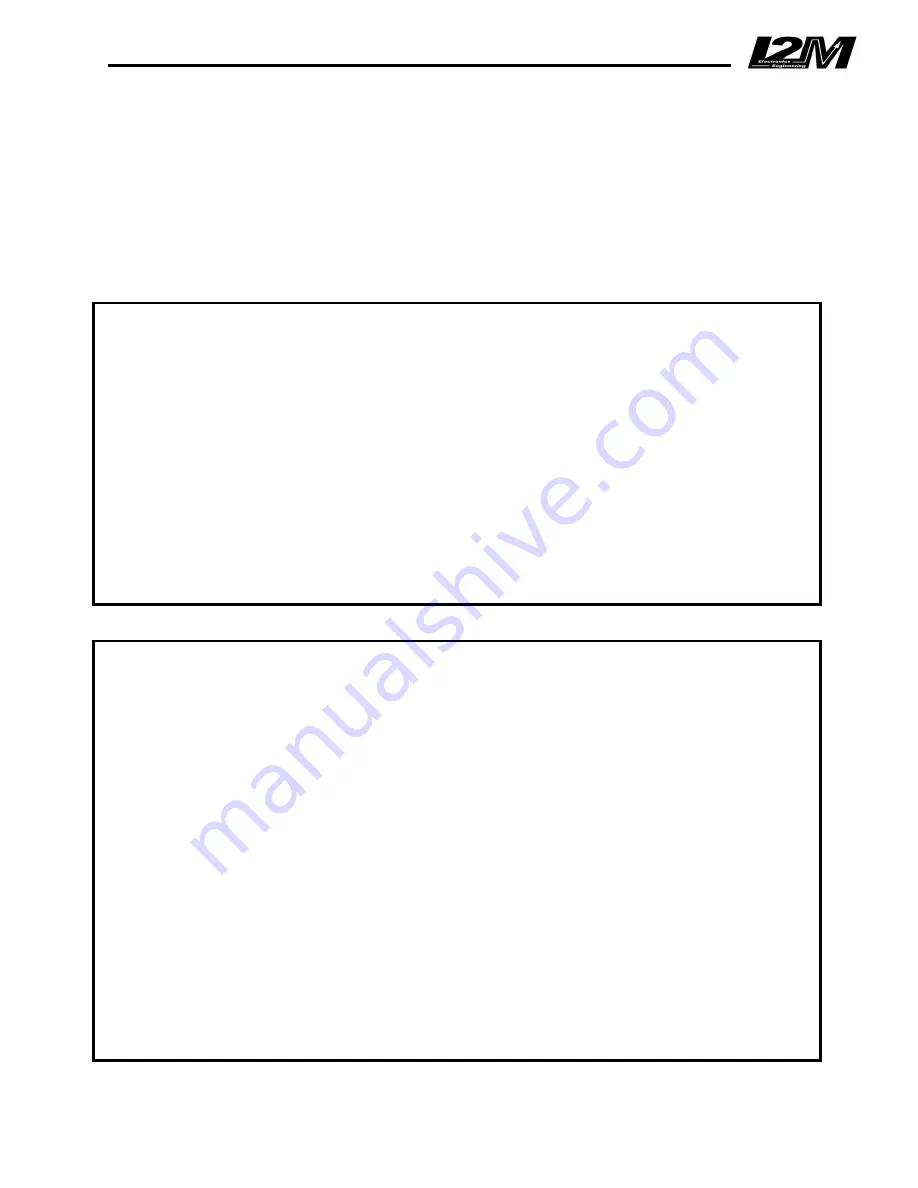
QUICK GUIDE
ATTENTION:
When using Chrome in the circuit, always wait until the GPS signal is strong
enough (three/four bars) in order to measure correct lap time.
Use buttons to browse the menus
Chrome provides two buttons that can be externally replicated through the dedicated connector.
UP BUTTON:
allows to navigate in the menu selecting the upper entry. If the button is pressed in
the startup screen, the “view lap times” menu is directly shown.
DN BUTTON:
allows to navigate in the menu selecting the lower voices. If the button is pressed in
the startup screen, the main menu is directly shown.
ENTER A MENU:
keep the DN button pressed to enter in a menu or to modify a parameter.
EXIT FROM A MENU:
keep the UP button pressed to exit from a menu or from a parameter
modification.
Add a new circuit
To add a new circuit, follow the steps below:
-‐
In the “chronometer” menu, choose “select circuit” to open the “circuits” menu, then select a
circuit (keeping the DN button pressed) that is FREE or a circuit that can be replaced
-‐
In the “circuit details” menu choose “update name” to set the name of the circuit
-‐
Change the finish line position putting it in “Absent”
-‐
To manually choose the finish line position, select “update finish line position” and set
“UPDATE”, then press a button in the position corresponding to the desired finish line;
otherwise set “AUTO” to use the automatic configuration
-‐
If “AUTO” is chosen, the system will set the finish line position when the 150km/h speed is
exceeded, then it will start to measure the lap time
-‐
Once the session is finished (the lap times are stored anyway), the user can move the
finish line or the splits where he likes by setting “MAP” in the “update finish line position”
option
















