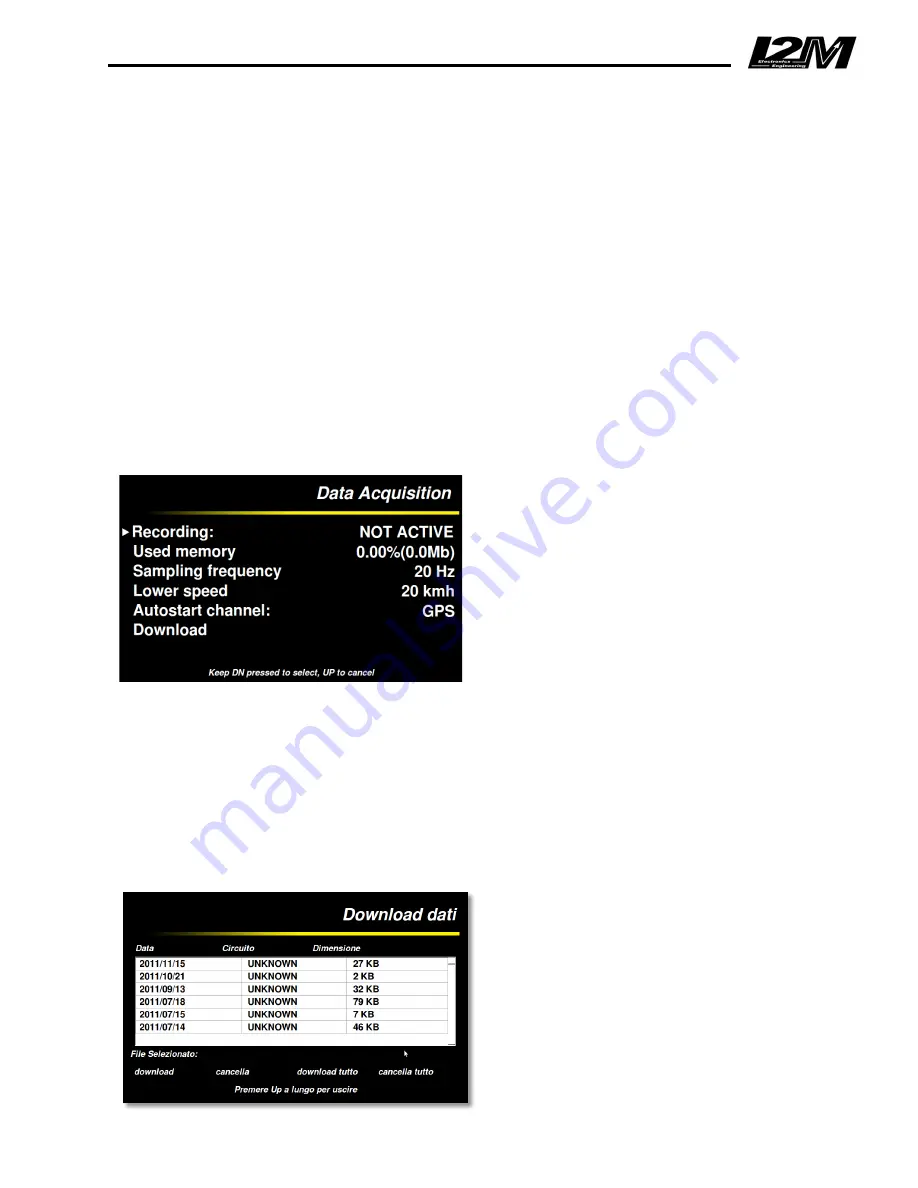
speedometer) it is possible to place the rear wheel speed, the GPS measured speed or the coolant
temperature. The speed can be visualized in Km/h scale or in mph scale.
The “RPM” option is used to set the full scale range and the minimum value of the tachometer,
these two values are independently configurable to adapt Chrome to different motorcycles or
simply to personalize the displayed information.
The background color option allows to choose from three different background colors: standard,
red and green.
The last four options identify the four positions on the Chrome startup screen: by selecting one of
them, the corresponding position on the screen will be highlighted, this way it is possible to choose
what has to be displayed in each position. Moreover, each position can be left empty, in order to
simplify the screen. The first position is the only one that can show the water temperature, that will
be displayed together with the corresponding symbol.
11. Data acquisition
Chrome features a data sampling acquisition
rate up to 100 Hz per channel. Using the “data
acquisition” menu it is possible to enable the
recording option.
The second line shows the occupied memory
(in %). The sampling rate can be chosen
through the subsequent line. If a high sampling
rate is not necessary, it is recommended to not
set values above 20 Hz to not overload the
subsequent data analysis.
The next two options allow to choose when the system has to start the recording. Use the
“Autostart channel” to choose between the rear wheel speed or the GPS speed, then the system
will start to record when the speed will exceed the value set in “Lower speed”. Using the
“Download” menu it is possible to save the data on a USB flash drive or to erase the memory.
12. Download
The “download” menu shows all the files stored in the Chrome memory. Files are arranged by date
and circuit. The date, the name of the circuit (if it can be identified by Chrome) and the file
dimension are reported in the table, so
that it is possible to choose which files
have to be downloaded or deleted.
Keeping the DN button pressed, it is
possible to select a file that will appear
next to the “selected file” message. A
specific menu can be opened by keeping
the DN button pressed again: through this
menu it is possible to save the file in a





















