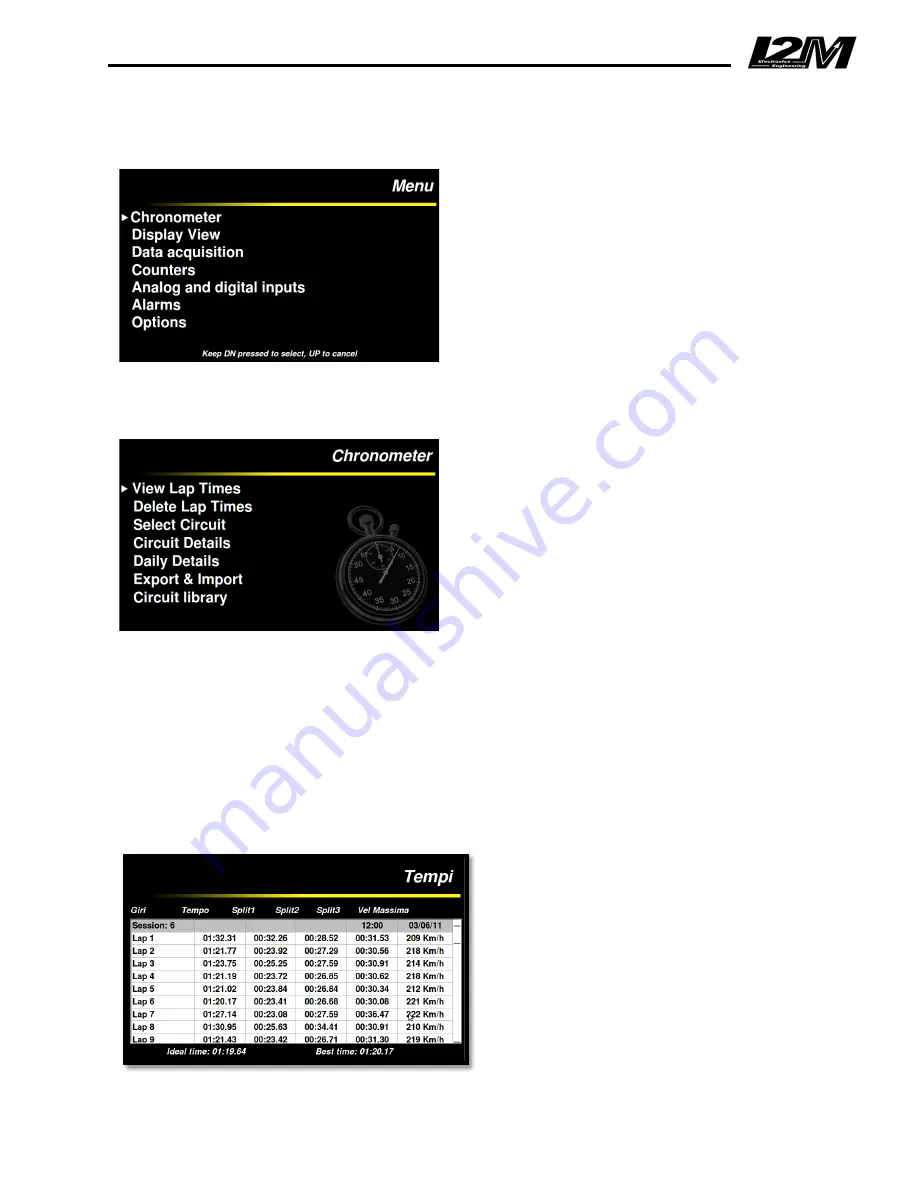
1. Main menu
Press the DN button from the startup screen to
open the Chrome main menu. This menu includes
the main system functions, in particular: the
chronometer, the settings of the items displayed
on the screen, data acquisition, the counters, the
input configuration, the alarms and the generic
options.
Keep pressed the DN button to select one of
these options. Keeping the UP button pressed, the
startup screen will appear again.
2. Chronometer
Chrome includes a GPS chronometer with a
resolution of 1/100s, based on a 10Hz MTK GPS
processor with 66 parallel channels. During the
power on, once acquired the GPS signal, the
system identifies where it is located and, among
the 20 stored circuits, it looks for the coordinates
of the finish line on the corresponding circuit. If the
coordinates don't match with any of the stored
circuits, the message "circuit not found" will
appear on the startup screen.
ATTENTION
: the circuit search is performed only during the power on. If the dashboard is turned
on before reaching the circuit, the user has to restart it or to manually set the circuit.
Thanks to the "Chronometer" menu it is possible to display the lap times, erase them and configure
all the chronometer options. As for the other menus, keep the DN button pressed to enter the
submenu of the selected choice, or keep the UP button pressed to return to the previous menu.
3. View lap times
It is possible to display the stored lap
times from the “Chronometer” menu by
keeping the DN button pressed or by
pressing the UP button from the startup
screen.
The lap times performed in the selected
circuit are shown in this menu (if no circuit
is selected a blank screen appears). Lap
times are automatically divided by
sessions and each session lists the date
and the starting time of the session itself.
The displayed lap times are divided into
three columns, corresponding to the three
split sectors of each lap, and for each lap

























