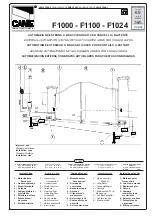Initial Setup
Revision C
Display and Menu Options
3-3
8VLQJWKH6PDUW'&&RQWUROOHU%XWWRQV,Q0HQX0RGH
The buttons on the Smart DC Controller let you navigate, change, or clear the information in the display
menus. Refer to Figure 3-3.
The buttons with text above and below have two functions. Use these buttons to
enter
operating commands or
navigate
through the User and Installer Menus. The singular use of these keys is dependent on the operator
mode. Three different modes exist:
•
Run Mode - gate is operational awaiting commands. Refer to
Using the Smart DC Controller Buttons in
RUN Mode
.
•
Menu Mode - motor disengages and operator commands are ignored. Data entry, menu navigation, and
menu selection can be accomplished via the Controller buttons or through a START software connection
using the USB port.
•
Fault Mode - alerts, faults or errors appear on the display. Some errors or faults can be reset with the STOP
button while more serious faults require the RESET button or cycling power. Faults indicate a need for
diagnosis and resolution. Refer to
Smart DC Controller Troubleshooting
.
)LJXUH)XQFWLRQRIWKH6PDUW'&&RQWUROOHU%XWWRQVLQ0HQX0RGH
Pressing SELECT
causes the upper two characters to blink,
which indicates the display is ready to
accept changes to a menu setting.
Pressing SELECT a second time accepts
what appears on the display. The entry
mode is complete when the two characters
stop blinking.
CT 0 (OFF)
CLOSE TIMER
OPEN
CLOSE
STOP
MENU
RESET
PREV
NEXT
SELECT
Pressing PREV
moves to the previous
menu selection.
Pressing NEXT
advances through the next available
menu selection.
Pressing RESET
clears faults and
returns to Run
Mode. A gate
status display
appears.
The RESET
button cannot be
Pressing MENU
returns to Run Mode and a gate
status display appears.
The MENU button does not
function while the selection is
still blinking.
Two blinking characters
indicate that the display
will accept changes.
All manuals and user guides at all-guides.com