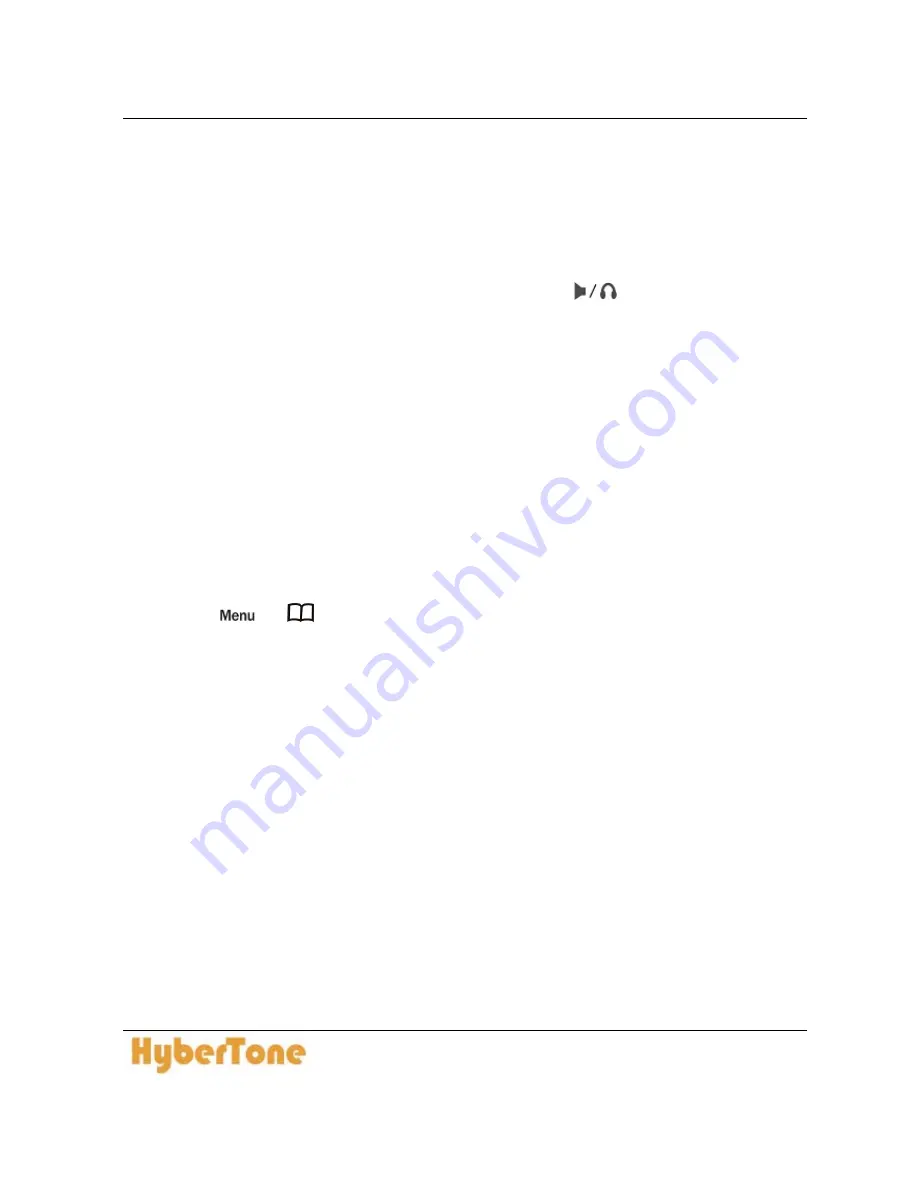
Http://www.hybertone.com/en
VP-102 / VP-202 User Manual
43
3.3 Answering an Incoming Call
Answering a call can be done manually or automatically.
1.
Manual Answer Mode
When the phone rings, just pick up the handset or press
to answer the call. For
handsfree mode, the call will be routed to speakerphone or headset depending on the
Default Handsfree Device setting.
2.
Auto Answer Mode
When the Auto Answer Mode in the Phone Settings Page is set to All or By List, the
phone will answer an incoming call as defined below.
-
All means that all incoming calls will be answered automatically.
-
By List means only the incoming call number matches the Auto Answer List will be
answered automatically.
Please refer to Section 2.4.4 for more information.
3.4 Dialing from Phonebook
1
Press
(or
to access Phone Book directly, skip 2)
2
Select PHONE BOOK (Menu Item 2). For VP-202 and By Line Phone Book moede, choose
PHONE BOOK L1 for Line 1 and PHONE BOOK L2 for line 2.
3
Select VIEW.
4
Press Up or Down to search for a Phone Book Entry.
5
Press OK to select the highlighted entry.
6
Select DIAL to dial out the phone number.
3.5 Viewing / Dialing from Call History
1
While the Phone is on hook or idle, press Up to view the Missed Call List, Down to view the
Answered Call List, or OK to view Dialed Call List.
2
For VP-202, Choose MISSED L1 / Answered L1 / Dialed L1 for line 1 and MISSED L2 /
Answered L2 / Dialed L2 for line 2.
3
Press Up or Down to scroll the list.






















