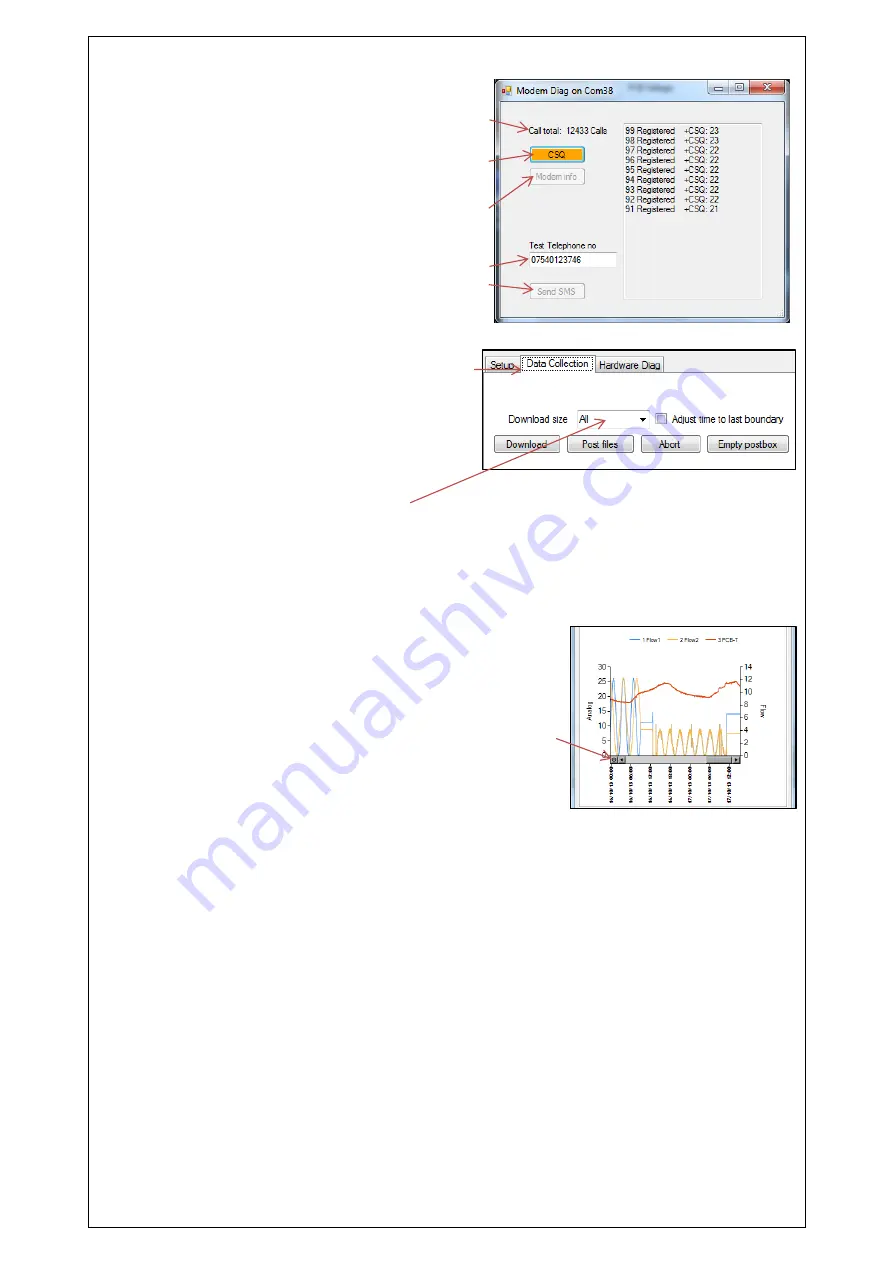
30
Indicates total number of calls made
Provides the current signal strength
Provides the IMSI & IMEI numbers
for the modem
Enter a mobile phone number here
& click <<Send SMS>> to instruct
the logger to send you an SMS test
message.
7. If
you
click
the
<<Data
Collection>> tab you will now see
a set of tools for downloading data
from
your
logger
for
later
uploading to the data server. It can
also
be
of
assistance
for
diagnosing problems.
a. From the Download size selection, choose how much data you
wish to retrieve, from everything the logger has stored to any un-
sent data since the last time the logger called in.
b. Click <<Download>> and the data will commence downloading.
If you wish to stop the process, click <<Abort>> and the
download will cease.
c. A small chart will now be displayed
showing the data downloaded. By
using your mouse to draw boxes in the
graph area you can zoom into areas of
interest. Click the small circles at the
end of the drag bars to zoom out.
By hovering your mouse over the
points on the graph, you will see the
exact value recorded.
d. If your logger is in a location where GPRS communication is not
possible, you can now upload the data when you are next
connected to the internet. Simply click <<Post files>> and all the
data you have downloaded to your PC will be uploaded in one
go. If you are downloading more than one logger in a route, all
data is stored and transmitted together. If you decide that you do
not wish to post the data you have downloaded, click the
<<Empty postbox>> button to remove the downloaded data from
your PC.
Summary of Contents for Multilog LX 2
Page 48: ...47 ...






























