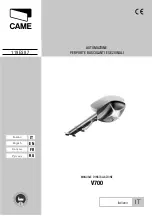Version January 2009
EN
11
HST300 User’s Manual
H Ü R N E R S c h w e i s s t e c h n i k G m b H
Nieder-Ohmener Str.
35325 Mücke, Germany
report and weld numbers). Use the
ñ
and
ò
arrow keys to scroll through
the saved welding reports.
Once you have found the joint you were looking for, press the MENU
key to open the menu screen that will allow entering the geo data for the
selected welding (see also section 6.6 and Display 13).
5.13 Easy Repeat –
Re-using Automatically the Characteristics of the Last Welding
Easy Repeat is a function that allows efficient operation when several
fittings of the same kind have to be welded one after the other. By press-
ing the
1
key when “Enter Fitting Code” shows on the display, the unit will
automatically “repeat” the last welding, i.e., use for the next fitting to be
welded the same characteristic data as for the last welded fitting.
IMPORTANT
For increased safety, the Easy Repeat feature works only if the manual
welding parameter input was enabled in the set-up menu of the unit.
6
Additional Information in the Welding Report
Every reporting protocol saved to system memory contains a number
of welding, geo, and traceability data, which the operator can decide to
enter or not to enter in the set-up menu. These data can then be sent to
a desktop printer or processed further on a PC with the welding report
management software DataWork.
The welding unit also offers a report review feature, which displays an
overview of the main characteristics of the welded fitting on the screen. To
open the report review, press the
ï
arrow key when “Enter Fitting Code”
is showing on the screen. An overview like the one in Display 7 appears,
which corresponds to the last welding report saved to system memory;
use the
ñ
and
ò
arrow keys to scroll through the reports in memory.
The overview shows on the first line the user-defined commission number,
or job number; on the second line, an information on whether the welding
was o.k. or aborted because of an error; on the third line, the abbrevia-
tion and the main characteristics of the welded fitting (or “ M ” instead,
if the welding was done manually); and on the fourth line, the date, the
report number, and the weld number of that welding (for report and weld
numbers, see section 5.3).
6.1 Free Data Input
Use the
ñ
arrow key to switch to free data input. This will cause a display
to appear on the screen in which you can select “Enter Job Number,”
“Enter Additional Data,” or “Enter Geo Data” using the
ñ
and
ò
arrow
keys.
6.2 Entering or Changing the Job Number
When “Enter Job Number” was chosen in the free data input menu, the
screen shows the display that allows entering the job number of a given
commission. This input can be entered either using the alphanumeric
input routine (see section 5.11) or by reading it from a bar code using the
scanning pen. The maximum length is limited to 32 characters. Confirm
your input by pressing the START key. The job number will be saved to
memory and will appear in the printed welding report.
6.3 Entering or Changing Additional Data
When “Enter Additional Data” was chosen in the free data input menu,
Display 8
Display 9
Display 7
NEWTOWN 05
ok
FRIA 050mm 0037s
10.01.05 0155/004
* FREE DATA INPUT *
>Enter Job No.
Enter Add. Data
Enter Geo Data
Enter Job No.
********************
************