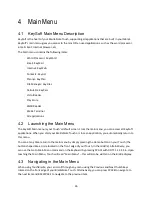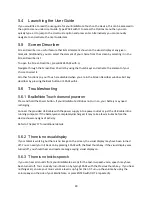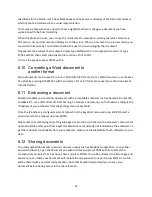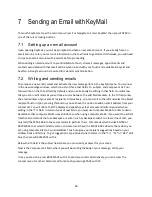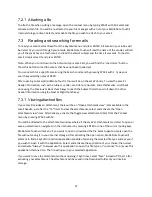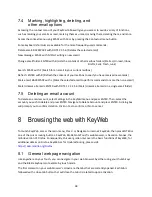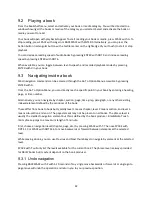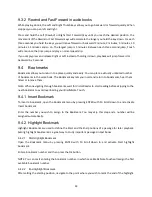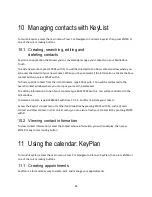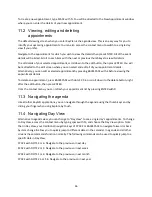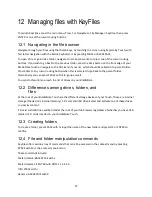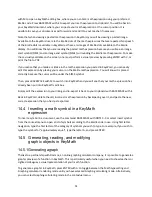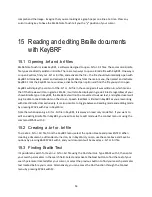39
The tabs are followed by a “New Tab” button, which you can activate to create a new tab.
Next is the Address bar, which shows the address of your current tab. If you know a URL address, you
can type it in this address bar to reach the website for that address.
Alternatively, you can type in search topics into the address bar and Google will list results found for
that topic.
Right of the address bar is the back button, which will bring you to the previous page.
Next is the site security button, which is used to display security information about the address you are
currently on.
It is followed by the reload button. Pressing this button will force the page to reload, which is useful
when pages have not properly loaded.
The next button will inform you on the number of tabs that are currently opened in your browser. When
pressing this button, you will be directed to a screen that allows you to manage your opened tabs.
The next section is the main web page window that will display the content of your current web site.
8.1.1 Navigation Level in KeyWeb
Navigating by element is an alternate way of navigating through your web page, allowing you to select
the specific HTML elements you are looking for instead of going through the entire page to find them.
When the focus is on the Web page, you can search by the following HTML elements: headings, form
elements, landmarks, list items, tabs, and links. When focus is located outside the webpage, standard
navigation levels will apply.
Press SPACE with DOTS 1 3 to move to the previous navigation element and SPACE with DOTS 4 6 to
move to the next navigation element.
To change navigation level, press SPACE with T.
For more information on navigation levels, please refer to
8.2
Accessing a new website
To access a new Website, press ENTER with O, or select your address bar using the thumb keys.
Alternatively, you could simply touch the address bar at the top of the screen if Explore by Touch is
enabled.
Your Touch will say “Search or enter address” once you have the address bar selected.
This field is another computer Braille field requiring you to use computer Braille to input the address.
Remember that computer Braille uses all 8 dots, so when using computer Braille, if you want to perform
traditional commands that use the ENTER or BACKSPACE keys, you must add the SPACE BAR to these
commands to perform them. Commands which involve ENTER or BACKSPACE that would normally write
a character must have the SPACE BAR added to them when you are using computer Braille. Anytime you
are typing content in KeyWeb, you must use Computer Braille.