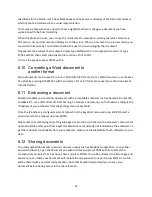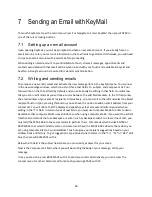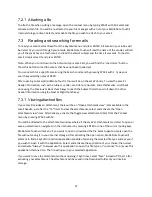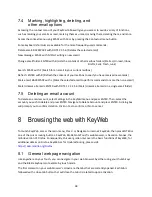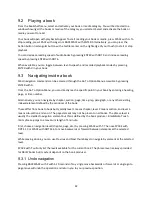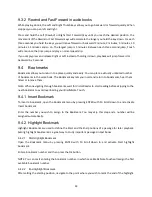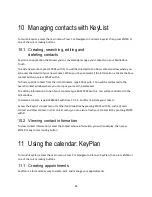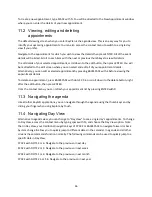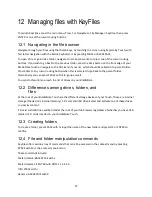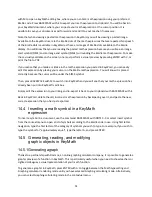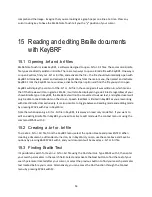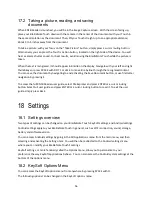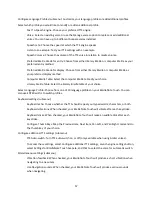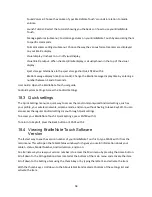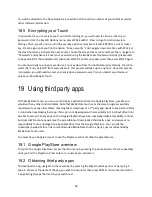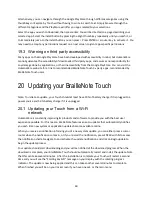47
12
Managing files with KeyFiles
To launch KeyFiles, access the main menu, Press F or Navigate to File Manager: KeyFiles, then press
ENTER or one of the cursor routing buttons.
12.1 Navigating in the file browser
Navigate through your files using the thumb keys, by touching the screen using Explore by Touch, with
first letter navigation with the Braille Keyboard or by pressing SPACE or BACKSPACE.
To open a file or go inside a folder, navigate to it then press enter or press one of the cursor routing
buttons. If you wish to go back to the previous folder, press the back button on the front edge of your
BrailleNote Touch or navigate to the first item of your list, which should be called Go to parent folder.
Press enter or any cursor routing button when this is selected to go back to the parent folder.
Alternatively you can press SPACE with E to go up as well.
You can do this until you reach the list of drives on your BrailleNote.
12.2 Differences among drives, folders, and
files
At the root of your BrailleNote Touch are the different storage devices of your Touch. These are internal
storage (the device’s internal memory), S
D card, and USB drive. Select and activate one of these drives
to view its content.
S D card and USB drive will be listed at the root of your file browser regardless of whether you have USB
media or S D cards inserted in your BrailleNote Touch.
12.3 Creating folders
To create a folder, press SPACE with N. Input the name of the new folder and press OK or ENTER to
confirm.
12.4 File and folder manipulation commands
KeyFiles offers a wide array of commands that can all be accessed in the context menu by pressing
SPACE with M or the context menu button.
These commands include:
Mark/Unmark: BACKSPACE with L
Mark/Unmark all: ENTER with DOTS 1 2 3 4 5 6
Info: SPACE with I
Rename: BACKSPACE with R