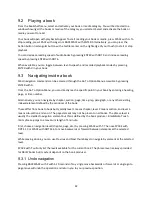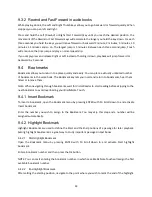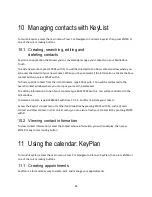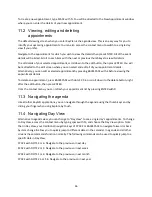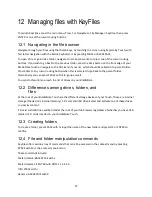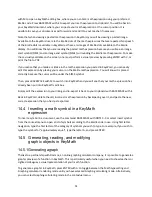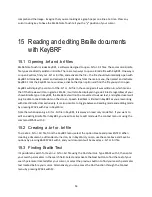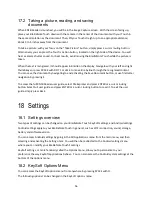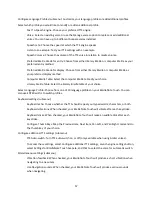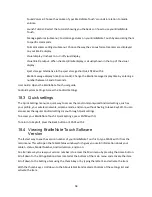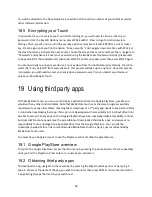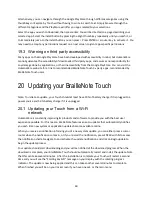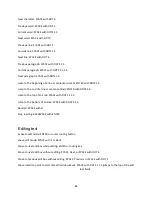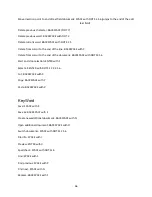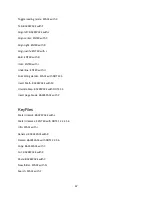56
17.2 Taking a picture, reading, and saving
documents
When KNFB Reader is launched, you will be in the Image Capture screen. With the screen facing up,
place your BrailleNote Touch down with the camera in the center of the document with your Touch in
the same orientation as the document. Then, lift your Touch straight up to an appropriate distance;
about 3 to 5 inches away from the document.
To take a pic
ture, with your focus on the “Take Picture” button, simply press a cursor routing button.
Alternatively you can press the Touch’s Action button, located on the right side of the device. You will
hear a camera shutter sound. For best results, avoid moving the BrailleNote Touch while the picture is
taken.
When the text is recognized, it should appear in Braille on the display. Navigate with your left and right
thumb keys or press SPACE with DOT 1 or dot 4 to move line by line through the recognized content.
You can save the document by navigating to and activating the Save Document button, or use first letter
navigation by pressing S.
To access the full KNFB Reader user guide, select File Explorer and press ENTER or a cursor routing
button. Select Full user guide and press ENTER or a cursor routing button to read it. To exit the user
guide, simply press Back.
18
Settings
18.1 Settings overview
Two types of settings can be changed on your BrailleNote Touch: KeySoft settings, and Android settings.
Android settings apply to your BrailleNote Touch in general, such as Wi-Fi connection, sound, storage,
battery and software version.
You can access Android settings by going in the All Applications menu from the main menu, and then
selecting and activating the Settings item. You will then be redirected to the Android settings menu
where you can modify your BrailleNote Touch’s settings.
KeySoft settings, or more familiarly called the Options menu, allow you to personalize to your
preference the way KeySoft applications behave. You can also access the Android system settings at the
bottom of the options menu.
18.2 KeySoft Options Menu
You can access the KeySoft options menu from anywhere by pressing SPACE with O.
The following options can be changed in the KeySoft options menu: