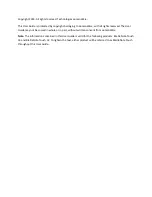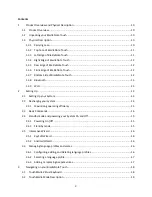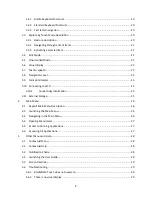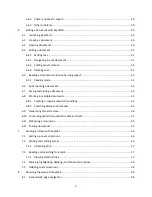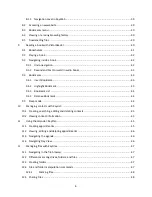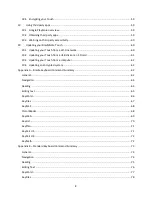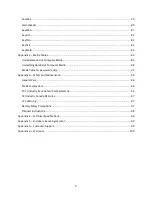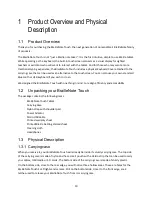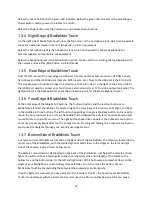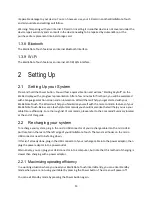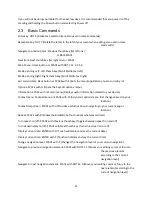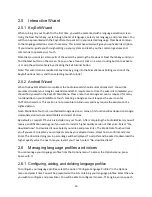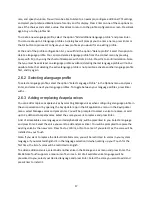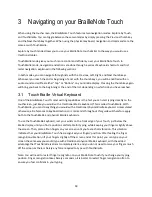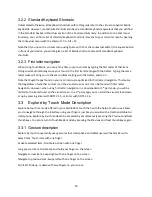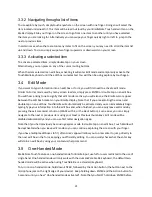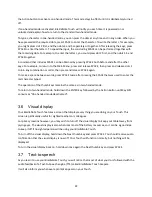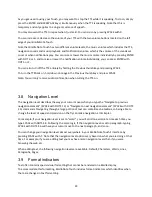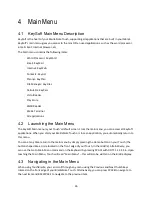12
Below the micro USB port is the green LED indicator. Below the green LED indicator is the oval-shaped
Power Button, used to power the tablet on and off.
Below the Power button are the Volume Up and Volume Down Buttons.
1.3.4 Right Edge of BrailleNote Touch
On the right side of BrailleNote Touch, near the top corner, is the microphone jack, which can be used to
connect an external stereo or mono microphone, or line-in equipment.
Below the microphone jack is the headphone jack, which can be used to connect headphones or
external speakers and audio line-out equipment.
Below the headphone jack is the Action Button, which can be used for recording, taking snapshots with
the Camera and as a Play/Stop button in Victor Reader.
1.3.5 Rear Edge of BrailleNote Touch
Near the left corner of the rear edge is a USB port. Use this port to access content on USB flash drives,
hard drives and other MSC devices (Camera, MP3 players, etc.). Next to the USB port is the S D HC slot.
This slot allows you to utilize storage on S D cards up to 32 GB in size. To the right of the S D card slot is
the HDMI port used to connect your Touch to an external monitor or TV for video output (no audio). The
rightmost port is the Keyboard port and is the connection point for the Braille keyboard cover.
1.3.6 Front Edge of BrailleNote Touch
At the Front edge of the tablet are 7 buttons. The first two buttons and the last two buttons are
BrailleNote’s familiar
thumb keys. From left to right, the thumb keys are Previous, Left, Right, and Next.
In the middle are three buttons. The left button shaped like a triangle is the Back button, and is used to
return to your previous screen or step. The middle button shaped like a circle is your Home button and
is used to return to your Main menu. The right button shaped like a square is the Context menu button
and is used to
access BrailleNote Touch’s
Context menu. Pressing and holding this Context menu button
can be used to navigate through your recently used applications.
1.3.7 Bottom Side of BrailleNote Touch
A camera and two LED lights are located on the back side of the BrailleNote. The camera is located in the
center top of the BrailleNote, with the two led lights located closer to the edges on the left and right
side of the camera, inside circular hollow areas.
The battery compartment is also located on the back of the BrailleNote, just below the camera and led
lights. You will feel it has a rectangular shape spanning almost the entire length of the tablet, with a
hollow area on the bottom side. On the left and right sides of this hollow area, somewhat closer to the
edges of your BrailleNote, are two battery release latches. You can remove the battery of your
BrailleNote Touch by simply sliding these two latches outwards simultaneously.
Once the battery is removed, you have access to the internal S D card
–
the heart of your BrailleNote
Touch. Do not tamper with the internal S D card or use it in a PC or another device, as this can cause