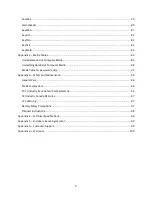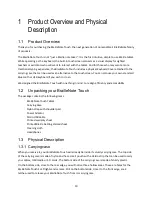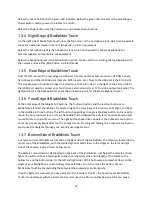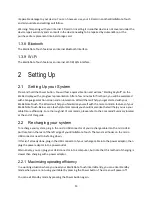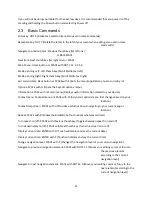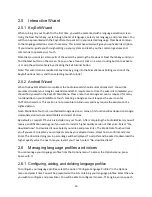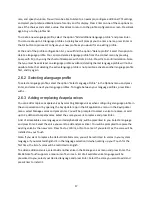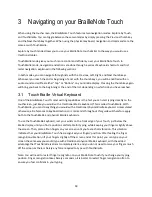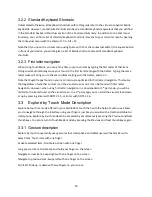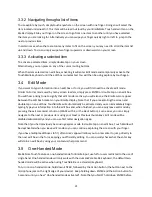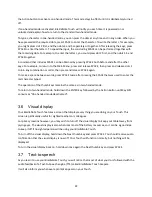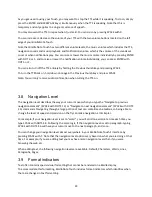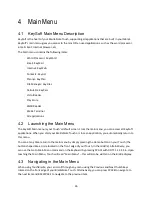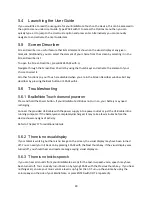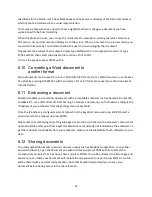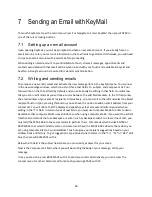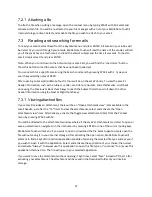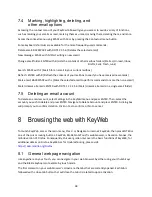23
As you get used to using your Touch, you may want to stop the TTS while it is speaking. To do so, simply
press the ENTER and BACKSPACE keys simultaneously when the TTS is speaking. Note that this is
temporary and only applies to a single occurrence of speech.
You may also want the TTS to repeat what it just said. You can do so by pressing SPACE with R.
You can increase or decrease the volume of your TTS with the two volume buttons located on the left
edge of your BrailleNote Touch.
Note that Braille Note Touch has two different volume levels, the music volume which includes the TTS,
navigation sounds and music playback, and Notification volume, which is the volume of the sounds set
to occur when notifications play. You can raise or lower the music volume individually by pressing ENTER
with DOT 4 or 1, and to raise or lower the notification volume individually, you can press ENTER with
DOT 5 or 2.
You can also turn off the TTS entirely by holding the Previous thumb key and pressing SPACE.
To turn the TTS back on, hold down once again the Previous thumb key and press SPACE.
Note: You will only receive audio confirmation when turning the TTS on.
3.8
Navigation Level
The navigation level describes the way your cursor moves when you type the
“
Navigate to previous
navigation element
”
(SPACE with DOTS 1 3) or
“
Navigate to next navigation element
”
(SPACE with DOTS
4 6) commands. Navigating through a large portion of text can sometimes be tedious, so being able to
change the level of speed and precision on the fly can make navigation a lot simpler.
For example, if your navigation level
is set to “word”, you will
scroll one word at a time each time you
type SPACE with DOTS 4 6. Following the same logic, if the navigation level is set to paragraph, typing
SPACE with DOTS 4 6 will have your cursor move to the next paragraph, and so on.
You can change your navigation level
almost everywhere in your BrailleNote Touch’s interface
by
pressing SPACE with T. Note that the navigation level options vary based on what you are doing at that
time. For example, if you are editing text you may have more navigation levels than if you were
browsing the web, etc.
When editing text, the following navigation levels are available: Default, Characters, Words, Lines,
Paragraphs, Pages.
3.9
Format indicators
Text often contains special visual formatting that cannot be rendered on a Braille display.
To accommodate this formatting, BrailleNote Touch includes format indicators which identifies when
there are changes in text formatting.