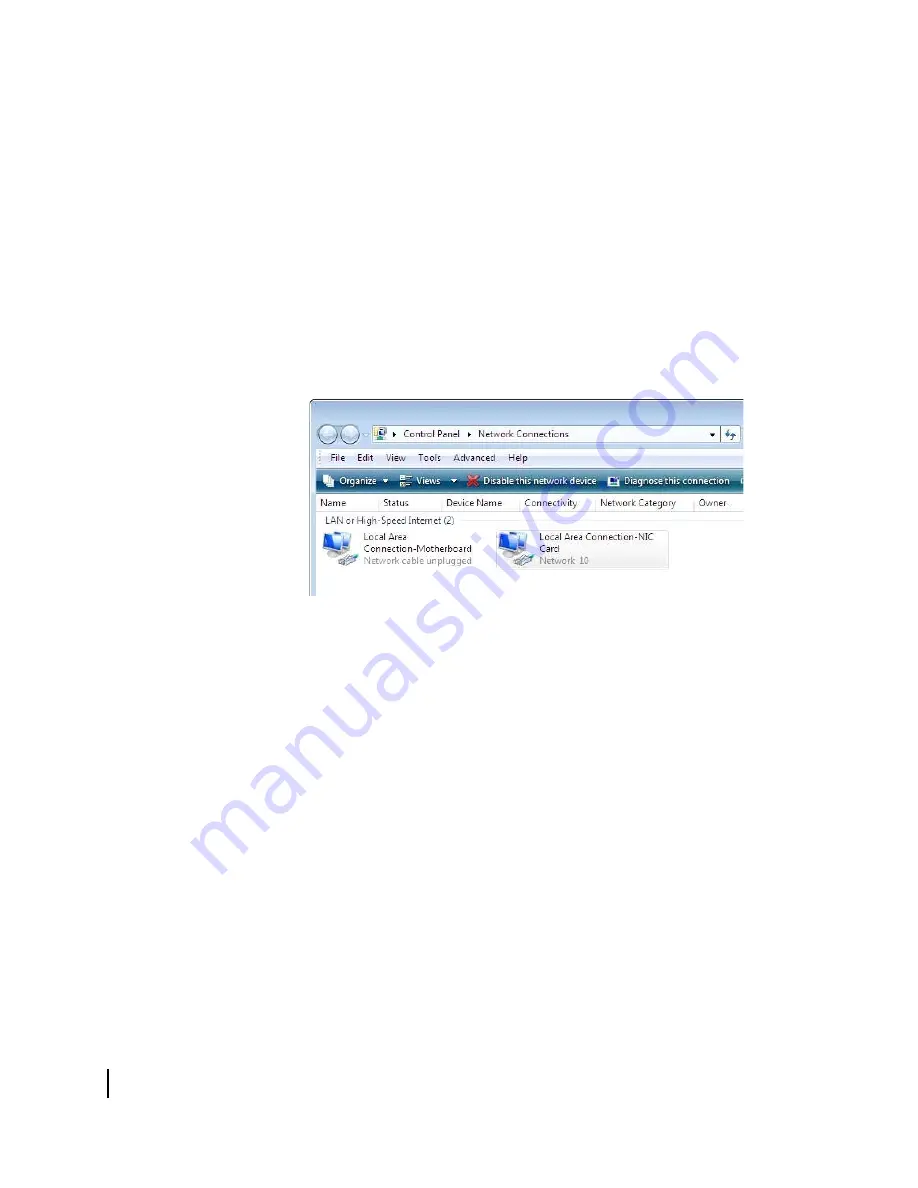
Appendix A • Computer settings
74
1039457-0001 Revision A
9. On the General tab, select
Use the following IP address
.
10. Enter the IP address and subnet mask in the appropriate fields.
If you do not know what static IP address or range of addresses is available for
use, see
Understanding the router address and computer address
on page 63.
11. Select
Use the following DNS server addresses
.
12. Enter
66.82.4.8
in the Preferred DNS server field.
13. Click
OK
.
14. Restart the computer.
Configuring Windows Vista to use a static IP address
1. From the Windows desktop, select
Start > Settings > Network Connections
.
A list of network adapters appears as shown in Figure 49. A Local Area
Connection-NIC Card icon must appear under the LAN or High-Speed Internet
heading. If it does not, the network is not installed correctly.
Figure 49: Network connections – Windows Vista
Note:
If a red X appears next to the Local Area Connection icon, check your
connections. You cannot successfully configure your system if the red X is
present.
2. Right-click the icon that represents the satellite router network connection, and
select
Properties
.
The Local Area Connection-NIC Card Properties dialog appears as shown in
Figure 50 on page 75.
Summary of Contents for HX90
Page 6: ... Contents 6 1039457 0001 Revision A ...
Page 10: ... Contact information 10 1039457 0001 Revision A ...
Page 40: ...Chapter 3 LEDs 40 1039457 0001 Revision A ...
Page 84: ...Appendix B Standards compliance 84 1039457 0001 Revision A ...
Page 86: ... Acronyms and abbreviations 86 1039457 0001 Revision A ...





























