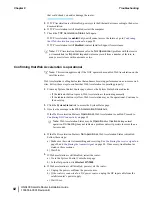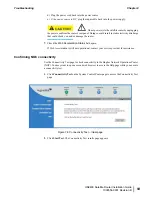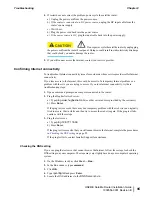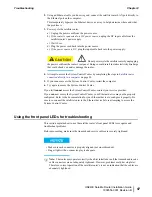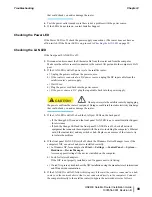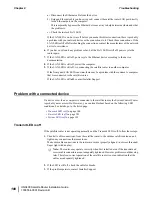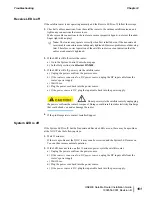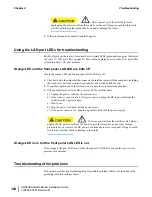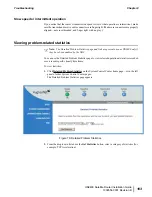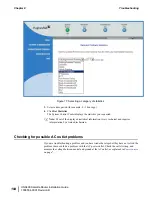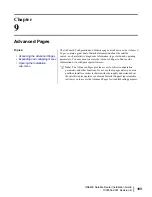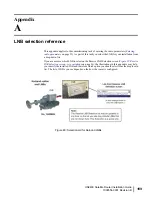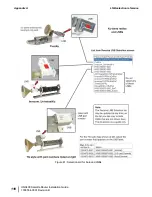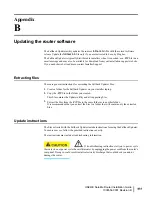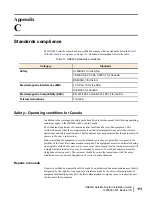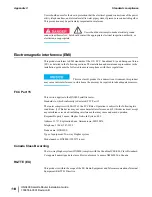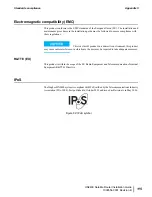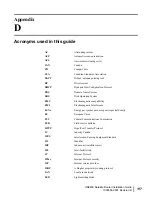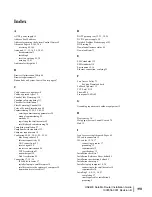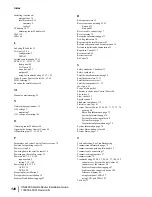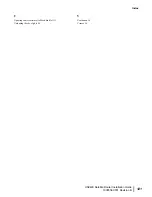Accessing the Advanced Pages
You can access the Advanced Pages using either of the following methods:
• On the System Control Center home page, click the small icon indicated by the arrow in
Figure 78: Icon for accessing Advanced Pages (arrow)
on page 106. The icon is a link to
the Advanced Pages.
• Type
192.168.0.1/fs/advanced/advanced.html
in the browser’s address bar and press
Enter.
Figure 78: Icon for accessing Advanced Pages (arrow)
Figure 79: Advanced Pages example showing the Advanced menu
on page 106 shows an example,
one of the many available Advanced Pages. Other Advanced Pages are available through the
Advanced menu in the left panel.
Figure 79: Advanced Pages example showing the Advanced menu
HN9400 Satellite Router Installation Guide
106
1038554-0001 Revision B
Advanced Pages
Chapter 9
Summary of Contents for HN9400
Page 1: ...1038554 0001 Revision B March 2 2011 HN9400 Satellite Router Installation Guide ...
Page 10: ......
Page 16: ......
Page 26: ......
Page 34: ......
Page 68: ......
Page 74: ......
Page 92: ......
Page 120: ......
Page 124: ......
Page 128: ......
Page 134: ...HN9400 Satellite Router Installation Guide 122 1038554 0001 Revision B Index ...