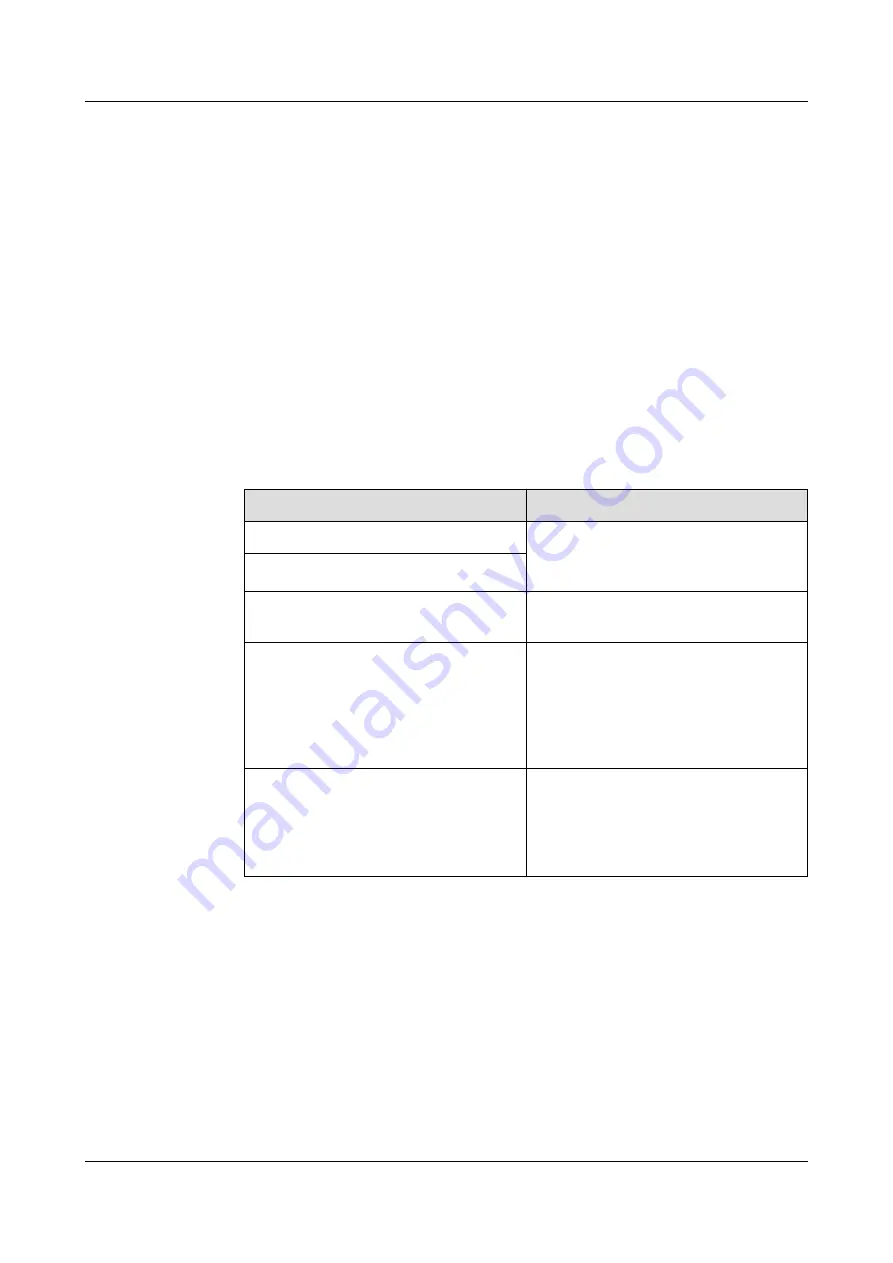
Step 6
Click
Save
.
The tripwire detection function is configured.
----End
Verification
When an individual crosses the tripwire in the specified direction:
l
If the individual is marked with a red box and the individual's movement track is
displayed as a red line on the live video image, tripwire detection is successfully
configured.
l
If the individual is not marked on the live video image, tripwire detection is not properly
configured or not enabled.
lists the possible causes and their solutions.
Table 9-20
Possible causes
Cause
Solution
The surveillance area is too large.
Adjust the focal length and dimensions of
the surveillance area to ensure that the
intended object can be detected.
The surveillance area is too small.
In the
Global configuration
area, verify
that
Enable
is selected.
Select
Enable
.
The sensitive area is not in
Enable
state
when
Behavior type
is set to
If the
individual is not marked on the live
video image, tripwire detection is not
properly configured or not enabled.
on
the
Behavior Analysis Parameters
page.
Select the sensitive area ID from the
sensitive area list and click
Enable
to
enable the sensitive area.
Video alarm deployment
is not
Enable
on the
Alarm Deployment Policy
page
that is displayed when you choose
Settings
>
Alarm Configuration
>
Alarm Deployment Policy
.
Select
Enable
.
9.6 Configuring the Video Block Detection Function
You can configure video block detection function for the full screen. After the configuration,
an alarm will be generated when the camera lens is blocked.
Procedure
Step 1
Choose
Settings
>
Intelligent Analysis
>
Video Block Detection
.
The
Video Block Detection
page is displayed, as shown in
IPC6125-WDL-FA
Configuration Guide
9 Setting Intelligent Analysis Parameters
Issue 01 (2016-08-20)
Huawei Proprietary and Confidential
Copyright © Huawei Technologies Co., Ltd.
136






























