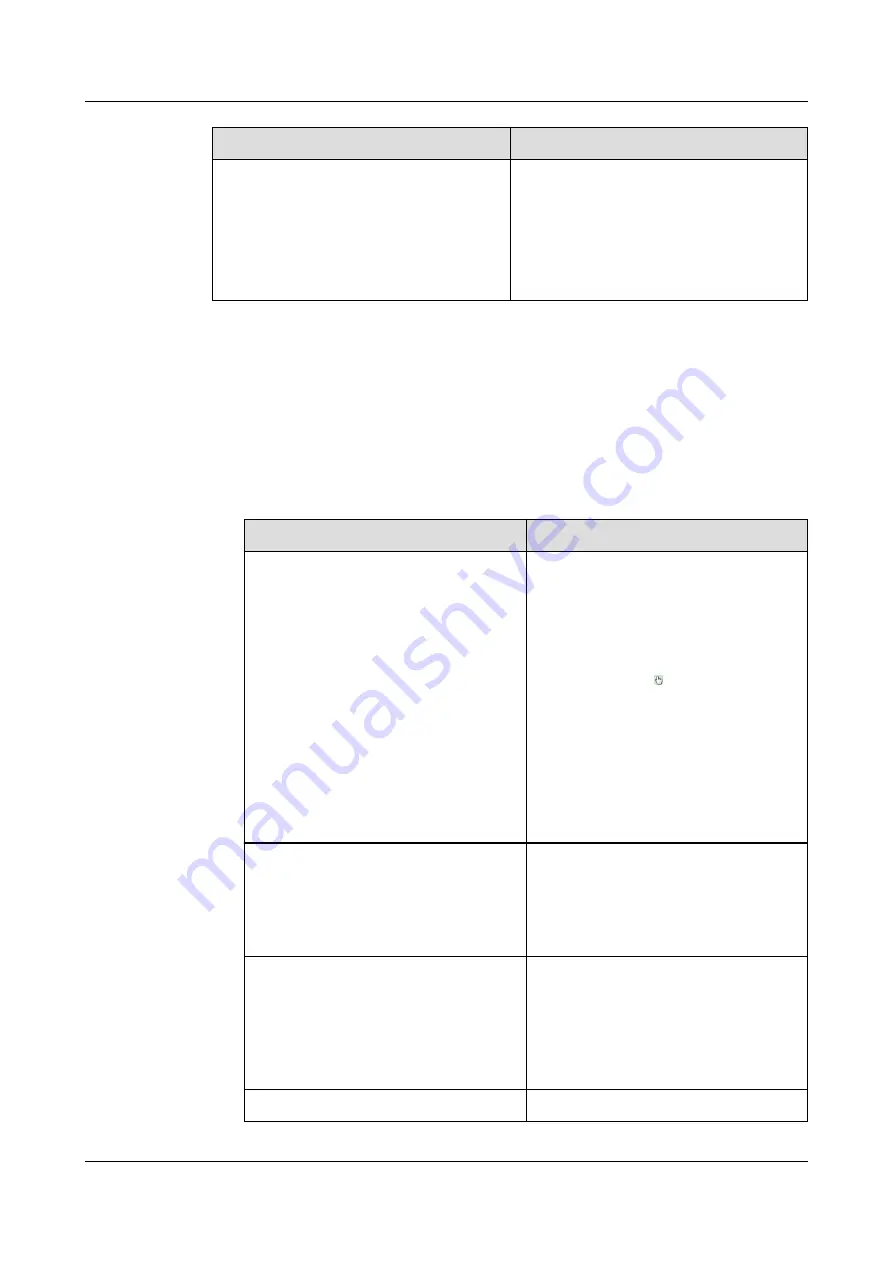
Parameter
Description
Alarm check interval
Time interval at which the system checks
for new alarms. The system then reports
detected alarms to the surveillance platform.
NOTE
To prevent a flood of alarms, the system reports
only one alarm even if it detects multiple alarms
within the specified interval.
Step 4
Draw a tripwire.
1.
Use the PTZ control panel to rotate the PTZ device to a target position.
2.
Click
Draw
and draw a tripwire on the live video image.
3.
Specify the tripwire name, and click
Save
.
For detailed parameter description, see
Table 9-18
Parameter description
Parameter
Description
Draw
Indicates the button for drawing a
tripwire.
NOTE
– After a tripwire is drawn, you can move
the mouse pointer to the position where
the tripwire locates. When the mouse
pointer turns to , you can right-click the
tripwire and choose a tripwire direction
from the shortcut menu.
– To redraw a tripwire or tripwire that is not
saved, click
Redraw
.
– A maximum of five tripwires are
supported.
– You can perform operations on a single
tripwire at a time.
Delete
Indicates the button for deleting a
tripwire.
To delete a tripwire, select the tripwire or
tripwire in the tripwire or tripwire list and
click
Delete
.
Enable/Stop
Indicates the button for enabling or
disabling a sensitive area or tripwire.
To enable or disable a tripwire or
tripwire, select the tripwire or tripwire in
the tripwire or tripwire list and click
Enable
or
Stop
.
ID.
Indicates the ID of a tripwire.
IPC6125-WDL-FA
Configuration Guide
9 Setting Intelligent Analysis Parameters
Issue 01 (2016-08-20)
Huawei Proprietary and Confidential
Copyright © Huawei Technologies Co., Ltd.
133






























