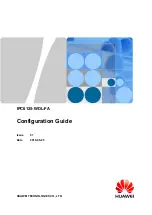Reviews:
No comments
Related manuals for IPC6125-WDL-FA

Profile Series
Brand: GE Pages: 2

R50
Brand: Kaiser Baas Pages: 2

36 Series
Brand: Safety Vision Pages: 21

PPIC91000
Brand: Abus Pages: 20

H-X2550E
Brand: Panasonic Pages: 92

CE-WR0012-S1
Brand: SIIG Pages: 4

RE-BCC8FDM
Brand: DSE Pages: 4

EIR48X-42VF
Brand: Okina Pages: 4

GoSafe 272
Brand: Papago Pages: 9

TD350A
Brand: Sungale Pages: 34

i-Stick
Brand: OPTRON Pages: 36

F 3000
Brand: Zavio Pages: 29

V69379UA
Brand: Vivitar Pages: 21

XV20DVR
Brand: Xview Pages: 16

55314
Brand: Hama Pages: 26

YUR.PHOTO 8M4
Brand: YURAKU Pages: 2

Stylus 1010
Brand: Olympus Pages: 84

ULTRADASH Z3+C
Brand: Cansonic Pages: 60