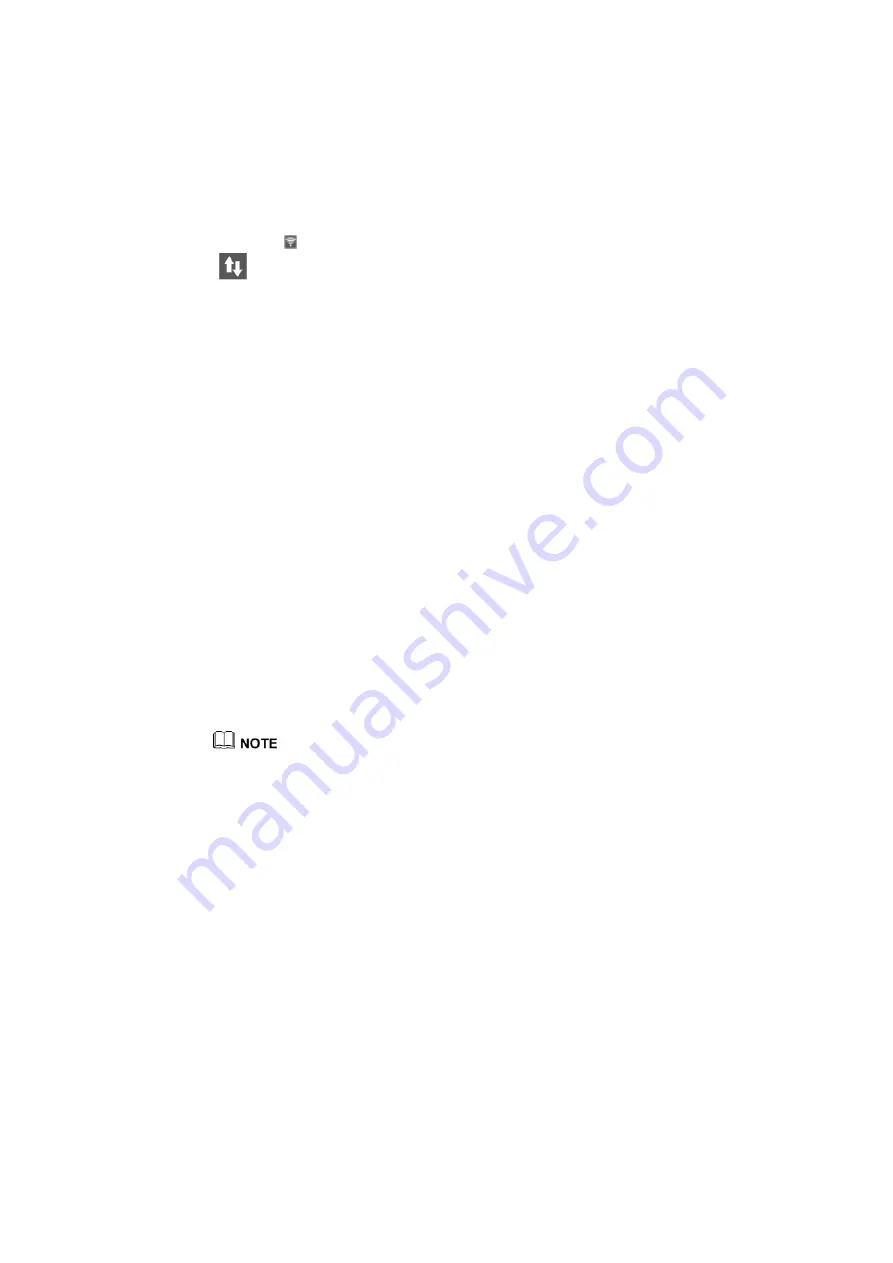
11.25 How can I tell whether the phone is connected to the
Internet using mobile data or Wi-Fi network?
Check the status bar on the top of the screen to determine the connection status.
If you see
, the phone is connected to the Internet using the Wi-Fi network. If you see
, the phone is connected to the Internet using a mobile data connection.
11.26 How do I view mobile data usage?
Go to
Settings
and select
More
>
Data traffic management
to view the phone's mobile data
usage statistics.
11.27 Can I share my phone's mobile network connection
using a USB cable?
If your phone supports USB tethering, you can share your phone's mobile Internet connection
with your computer using a USB cable.
To use USB tethering, you may need to install your phone's driver on the computer or
establish a corresponding network connection, depending on your computer's operating
system. Refer to your computer's operating system instructions for details.
Connect your phone to the computer using a USB cable. Go to
Settings
, select
More
>
Tethering & portable hotspot
>
USB tethering
,
and activate the USB tethering function.
Accessing the Internet on your computer consumes more mobile data than using your phone.
Only use this function if you have a suitably large mobile data package.
Accessing the Internet on your computer consumes more mobile data than using your phone. Only use
this function if you have a suitably large mobile data package.
11.28 How can I tell whether my phone supports Bluetooth
tethering?
Go to
Settings
and select
More
>
Tethering & portable hotspot
. Your phone supports
tethering if the
Bluetooth tethering
option is available.
11.29 What is a Wi-Fi hotspot?
When the Wi-Fi hotspot function is enabled, other devices can connect to your phone using
the Wi-Fi hotspot and access the Internet free of charge using your data plan. It is best not to
enable this feature if you only have a limited data plan.
Summary of Contents for GAR-UL00
Page 1: ...P8 FAQs GRA L09 GAR UL00 Author LMT Team Date March 2015 HUAWEI TECHNOLOGIES CO LTD ...
Page 34: ...3 Touch Always ...
Page 71: ......
Page 83: ......
Page 85: ......
Page 98: ......
Page 100: ......
Page 130: ...7 Smart infrared 7 1 Does my phone support smart infrared No ...
Page 210: ...The figures are for your reference only The actual screens may vary ...
















































