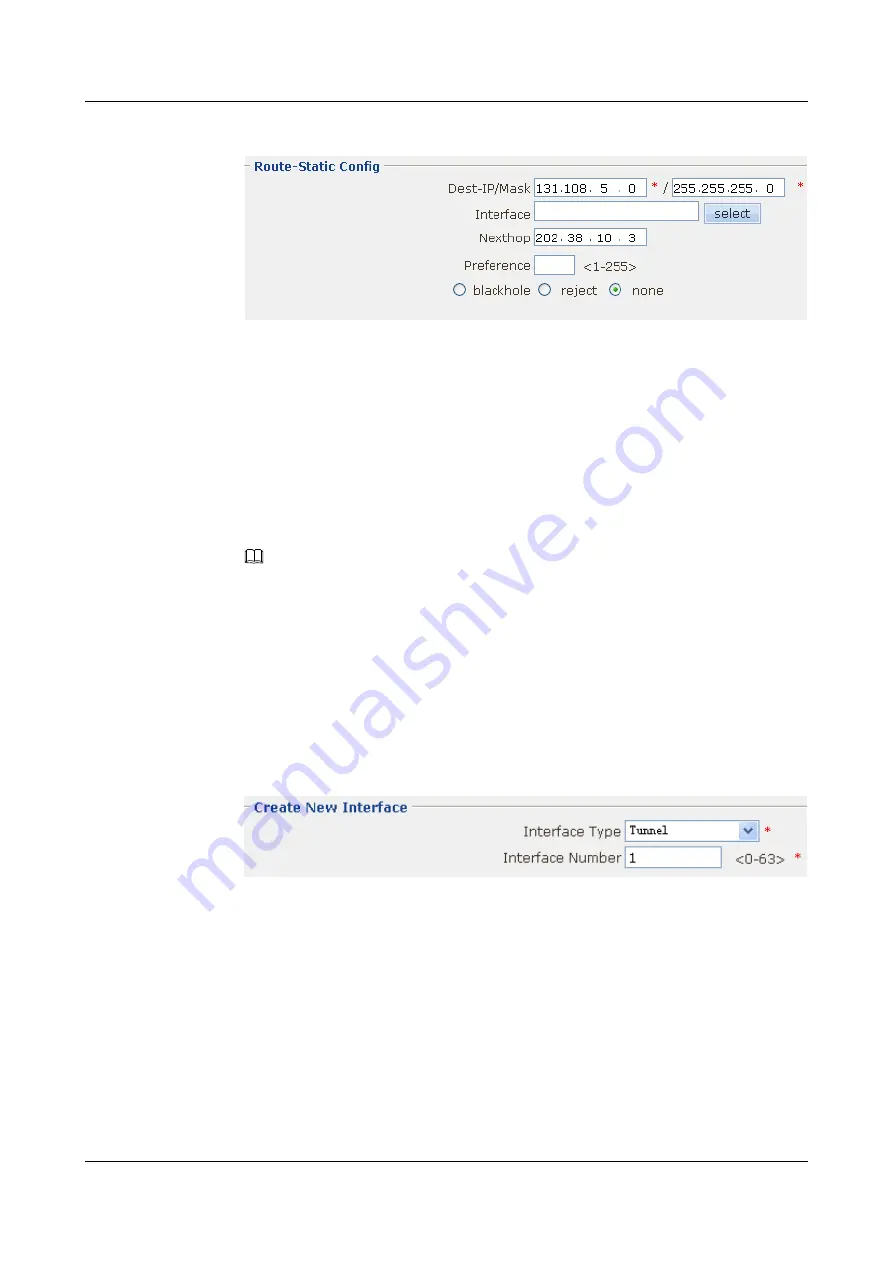
Figure 8-5
Configuring the static route
11. Click
Apply
. Then click
OK
in the
Are you sure to submit?
dialog box that is displayed
to complete the configuration.
12. Choose
Security
>
Packet-Filter
. The
Packet-Filter
page is displayed.
13. Click
MORE
in the
trust-untrust
row. The
Packet-Filter Config
page is displayed. Select
the
permit
option button respectively next to
Inbound Default Packet-filter
and
Outbound Default Packet-filter
.
14. Click
Apply
. Then click
OK
in the
Are you sure to submit?
dialog box that is displayed
to complete the configuration.
NOTE
The default Packet-Filtering rule that allows all the packets to pass may cause security troubles.
Therefore, it is recommended to apply the ACL rule between security zones.
15. Click
Save
on the upper right of the page to save the configuration.
Step 2
Configure the IP addresses of interfaces of the EGW2100 B and add the interfaces to related
security zones.
1.
Choose
NetWork
>
Interface
. The
Interface
page is displayed.
2.
Click
New
. The
Create New Interface
page is displayed. Configure the parameters as
shown in
.
Figure 8-6
Creating an interface named Tunnel1
3.
Click
Apply
. Then click
OK
in the
Are you sure to submit?
dialog box that is displayed
to complete the configuration.
4.
Click
MORE
in the
Tunnel1
row. The
Interface Configuration
page is displayed.
Configure the parameters as shown in
.
8 Configuration Example of the VPN
HUAWEI EGW2100
Web Configuration Guide
8-4
Huawei Proprietary and Confidential
Copyright © Huawei Technologies Co., Ltd.
Issue 01 (2010-02-20)



























