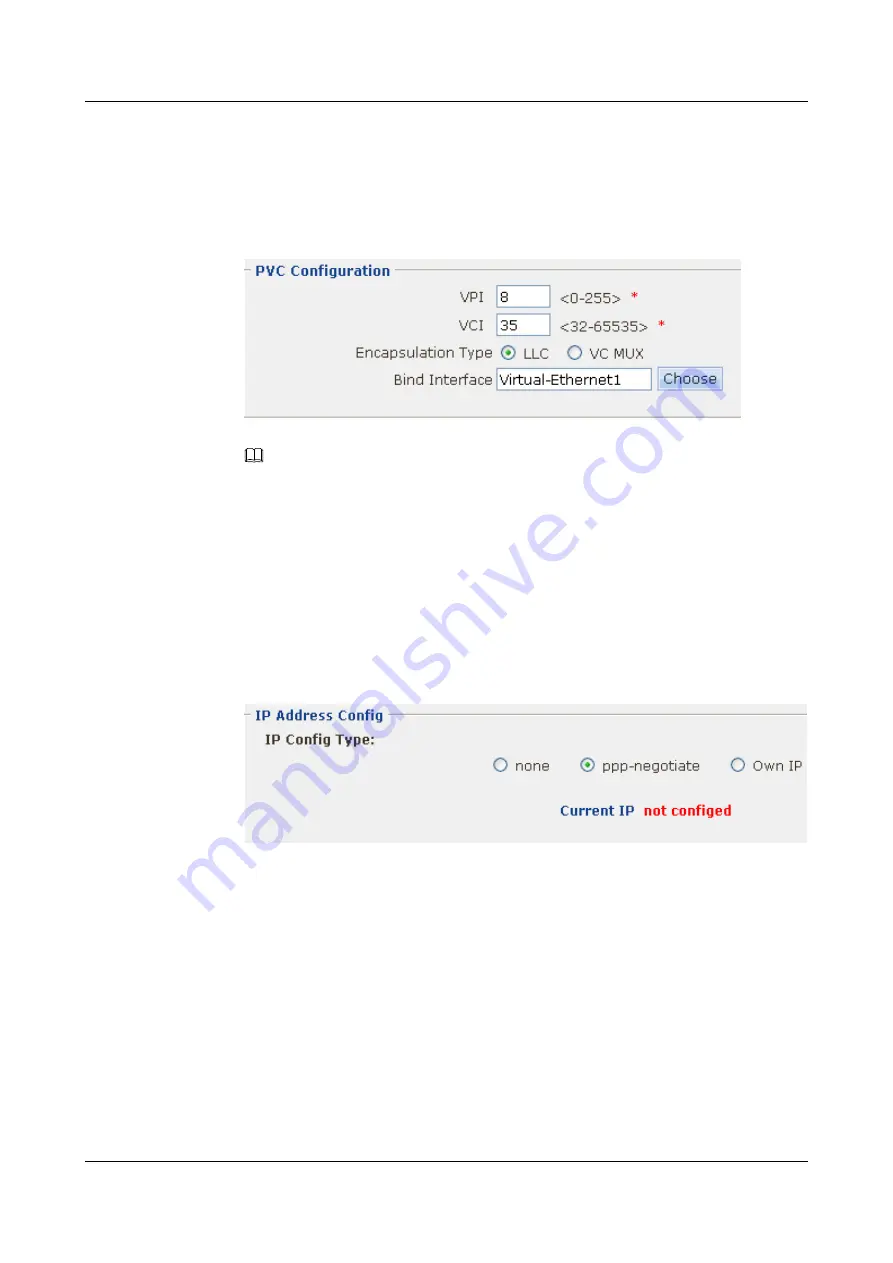
4.
In the
Interface Physical Config
group box, select
activate
. Then click
OK
in the
Are
you sure to submit?
dialog box that is displayed to activate the interface.
5.
In the
PVC Configuration
group box, select
New
. The
PVC Configuration
interface is
displayed.
shows the parameter setting.
Figure 4-3
Configuring the PVC
NOTE
You can obtain the PVC from the operator.
6.
Click
Apply
. Then click
OK
in the
Are you sure to submit?
dialog box that is displayed
to complete the configuration.
Step 4
Configure the PPPoE session.
1.
Choose
NetWork
>
Interface
. The
Interface
page is displayed.
2.
Click
MORE
corresponding to Dialer1 to enter the
Interface Basic Config
interface.
3.
In the
Interface Basic Config
group box, click
IP Address Detail Config
. The
IP Address
Config
interface is displayed.
shows the parameter setting.
Figure 4-4
Obtaining the IP address in PPP negotiation mode
4.
Click
Apply
. Then click
OK
in the
Are you sure to submit?
dialog box that is displayed
to complete the configuration.
5.
Click
back
, then return to
Interface
interface.
6.
In the
PPP User and Dialer
group box, click
PPP User and Dialer
. The
PPP User
Config
interface is displayed.
shows the parameter setting.
HUAWEI EGW2100
Web Configuration Guide
4 Configuration Example of the Internetworking
Issue 01 (2010-02-20)
Huawei Proprietary and Confidential
Copyright © Huawei Technologies Co., Ltd.
4-3






























