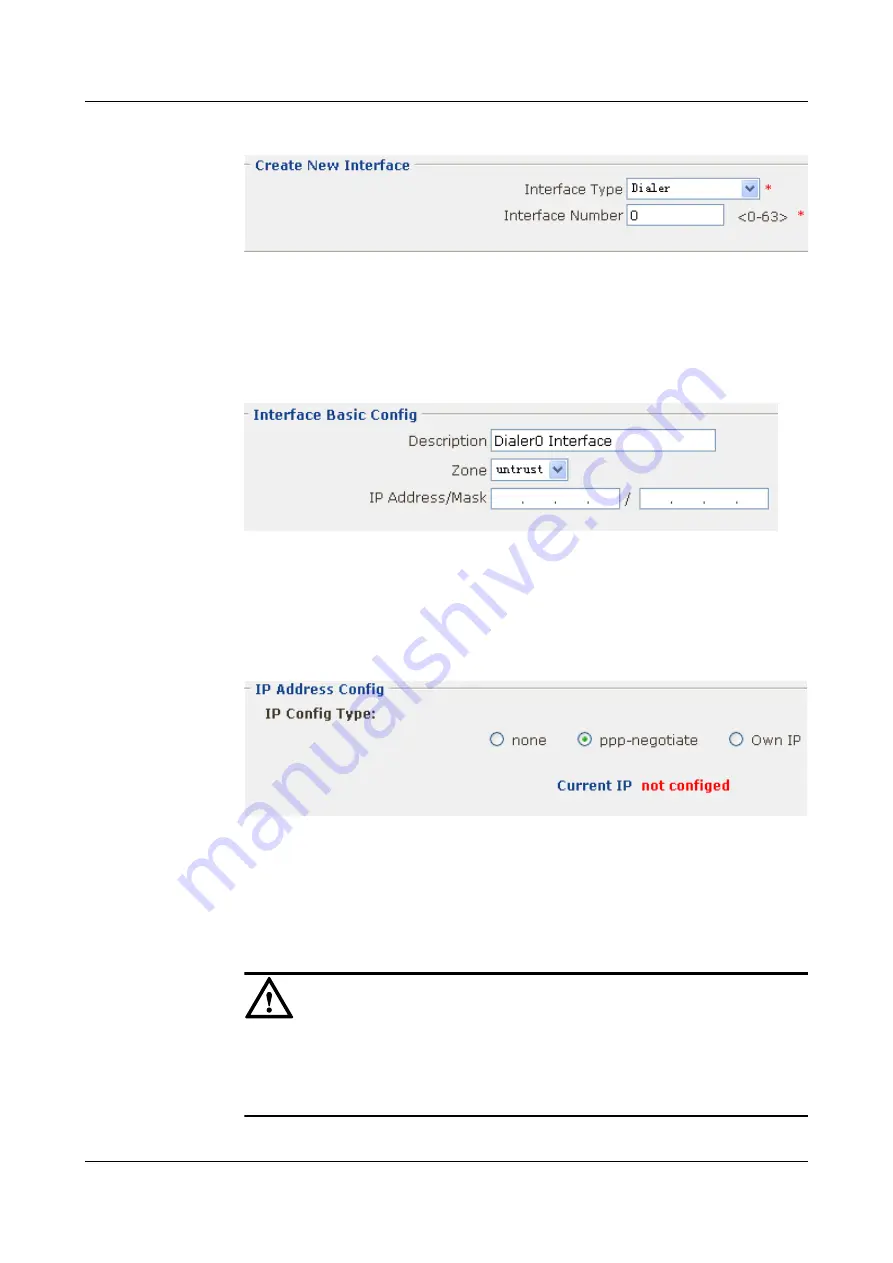
Figure 4-45
Creating interface Dialer 0
3.
Click
Apply
. Then click
OK
in the
Are you sure to submit?
dialog box that is displayed
to complete the configuration.
4.
Click
MORE
corresponding to Dialer0 to enter the
Interface Dialer0 Config
interface.
Figure 4-46
Adding the Dialer0 interface to the Untrust zone
5.
Click
Apply
. Then click
OK
in the
Are you sure to submit?
dialog box that is displayed
to complete the configuration.
6.
In the
Interface Basic Config
group box, click
IP Address Detail Config
. The
IP Address
Config
interface is displayed.
shows the parameter setting.
Figure 4-47
Obtaining the IP address in PPP negotiation mode
7.
Click
Apply
. Then click
OK
in the
Are you sure to submit?
dialog box that is displayed
to complete the configuration.
8.
Click
back
. Then return to the
Interface Dialer0 Config
interface.
9.
In the
PPP User and Dialer
group box, click
PPP User and Dialer
. The
PPP User
Config
interface is displayed.
shows the parameter setting.
CAUTION
l
Configure access authentication (according to the actual networking).
l
The corresponding authentication configuration on the physical interface (Cellular) is
required.
HUAWEI EGW2100
Web Configuration Guide
4 Configuration Example of the Internetworking
Issue 01 (2010-02-20)
Huawei Proprietary and Confidential
Copyright © Huawei Technologies Co., Ltd.
4-23






























