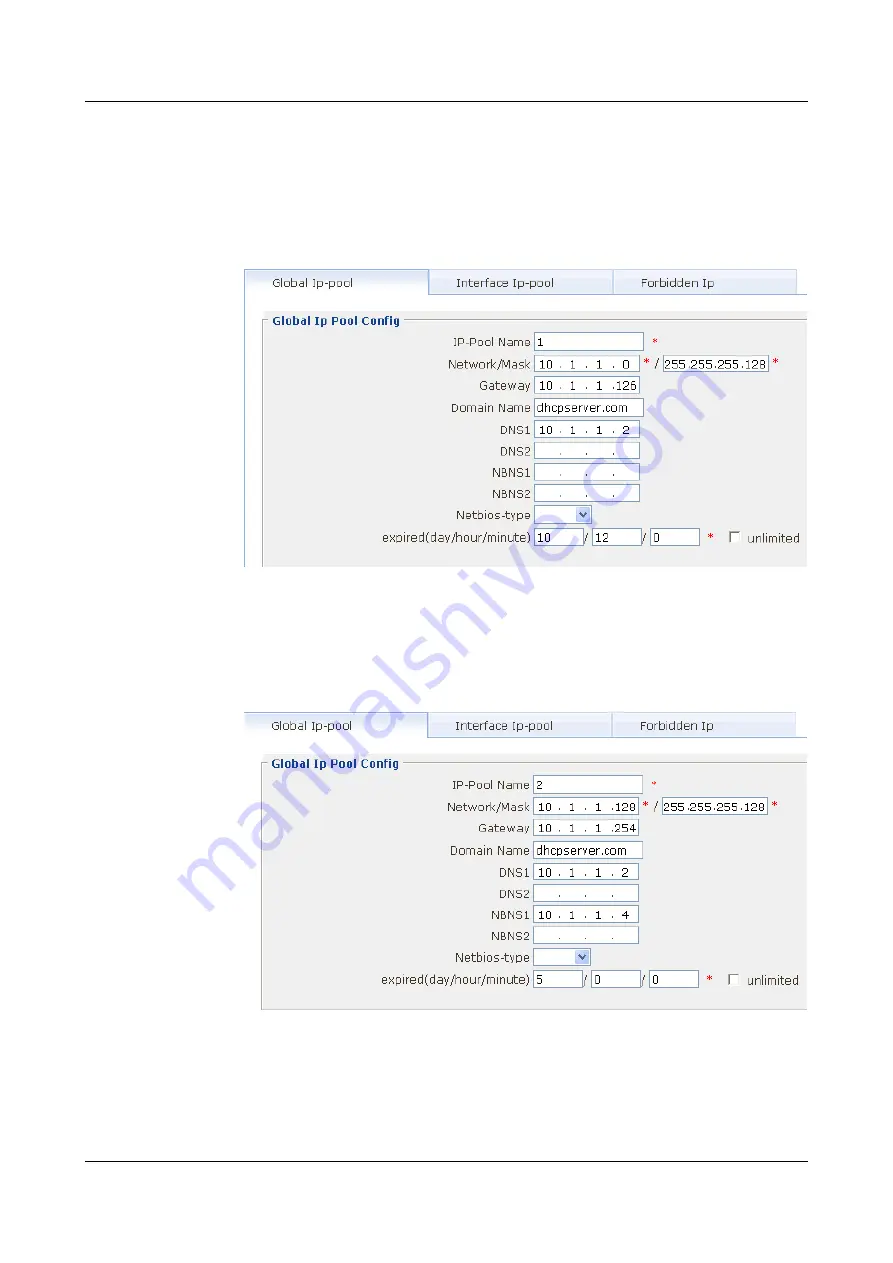
Step 5
Configure related attributes for the DHCP address pool.
1.
Select
Service
>
DHCP
>
DHCP Server
. The
DHCP Server
page is displayed.
2.
Select
Global Ip-pool
tab. Click
New
. The
Global Ip Pool Config
page is displayed. Set
Figure 4-28
Configuring attributes of DHCP address pool 1
3.
Click
Apply
. Then click
OK
in the
Are you sure to submit?
dialog box that is displayed
to complete the configuration.
4.
Select
Global Ip-pool
tab. Click
New
. The
Global Ip Pool Config
page is displayed. Set
Figure 4-29
Configuring attributes of DHCP address pool 2
5.
Click
Apply
. Then click
OK
in the
Are you sure to submit?
dialog box that is displayed
to complete the configuration.
Step 6
Save the configuration.
1.
Click
Save
on the upper right of the page to save the configuration.
shows the
parameter setting.
4 Configuration Example of the Internetworking
HUAWEI EGW2100
Web Configuration Guide
4-14
Huawei Proprietary and Confidential
Copyright © Huawei Technologies Co., Ltd.
Issue 01 (2010-02-20)






























